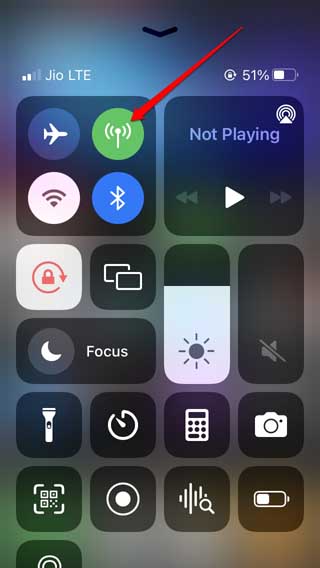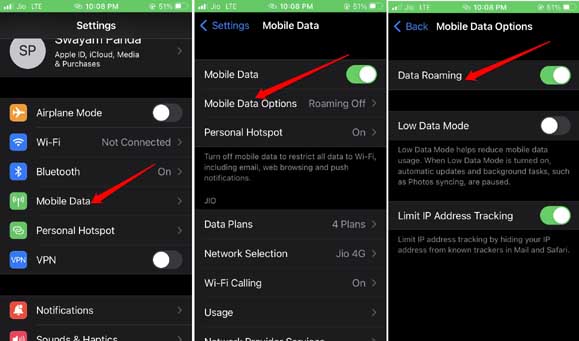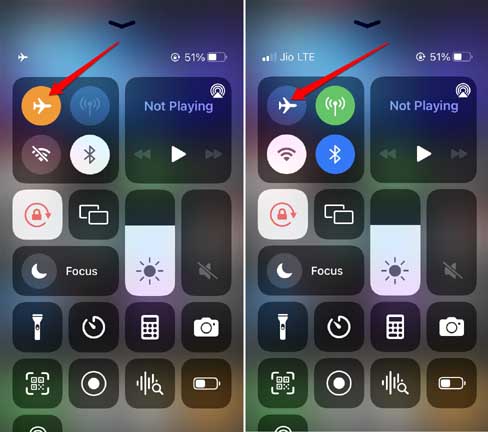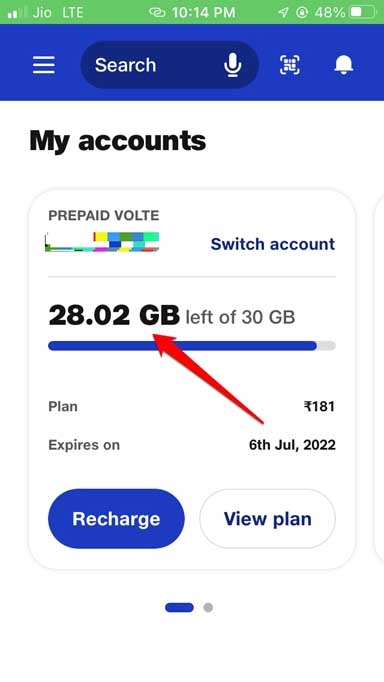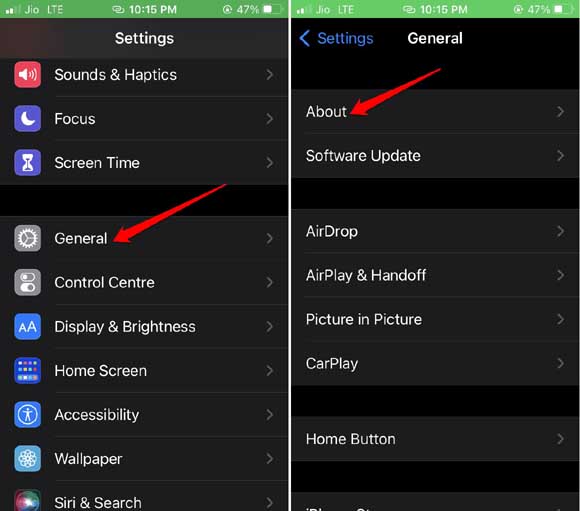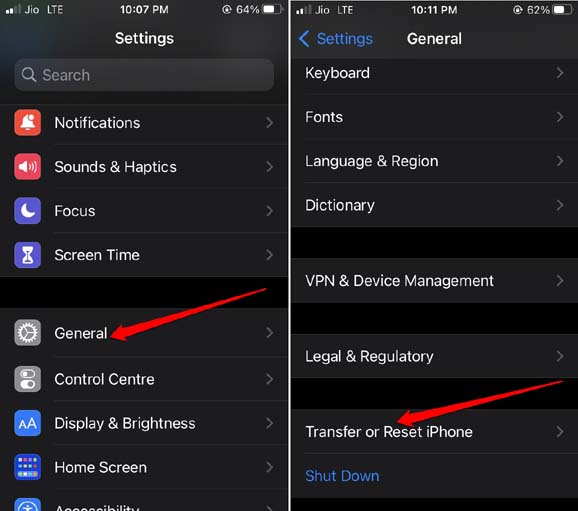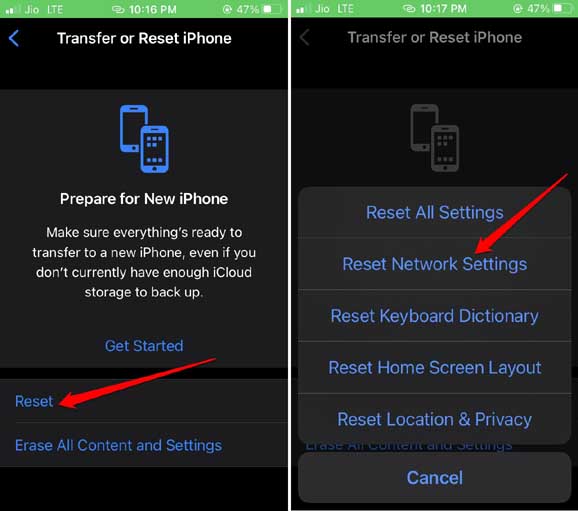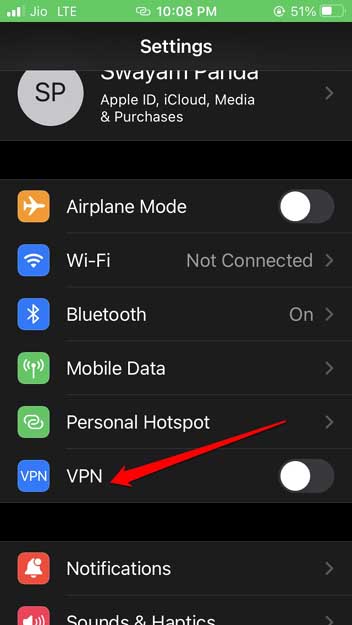When you say LTE/4G not working on iPhone, it means you are out of network. This makes the otherwise featureful and expensive iPhone useless. Without the LTE/4G network, you cannot make phone calls and send text messages. You cannot even use the instant messenger apps or Google Apps. Almost everyone with a smartphone has faced a severed LTE/4G connection in their lives.
Possible Reasons Why LTE/4G Not Working on iPhone
Before moving into the troubleshooting section, we need to understand what commonly causes LTE/4G network disruption.
Possible Reasons Why LTE/4G Not Working on iPhoneTroubleshooting Tips to Fix LTE/4G Not Working on iPhone1. Enable Mobile Data2. Activate Data Roaming on your iPhone3. Toggle Flight Mode on iPhone4. Eject and Re-insert the SIM Card on your iPhone5. Give your iPhone a Restart6. Check if You Have Ran Out of Daily Data Quota7. Update iOS Version8. Update the Carrier Settings9. Reset the Network Settings on iPhone10. Disable VPN on iPhoneWrapping Up
The LTE/4G on your iPhone may not be working due to the data balance getting exhausted. If you have spent your daily quota of data from your ISP, then you cannot use more unless you buy extra data. The issue of an unresponsive LTE/4G network may happen due to some maintenance being carried out by the ISP. Until they finish their fixing, servers will be down thus making you experience no LTE/4G network on your iPhone. If iPhone’s network settings have some bug or the iOS has some technical issues, it can cause issues with the LTE/4G network. You need to check whether you have accidentally enabled the flight mode on your iPhone. Also, often users accidentally tap on the mobile data icon and disable it. This cuts you off from the otherwise active network. Read Now | How to Fix iPhone Camera Black Screen Issue
Troubleshooting Tips to Fix LTE/4G Not Working on iPhone
Let us go through the various solutions and get the LTE/4G network working again on the iPhone.
1. Enable Mobile Data
It is a simple tip that requires you to enable the mobile data option on your iPhone. In case, you disabled it by mistake, you can reinstate it easily.
2. Activate Data Roaming on your iPhone
To continue enjoying the LTE/4G network when you travel outside of your state or country, make sure to enable data roaming on your iPhone. Otherwise, you will end up with LTE/4G not working on the iPhone. To enable data roaming,
3. Toggle Flight Mode on iPhone
If you have enabled the flight mode on your iPhone, disable it. Otherwise, even if it has not been activated, you can quickly enable and disable it. Doing so has often helped in reinstating the LTE/4G network on the iPhone.
4. Eject and Re-insert the SIM Card on your iPhone
Did you eject your SIM card from the iPhone recently? Then maybe you did not re-insert the SIM card properly which is why the LTE/4G network is not working on the iPhone.
5. Give your iPhone a Restart
Sometimes, I have observed that when the LTE/4G network is not working, then restarting the phone gets it working again.
6. Check if You Have Ran Out of Daily Data Quota
Open the internet provider’s app on your iPhone and check if you have run out of the daily quota of data. Otherwise, if you have a data plan that provides you with a monthly quota of data, check if it has been exhausted. Then the network will be shunted on your device by the ISP until you buy extra data or get a new data plan.
If any of the two issues has happened, you can buy more data to resume the network again. Follow the instructions on the service provider’s app and you will be good to go.
7. Update iOS Version
To remove bugs and related glitches, you can upgrade the iOS to the latest build. To search for iOS updates, follow the steps below.
8. Update the Carrier Settings
Your network provider often releases minor updates which you can install from the iOS settings. Installing these updates will ensure that you will not face disruption in the LTE/4G network.
9. Reset the Network Settings on iPhone
Often users mention that resetting the network settings on iPhone has helped fix the issue of LTE/4G not working on iPhone. After the reset is over, check if you can receive the LTE/4G network back on your iPhone or not.
10. Disable VPN on iPhone
Often having the VPN apps running in the background can cause the LTE/4G network to get unresponsive. This happens due to the concerned VPN server taking too much load and becoming unresponsive itself. Disabling the VPN momentarily can fix the issue.
Wrapping Up
Without internet and cellular network your work and life will come to a standstill. Everyone today is highly dependent on their smartphones for most of the work. So, follow this troubleshooting guide and fix the issue of LTE/4G not working on iPhone.