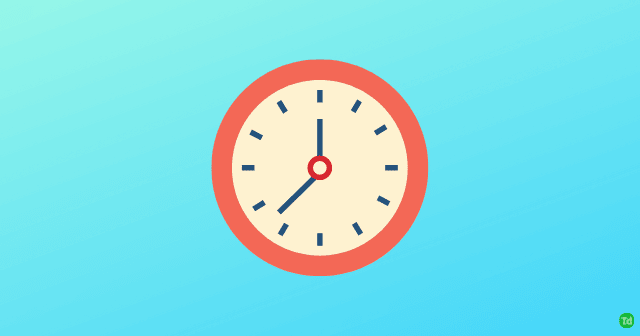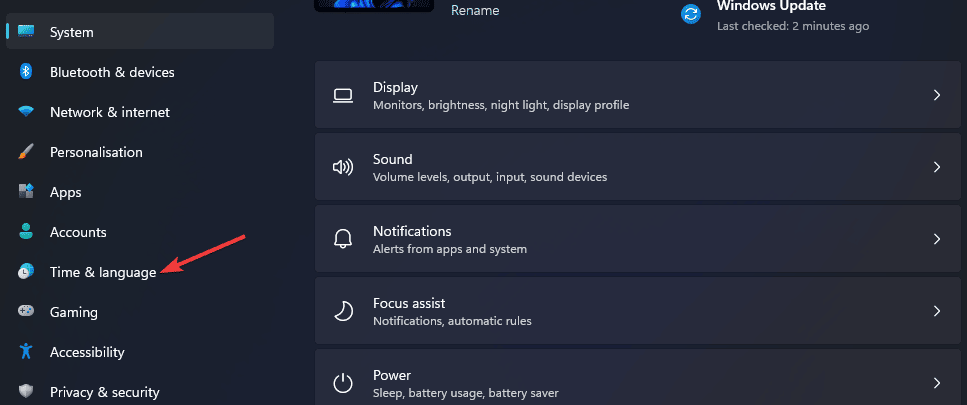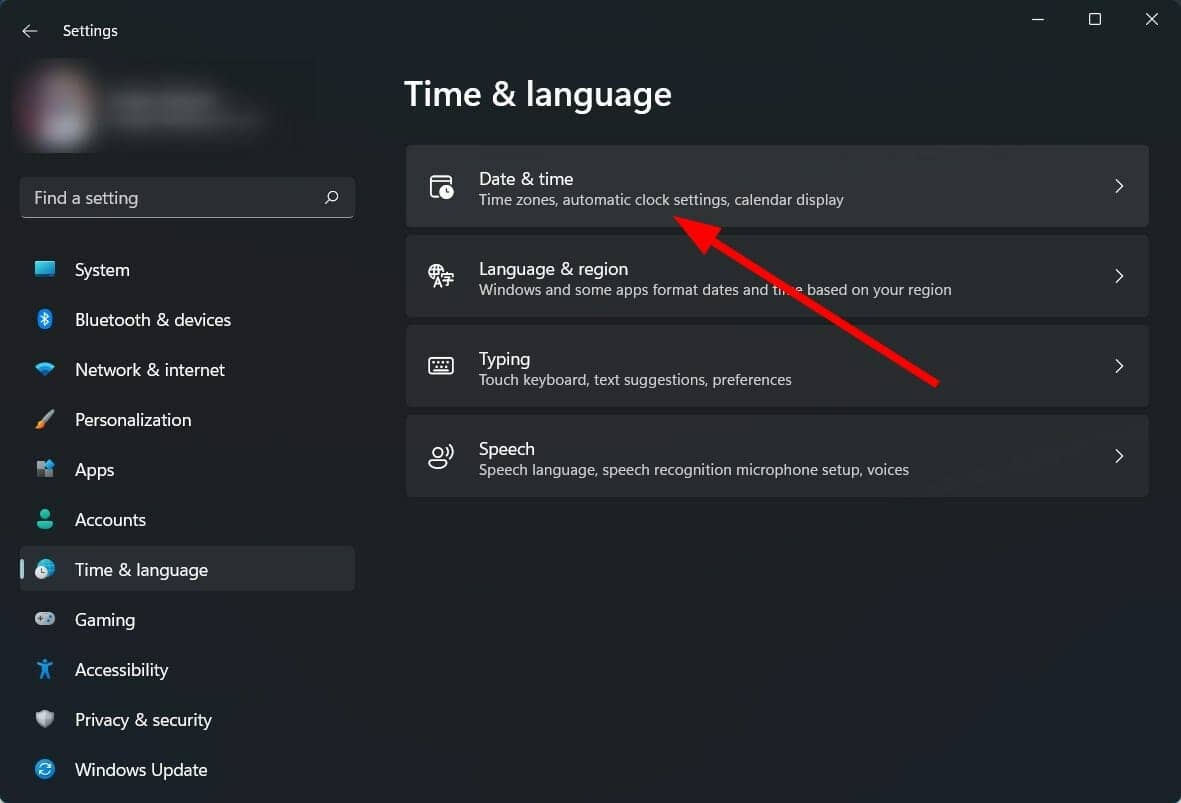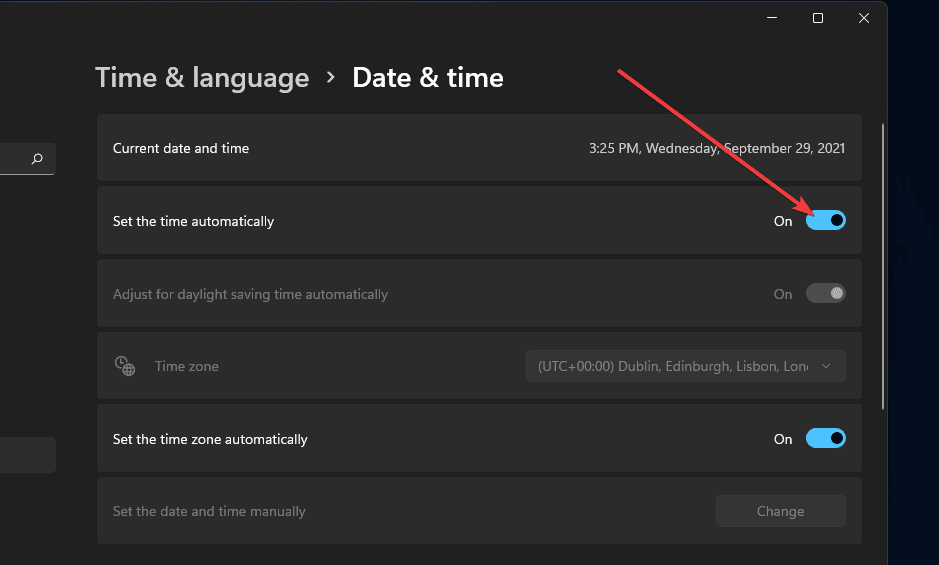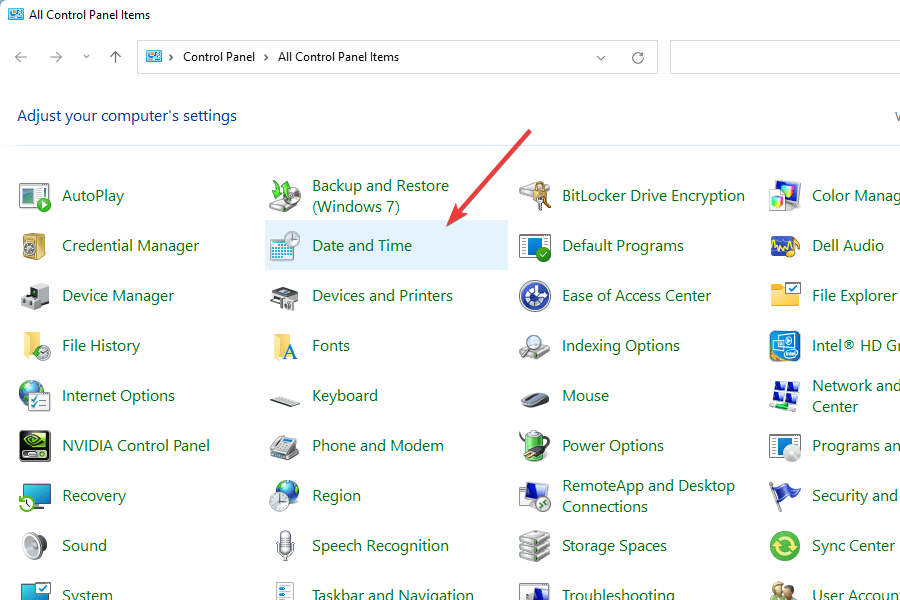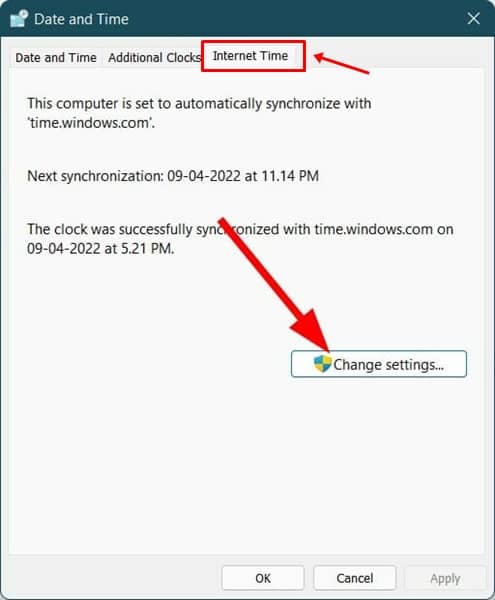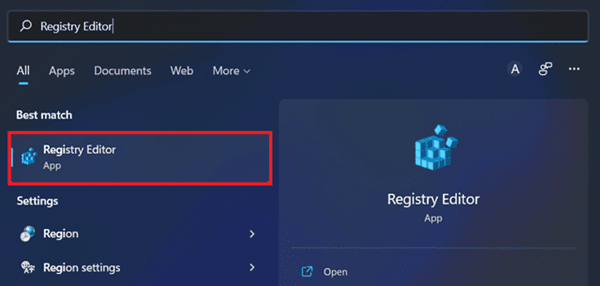This issue is not new to Windows PC and if you have been facing this issue, then this article will help you fix it. In this article, we will be discussing how you can fix Windows 11 not updating time error. Also Read- Touchpad Not Working in Windows 11
Fix Windows 11 Not Updating Time Error
There are certain troubleshooting steps that you can follow to fix the Windows 11 not updating time error.
Fix Windows 11 Not Updating Time Error1. Ensure Time Settings are Not Set to Manual2. Try Using Different Time Server3. Start Windows Time Service4. Reset w32time.dll5. Run SFC6. Fixing Using Registry EditorFinal Words
1. Ensure Time Settings are Not Set to Manual
The very first thing that you should ensure is that the time settings are not set to manual. To do so, follow the steps given below- This would enable the time to be set automatically if it was not turned on by default. However, if this option was enabled by default and this is not the reason for facing this issue, you should move to the next troubleshooting step in this article.
2. Try Using Different Time Server
If you face this issue, you should try using a different time server. To do so, follow the steps given below-
3. Start Windows Time Service
Another troubleshooting step to fix Windows 11 Not Updating Time error is starting the Windows Time service. To do so, follow the steps given below-
4. Reset w32time.dll
You can also try resetting the w32time.dll if you still face the issue. To do so, follow the steps given below-
5. Run SFC
Corrupted system files may also be the reason behind facing this issue. You can try performing an SFC scan to fix the issue you face.
6. Fixing Using Registry Editor
Another way to troubleshoot this issue is by using the Registry Editor. Follow the steps given below to fix the problem by using the Registry Editor-
Final Words
We have discussed some ways to fix Windows 11 not updating time error. If the time is not updated automatically on your Windows 11 PC, this article will help you solve the issue.