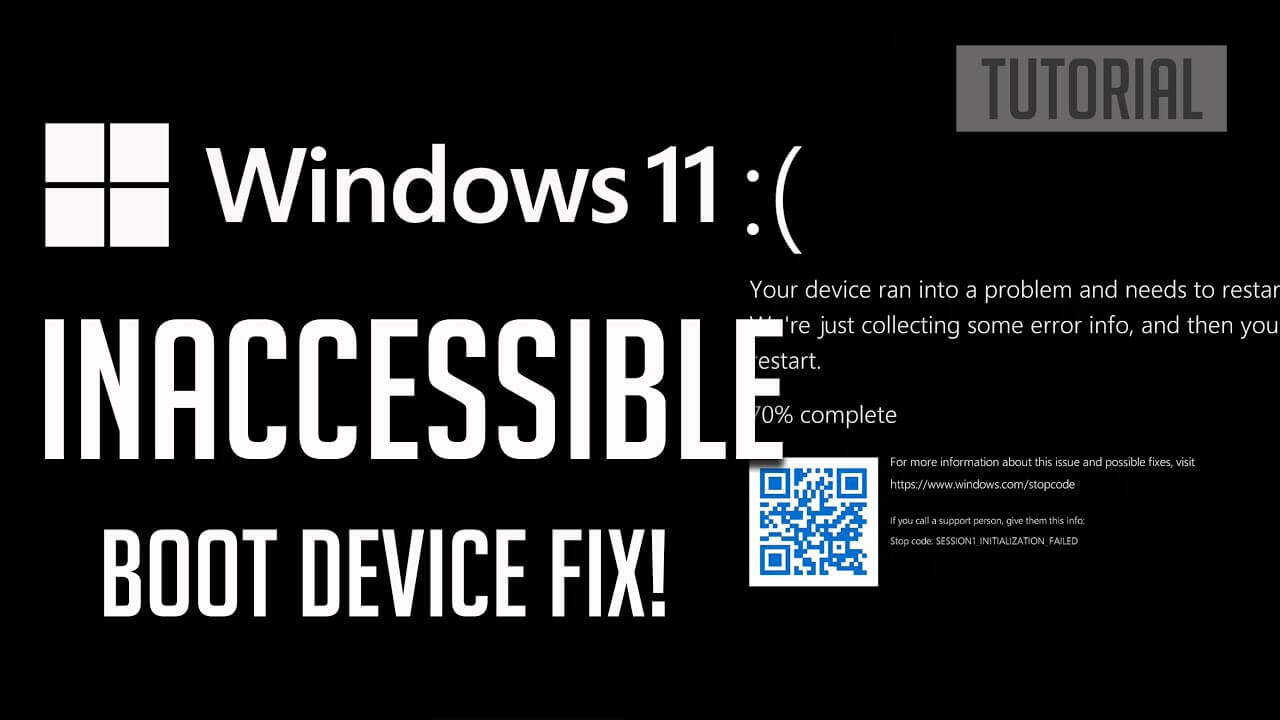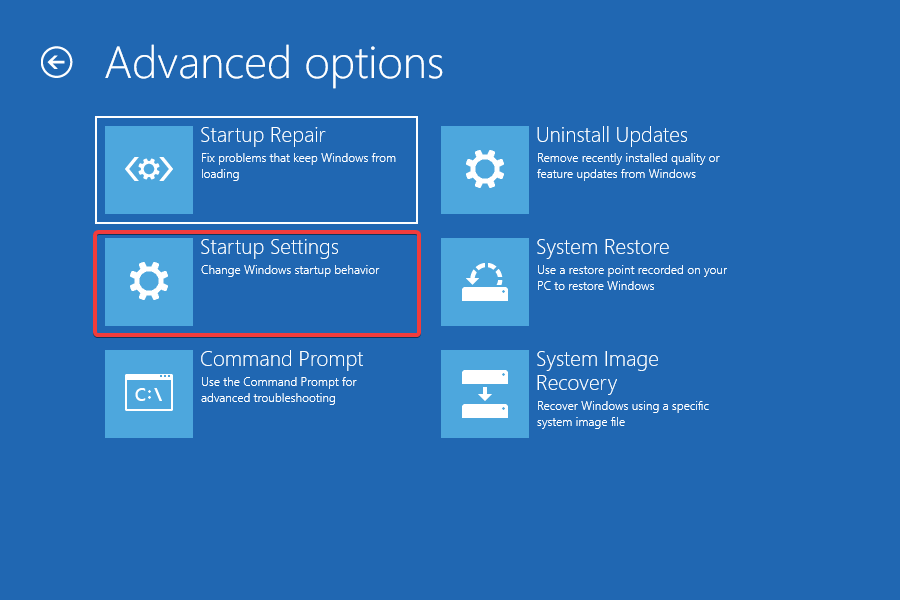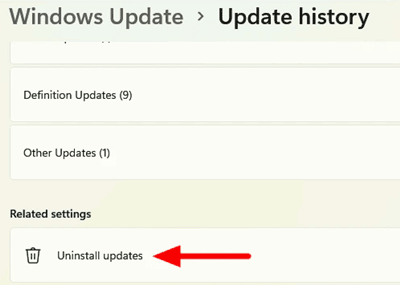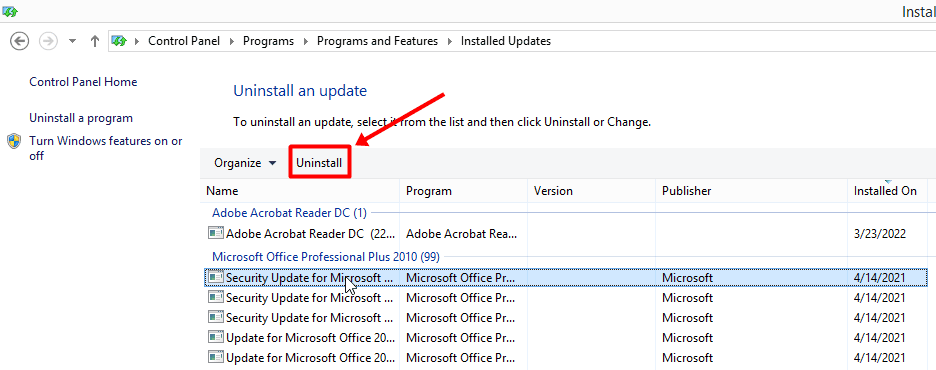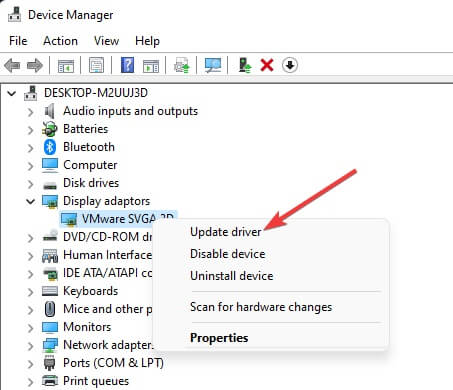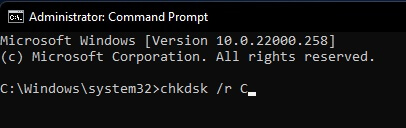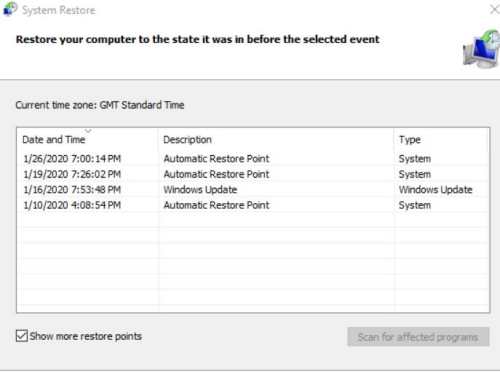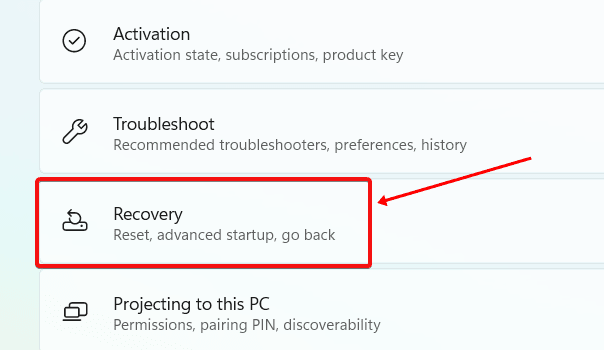If you face this error, this may be due to BIOS upgrades, SSD not detected by PC, overclocked CPU, etc. Facing this issue repeatedly can also cause your hard drive to crash. Unlike other BSOD errors, this one is more serious and can cause permanent issues to your PC. If you have been facing this issue, this article will be your lifesaver. In this article, we will be discussing various ways to help fix the Inaccessible_Boot _Device error in Windows 11. Also Read- Disable Superfetch (SysMain) in Windows 11
Fix Inaccessible_Boot _Device Error in Windows 11
Following the are the troubleshooting methods to fix Inaccessible_Boot _Device error in Windows 11 PC-
Fix Inaccessible_Boot _Device Error in Windows 111. Boot to Safe Mode2. Run SFC and DISM Scan3. Uninstall Update4. Update Driver5. Run CHKDSK6. Perform System Restore7. Reset Windows 11Final Words
1. Boot to Safe Mode
Before you continue with the troubleshooting steps in this article, you must boot to safe mode on your PC. To boot to safe mode, follow the steps given below- Once you have booted to safe mode, you can continue ahead with the troubleshooting steps in this article.
2. Run SFC and DISM Scan
You should try running the SFC scan and DISM scan if you face the Inaccessible_Boot _Device error in Windows 11. If the issue is caused due to corrupted system files, then running the SFC and DISM scan will probably fix the issue. To run the SFC scan, follow the steps given below- You should now no longer face the issue. However, if you still encounter it, then try running the DISM scan by following the steps mentioned ahead-
3. Uninstall Update
If you started facing this issue after installing an update, you should probably try removing the update you installed on your PC. Given below are the steps to uninstall the recently installed Windows update-
4. Update Driver
You may also face this issue due to outdated drivers. Therefore, you should try updating the drivers on your device and then check if you still face the issue or not. To do so, follow the steps given below-
5. Run CHKDSK
Another troubleshooting step to follow is running the CHKDSK scan. If there is any problem with the disk, then the Check Disk scan will troubleshoot it. To run CHKDSK, follow the steps given below-
6. Perform System Restore
If you started facing this issue recently, you could try performing a system restore. System restore will fix the Inaccessible_Boot _Device error in Windows 11. To continue ahead with this, you will need a restore point to the time when your system was working fine.
7. Reset Windows 11
If you still encounter the issue even after thoroughly following the above steps, resetting the PC will probably work for you. To reset Windows 11, follow the steps given below-
Final Words
These were all the ways to fix the Inaccessible_Boot _Device error in Windows 11. As we discussed above, this is a BSOD error caused when your PC cannot read the boot partition. If you encounter this error, following the above steps will help you fix it.