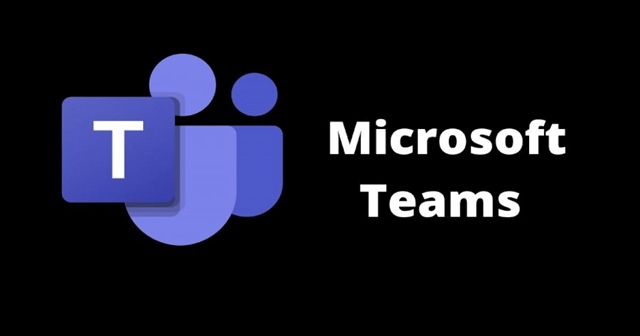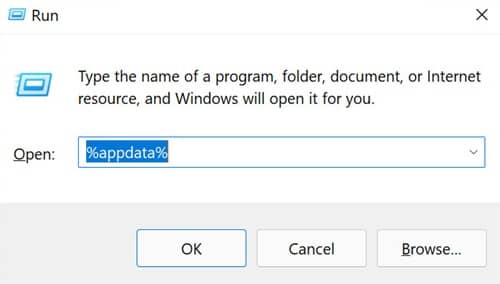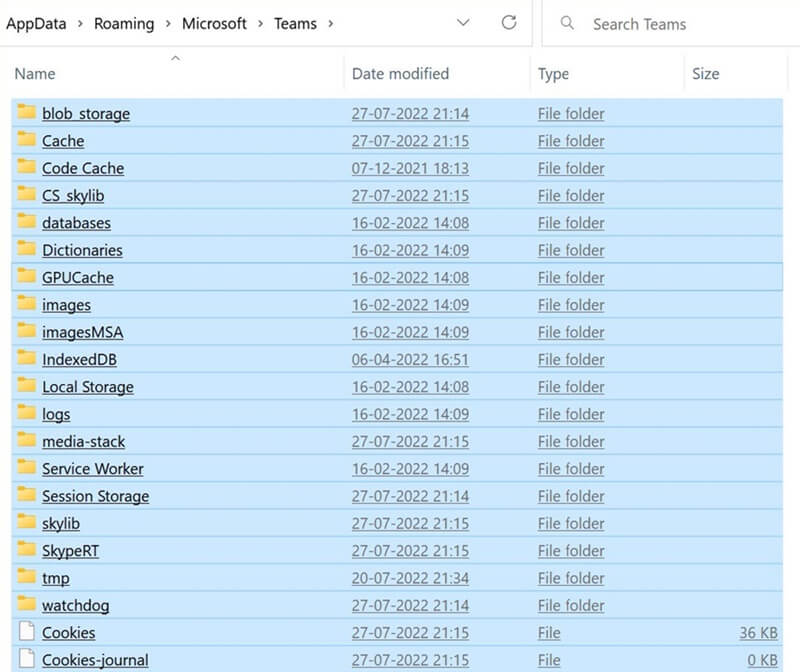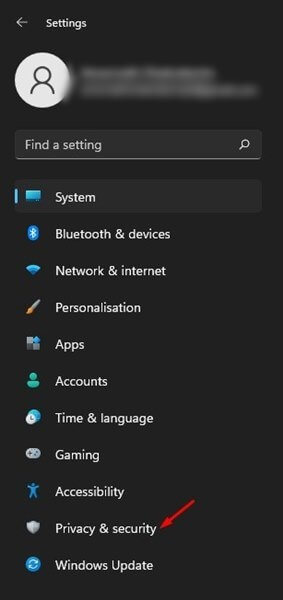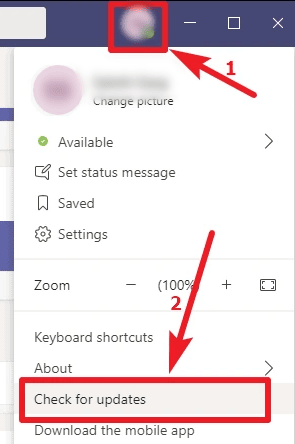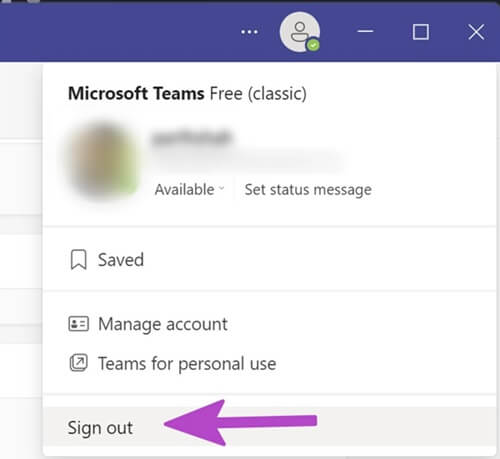Many users have reported that while waiting to join a scheduled meeting, they see an error message saying that ‘operation failed with an unexpected error.’ As the name suggests, the error is unexpected, and there is no exact reason behind facing this error. If you have made your way to this article looking for a way to fix microsoft teams operation failed with an unexpected error, you are at the right place. This article discusses the troubleshooting steps to fix Microsoft Teams Operation Failed with an unexpected message error. Also Read- How to Get Help in Windows 11
Fix Microsoft Teams Operation Failed With an Unexpected Message Error
Given below are the ways to help fix this error that you have been facing with Microsoft Teams-
Fix Microsoft Teams Operation Failed With an Unexpected Message Error1. Basic Troubleshooting Steps2. Check Network Connection3. Clear Microsoft Teams Cache4. Restart Microsoft Teams App5. Give Permissions for Camera and Microphone6. Update Microsoft Teams7. Re-Sign into your AccountConclusion
1. Basic Troubleshooting Steps
Before getting ahead with the actual troubleshooting steps, you should try some basic methods. Firstly, ensure you have the correct link. If you have an incorrect link, contact the link owner to send you the correct one. Also, ensure that the Microsoft Teams is up. If the app server is down, you may also face this error. You can use Downdetector to check the status of Microsoft Teams. If Microsoft Teams is down, you will have to wait sometime for it to be up again. If the link you have is correct and the server of the Microsoft Teams is not down, then you can continue with the troubleshooting steps mentioned ahead.
2. Check Network Connection
Many times the network problem can be a reason behind this error. You should check the speed of your internet connection. You can do so by visiting Fast.com. Ensure your network is stable and speed is good. If you are facing trouble with your network, then try troubleshooting it. Try reconnecting to your W-Fi, restart your router, bring the router close to the PC or connect your PC to the router with a wire. This should fix the issue with the internet. If your network is stable but still faces the issue, then you should move to the next troubleshooting steps in this article.
3. Clear Microsoft Teams Cache
The other way to fix the Microsoft team’s operation failed with an unexpected error message is to clear the cache of Microsoft Teams cache. Not only will this fix the issue but will also help to run the Microsoft Teams app smoothly. The steps for the same are as follow-
4. Restart Microsoft Teams App
If you are facing this issue, you should try restarting the Microsoft Teams app. To do so, follow the steps given below –
5. Give Permissions for Camera and Microphone
When the user has not enabled camera and microphone permissions in the Microsoft teams, they will get Operation failed with an unexpected error message continuously during their video or voice calls. So you need to give the camera and microphone permission for teams. Given below are the steps to do so-
6. Update Microsoft Teams
If you are using an outdated version of Microsoft Teams, you may also face this issue. You should try updating Microsoft Teams and that should most probably fix the issue. To update Microsoft Teams, follow the steps given below–
7. Re-Sign into your Account
When the user updates their Microsoft account password, teams immediately detect the changes and ask for the new password. If the Microsoft teams fail while catching the password, the users need to sign out and sign in to their account. The steps for the same are as follow-
Conclusion
If you have been facing Microsoft Teams Operation Failed with an unexpected error, you can follow the steps mentioned in this article. The troubleshooting steps in this article should probably fix the issue but reinstall/reset the Microsoft Teams app if you still encounter it. Once you do that, the issue will no longer be encountered.