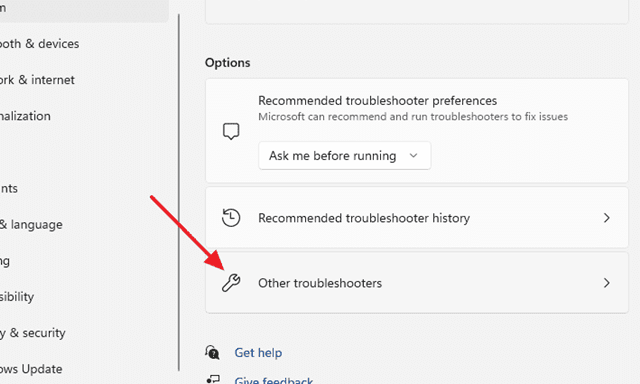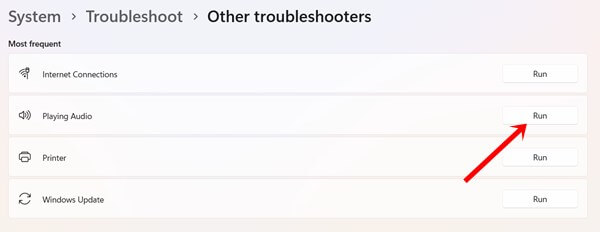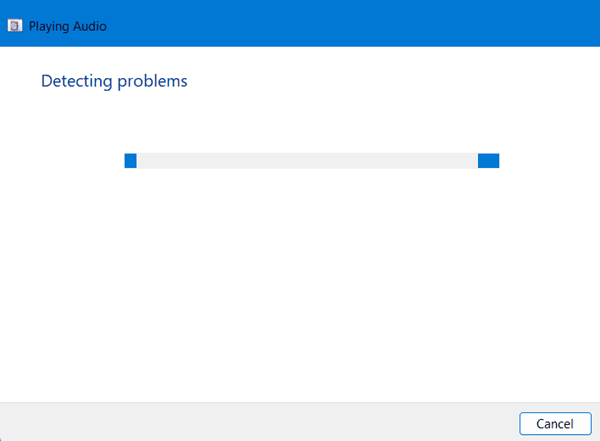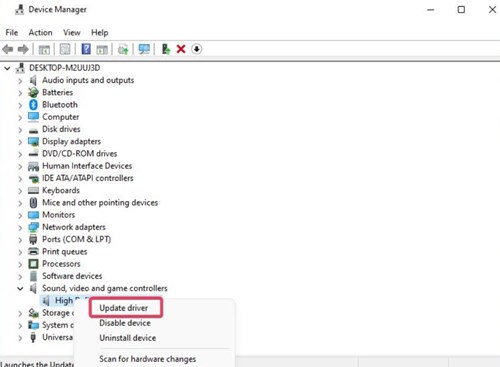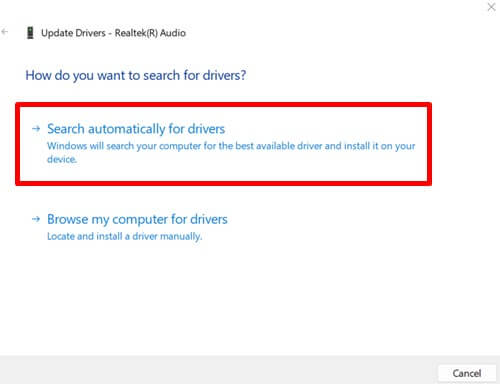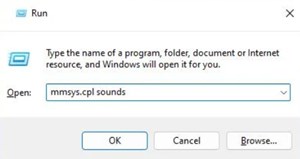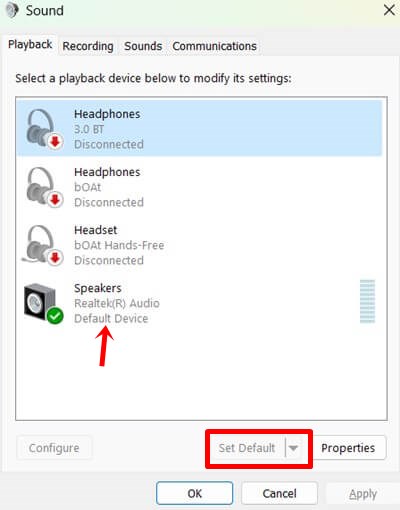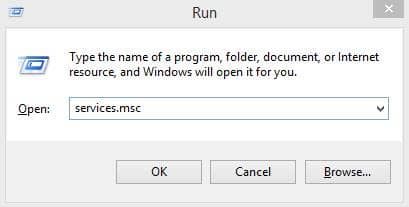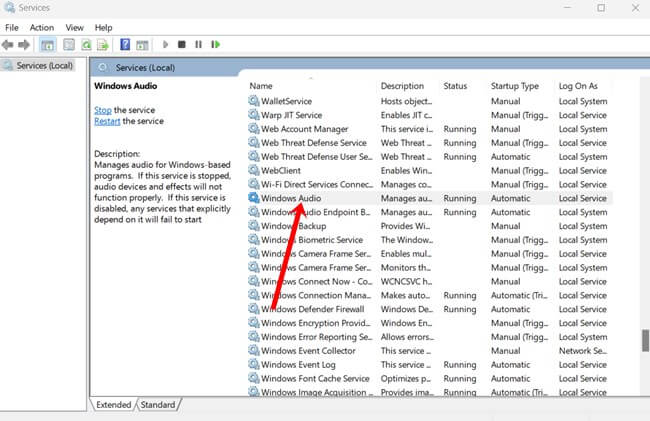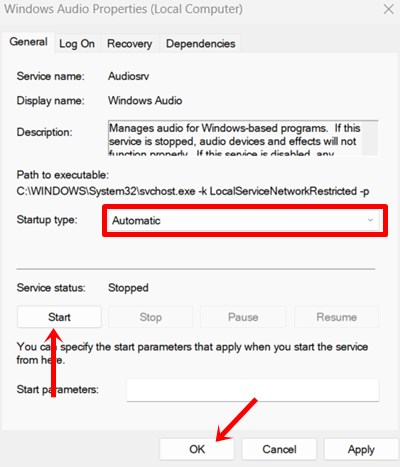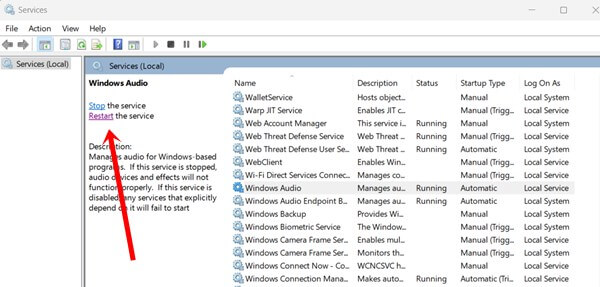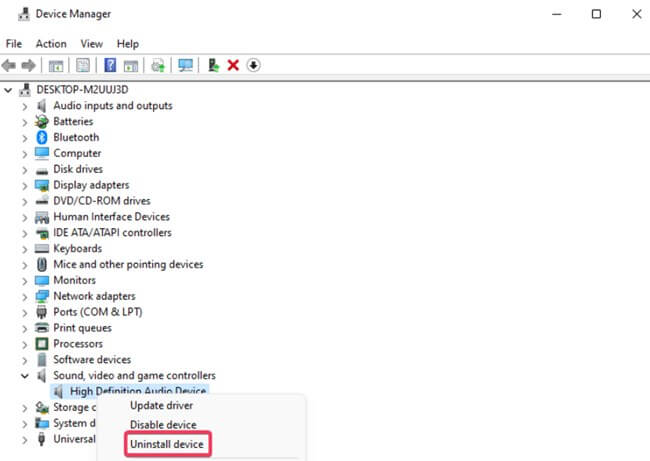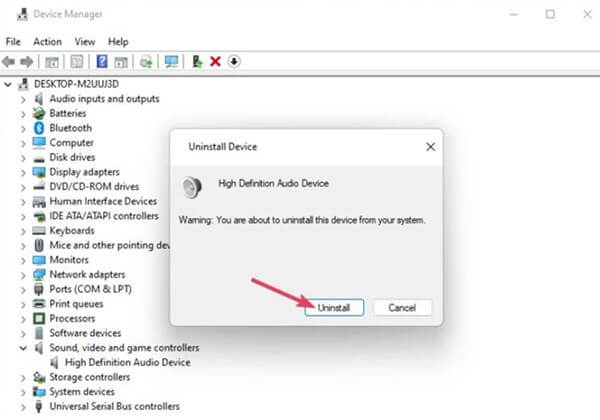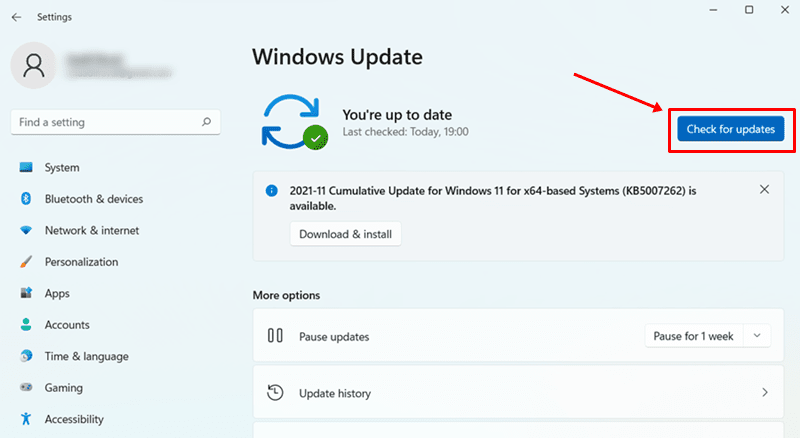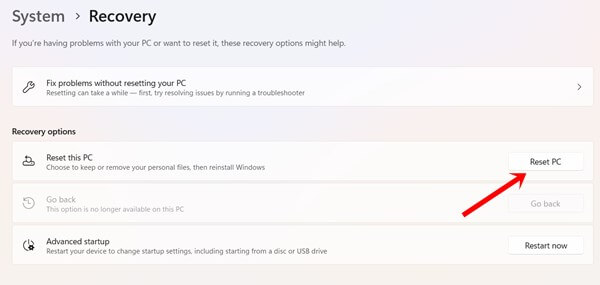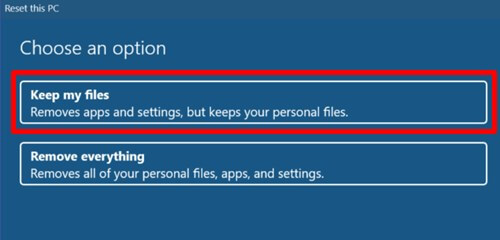But you don’t need to worry much. If you are facing this problem, you are not alone. There are some specific reasons for causing these issues, such as bugs, outdated drives, faulty ports and maybe more. Do you want to know what to do next and how to fix it? Here’s how to fix HDMI audio not working on Windows 11.
How to Fix HDMI Audio Not Working on Windows 11
Windows 11 is more convenient and super simple to use. Accomplishing any troubleshooting of any problem becomes easy for us with the redesigning Windows system. Here are some proven ways to fix HDMI audio not working on Windows 11 to perform from your side.
How to Fix HDMI Audio Not Working on Windows 111. Check the Cable and Port3. Update Sound Drivers4. Set HDMI as Default Playback5. Restart Audio Service6. Reinstall Sound Drivers7. Windows Update8. Reset WindowsFinal Words
1. Check the Cable and Port
First, you must check your HDMI cable and the port. But how do you check if it is workable or not? To check its ability to input and output, you can unplug the cable from the system and the external device you have plugged in. Then plug in again to check if it is still working or not. Don’t forget to observe the condition of the cable. Now use another port dock instead of using the same port if your device has more. If you get the sound, you don’t need to perform any below-mentioned processes. Otherwise, go through this process to make HDMI audible. 2. Perform Windows Sound Troubleshoot Second, we can use the inbuilt troubleshooter tool in Windows 11 to detect the problem and act on it. This is what you need to follow.
3. Update Sound Drivers
Updating the sounder driver can solve the problem. After the update, tries to connect the HDMI once again. Let’s see how to update the sound driver in Windows 11.
4. Set HDMI as Default Playback
Generally, Windows automatically select the available playback as the default playback. If it is not working for you. Then why not try to set the particular HDMI as a default playback?
5. Restart Audio Service
Considering the restart audio service is another best way to fix the issue. To restart the audio service, follow this.
6. Reinstall Sound Drivers
7. Windows Update
An updated Windows version is always recommended use. Many bugs and glitches may be available in the old version. I find many problems when I skip the update for some time. The system can’t perform in the usual rhythm, takes a lot of time to boot, and even lags a lot. It makes sense to update the windows. Windows update clear out the bugs to strengthen the performance of the system. It can even help to fix the HDMI audio issue indirectly.
8. Reset Windows
Reset Windows takes you to all the default settings and helps to troubleshoot all internal issues. Consequently, it reinstalls all drivers automatically. Let’s see the process of reset Windows.
Final Words
So these are the few methods on how to fix HDMI not working in Windows 11. All methods are super simple to perform. If you need a helping hand, don’t forget to ask questions in the comment box.