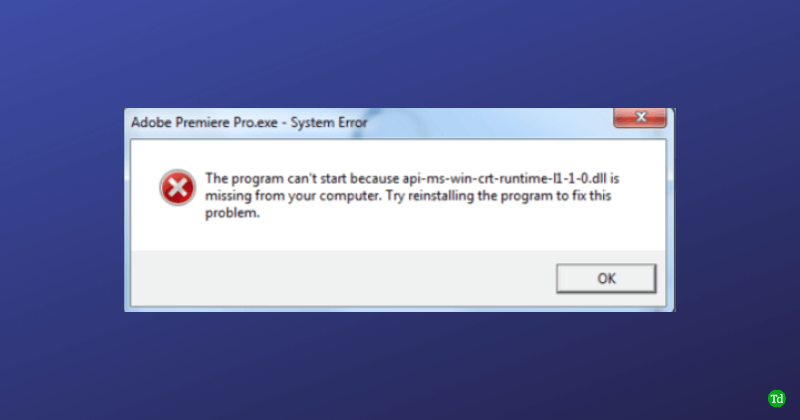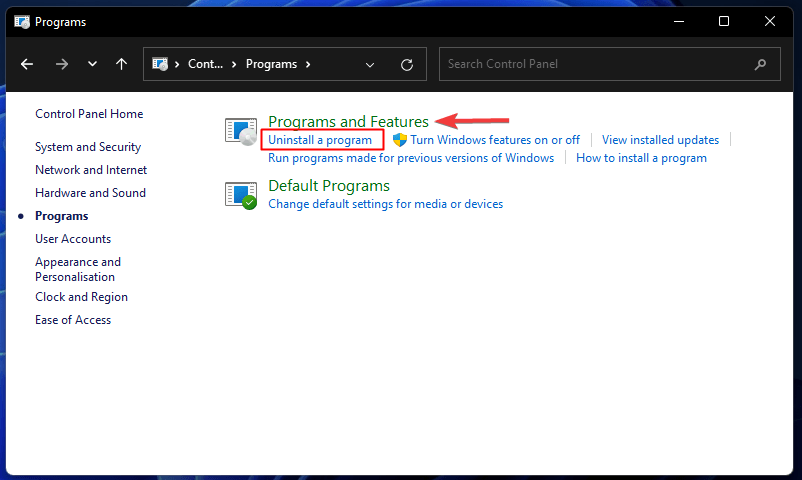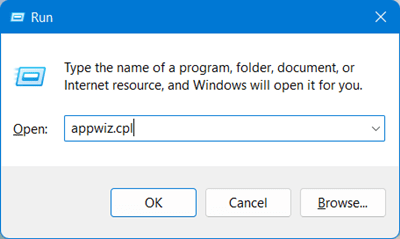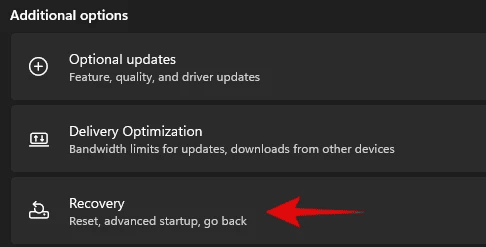The program can’t start because api-ms-win-crt-runtime-l1-1-0.dll is missing from your computer. Try reinstalling the program to fix this problem. The API-Ms-Win-Crt-Runtime DLL missing error occurs when you try to run any software that requires files related to Visual Studio. Thus, this error indicates that the DLL file required by your Windows is either corrupted or not found by your PC. DLL missing errors aren’t new to Windows 11, and you may expect to face them randomly. Well, the good news is there are various methods by which you can quickly fix this issue. This article lists the possible ways to help fix the api-ms-win-crt-runtime-l1-1-0.dll Missing error. Also Read- Fix 0x800f0831 Update Error in Windows 11
Fix API-Ms-Win-Crt-Runtime-l1-1-0.dll Missing
If the DLL files go missing on your computer and cause API-Ms-Win-Crt-Runtime DLL Missing Error, then you can follow the steps given below to fix the issue-
Fix API-Ms-Win-Crt-Runtime-l1-1-0.dll Missing1. Run SFC Scan and DISM Scan2. Update your Windows3. Reinstall the Problematic Software 4. Repair Visual Studio C++ 2015 5. Install Visual Studio C++ Redistribution Package6. Copy Missing DLL File From Another Windows PC7. Reset your PCConclusion
1. Run SFC Scan and DISM Scan
The possible reason to face this issue can be corrupted files. API-Ms-Win-Crt-Runtime DLL is missing error can be fixed by running the SFC scan on your device. The steps given below will help you run an SFC scan on your PC- If that doesn’t help, then run the DISM scan by following the steps given below-
2. Update your Windows
Updating Windows to the latest version can be a possible fix for this issue. To update the Windows, follow the steps given below-
3. Reinstall the Problematic Software
If the problem is faced when trying to start a particular software, reinstalling it will probably help fix the issue. To reinstall the problematic software, follow the steps given below-
4. Repair Visual Studio C++ 2015
Repairing the Visual Studio C++ 2015 can also help fix the API-Ms-Win-Crt-Runtime DLL missing error. For that, the steps are given below-
5. Install Visual Studio C++ Redistribution Package
Another troubleshooting step to follow is installing the Visual Studio C++ redistribution package. To do so, follow the steps given below-
6. Copy Missing DLL File From Another Windows PC
Another method to fix this issue is to copy the missing DLL file from another PC and paste it onto your PC. This can only work if both PCs run on the same Windows and have the same architecture.
7. Reset your PC
The last troubleshooting method to fix api-ms-win-crt-runtime-l1-1-0.dll missing error is to reset Windows PC. This particular method will be followed if none of the above methods work. You will need a backup to your files to continue with these steps. The steps for the same are as given below-
Conclusion
DLL missing errors are generally encountered when there is some problem with the DLL file on your system. If you encountered API-Ms-Win-Crt-Runtime DLL missing error on your PC, you could probably try following the above steps to fix the issue.