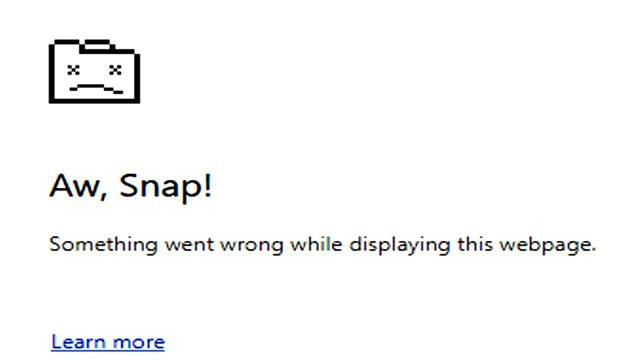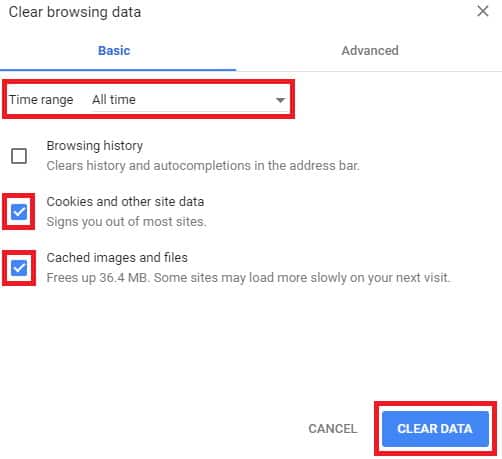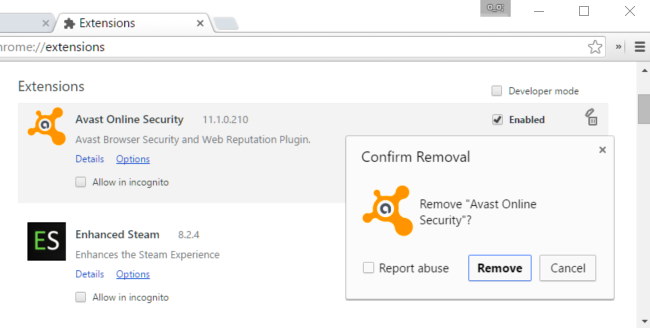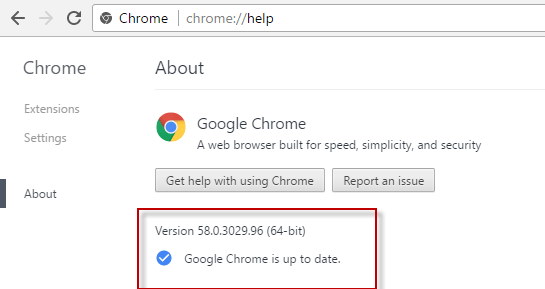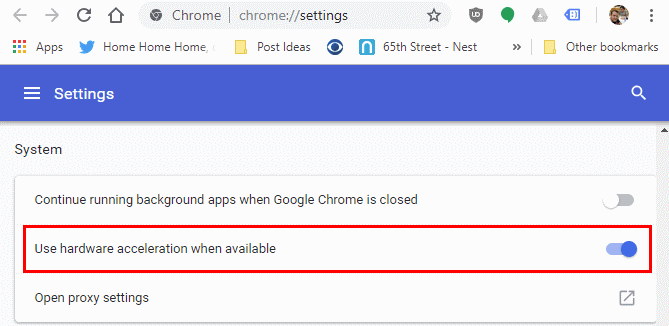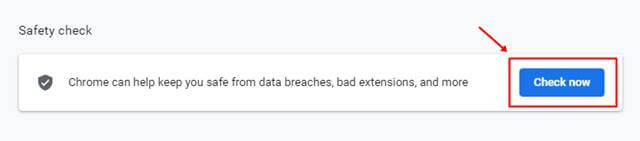If you are a chrome user, you must have come across a problem that occurs when you try to load some sites. Chrome does not load the site and shows aw, snap! Something went wrong error. Sometimes it gets fixed without doing anything; on the other hand, sometimes it keeps occurring no matter whatever you do. This could be a big problem if you are in between an important work. Here we are going to help you with solving this error. Here are some solutions that can help you with resolving the error. Also Read- How to Fix Memory Leak Issues in Windows
Best Ways to Fix aw, snap! something went wrong error in Google Chrome
Now, these errors occur because of different reasons, and there is no fixed reason for it. Sometimes because of normal issues like poor internet connection and sometimes it may occur because of some hardware issues too.
Best Ways to Fix aw, snap! something went wrong error in Google Chrome1.) Clear Cache and Cookies of Chrome2.) Disable Unnecessary Extensions3.) Update the Chrome Browser4.) Disable Hardware Acceleration5.) Run Safety Check6.) Clean Up Your RAM MemoryConclusion
First, check your internet connection and make sure it is working fine, plus your PC is connected to the internet. After that also try to refresh the page a few times, and if the problem is still there, then use any of the below-mentioned solutions to fix it.
1.) Clear Cache and Cookies of Chrome
Like every other browser, Chrome also stores cookies and uses cache memory, and sometimes it causes the failure of loading a website. You can fix it by clearing the cache and cookies. Firstly, open Chrome and go to More > More tools > Clear browsing data. It will open a popup where you have to choose the ‘All-time’ option in the time range. After that, check Cached images and files and Cookies, and other site data options. You can check the browse history option if you want, else uncheck it.
Lastly, click on clear data. This will do the job.
2.) Disable Unnecessary Extensions
Chrome has some of the best Plugins. If you are using a PC with low specs or old system extensions causes the error because every separate chrome tab and every extension running in the background takes space in RAM. If you close those extensions, it can free up some space and can give more RAM for the browsing process. Firstly, open Chrome and click on the three dots at the top right corner of the app screen.
This will open a dropdown menu after that click on More tools > Extensions in the drop-down menu. This will show all the available extensions and a switch to turn them off.
3.) Update the Chrome Browser
Chrome releases updates to fix issues in previous versions. Keep your app up to date to use Chrome without any interruption. If the aw, snap! Error is appearing because of an outdated version of the app, then updating the app will solve it. First of all, open the Chrome app and click the three dots on the top right corner of the app to open the drop-down menu.
After that, click on About Google Chrome from the dropdown menu. If an update is available for Chrome, it will be shown there. Update it from there and restart the app. This will solve the Aw, Snap! Error.
4.) Disable Hardware Acceleration
Sometimes the hardware acceleration can cause the Aw, Snap! Too. You can resolve it simply by disabling it. To disable hardware acceleration open chrome and open settings from the Chrome menu. After that, On the next screen of the setting, scroll down to locate the show advance setting and click on that.
Now, scroll down On the Advance setting screen and look for the ‘Use hardware acceleration when available’ option. Simply uncheck that option and relaunch Chrome.
5.) Run Safety Check
There is an inbuilt feature in chrome know as Safety Check. It can scan your chrome browser for errors, files fix and other updates that need to be done to perform better. Once you need to give a try this features. Maybe this can help you up. here is how you can reach it.
6.) Clean Up Your RAM Memory
Sometimes your RAM is not sufficient to run google chrome properly because some other program consumes your available RAM in your computer. You can use RAM cleaners for your computer to clean up your memory so that you can run chrome browser efficiently. If you are a hybrid user, you can add more RAM to your computer for better performance and fix this issue.
Conclusion
Using these above-mentioned methods, you can easily solve the Aw, Snap! Error in Google Chrome. If these methods do not work, then the issue is from the server-side of that website. You cannot fix it, and you have to wait until the site owner fixes it. These methods will work if the error is from your side.