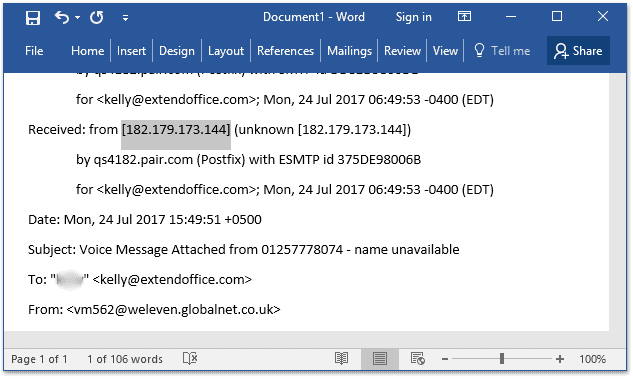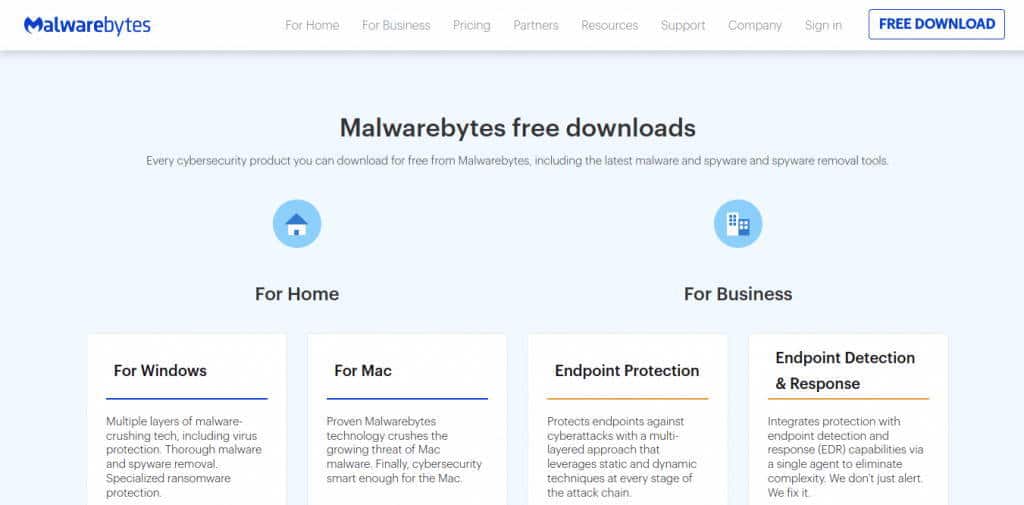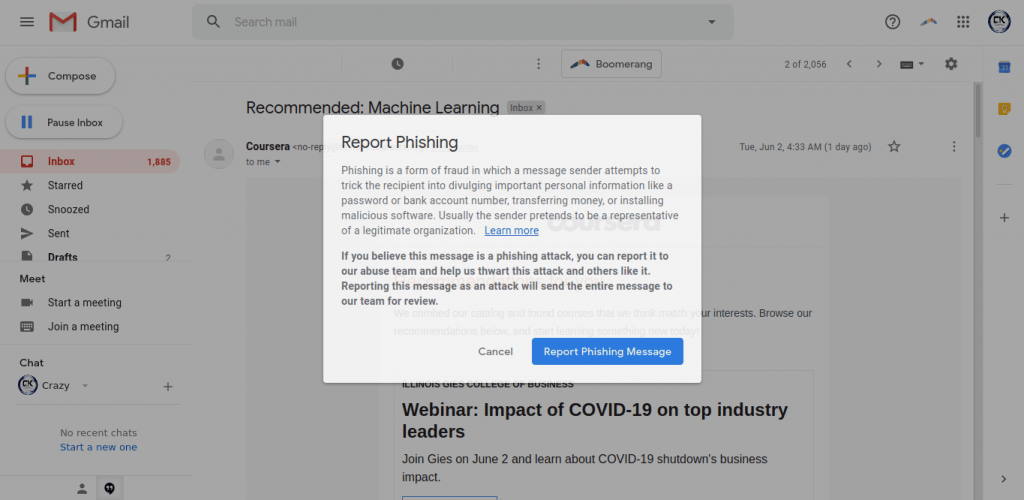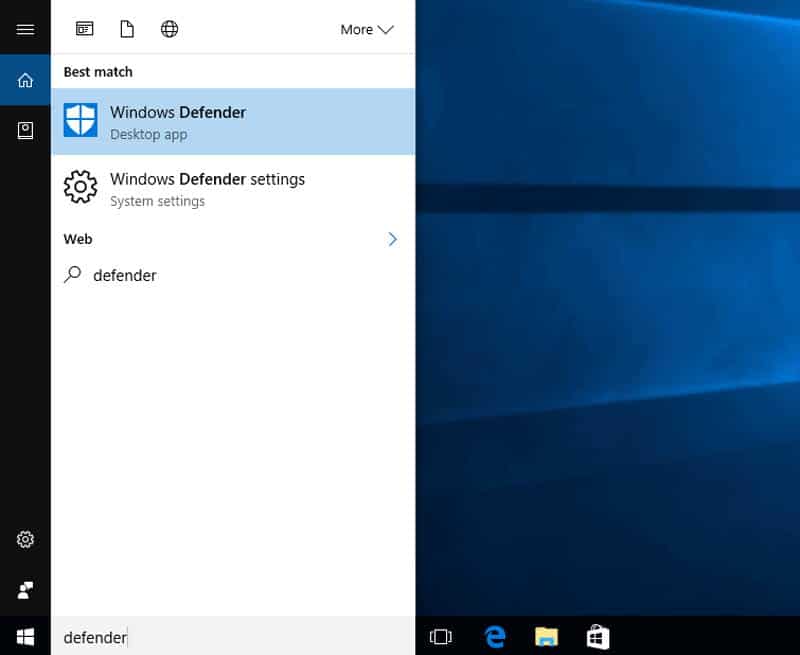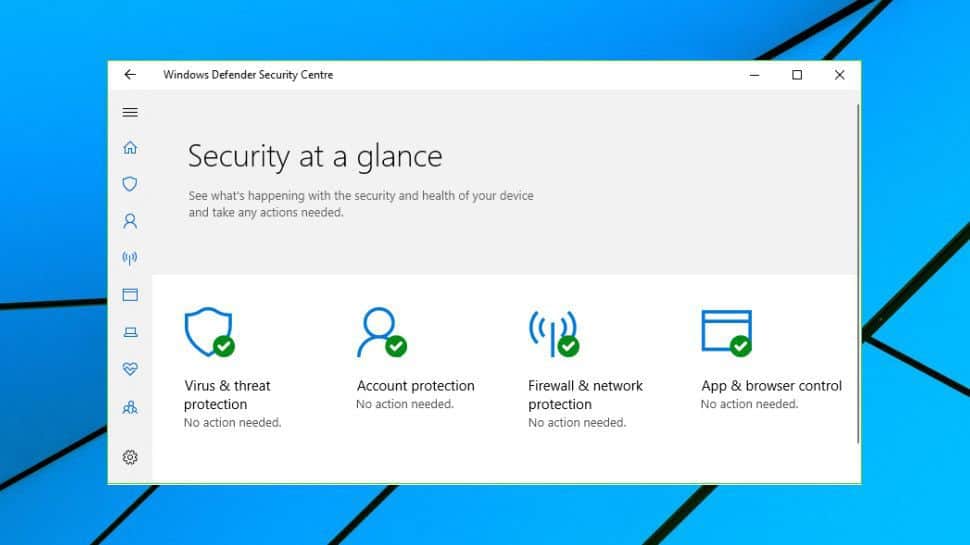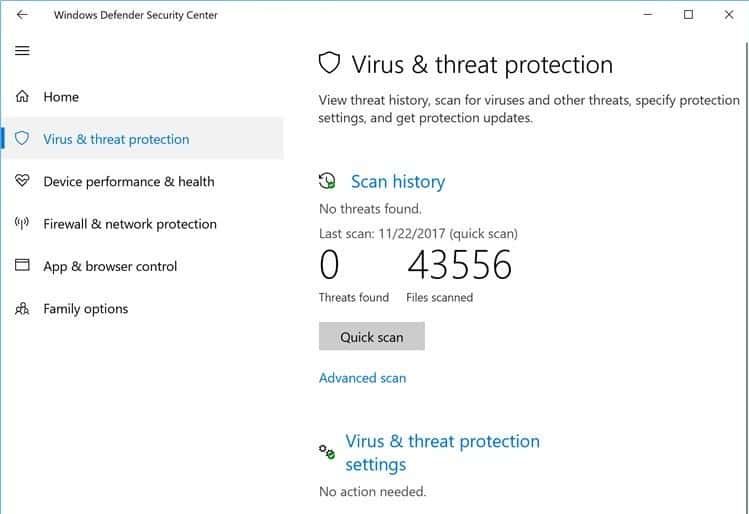Well, in this article, we will see what are the major cause behind this alert and how you can fix it. So, there can be numerous reasons behind this warning mail. Sometimes it might happen because the mail may have been sent from a fake account. Also, if the mail contains any sort of malware or if it redirects you to some spammy website, you might see this message. So, now the question is, how can we fix it? Below we have mentioned the best solutions that will help you fix this alert.
Steps To Fix “Be Careful with this message” Gmail Alert:
Here we have mentioned some of the ways that will help you get rid of the alert “Be careful with this message. It contains content that’s typically used to steal personal information”. The causes behind this type of mails are usually the same. As a result, these tricks always happen to work and saves you from further spammy mails:
1. Checking Sender’s IP Address
Before moving on to some long process, first, have a look at the senders IP address. Most of the time, people try to scam you through driving you into some unknown links, and you fall into a trap. Hence, before clicking to any unknown links, check out if the sender’s IP address is genuine or not. This will let you know if its a reliable source or just another scam. Now, for checking their IP address, you can take the help of online apps like IP location, WhatIsMyIPAddress, and there are many more. These applications tell you if the IP address of the sender is on the banned list or not.
2. Scanning Downloaded Files Using Malwarebytes
Of course, there are a lot of people who like jumping into the conclusion without any proper research. Hence, there are several users who directly visit any untrusted links without even reading the mails. And they end up downloading some malicious files in their System.
So, for all those users, one of the best ways is to use an anti-malware program to get rid of the infected files. There are many free anti-malware tools available for this. However, one of the most recommended tools is Malwarebytes ADWCleaner. Else, you can also go for some other options such as the CCleaner, ZemanaAntiMaleare, etc.
3. Report For Phishing
Generally, mails from any trusted site don’t come with any warning message like the one in our case, “Be careful with this message. It contains content that’s typically used to steal personal information”. But it is obvious to receive such warnings from the spammy sources. Hence, the best solution for you at such times is to simply report the sender for Pishing to Google. This will take care that you don’t receive any further emails from the same sender in the future. Now, if you are not aware of how to Report Pishing, follow the steps below:
Open your Gmail account and visit the particular email. At the top left section, click on the menu icon represented by three dots. Lastly, select the Report Pishing option and click on the “Report Phishing Message” button.
4. Run for a Complete System Scan
In case you have already downloaded any file that is supposed to contain malware and has already removed it using Malwarebytes. We still recommend you to run a complete scan of your system, just to ensure that none of the other files gets infected. We hope you already have antivirus software installed on your computer. And if not, then there are a lot of anti-viruses available in the market you can go for any of the reliable ones. If you are not sure about getting a third-party software, you can go for the native Windows Defender as well. It also works fine and provides an unquestionable service. Running a complete Windows scan is really easy, keep following the steps below, and you will make it easily:
Click on the Start Menu and search for Windows Defender.
Launch the Windows Defender and click on Virus & Threat Protection.
Under the new Window, select the Advanced Scan.
Finally, click on the Advanced Scan, and the process will start automatically.
From Editor’s Desk
Even if the alert might be very common to many Windows users, you still need to take it seriously. If you have ever faced such messages in your Gmail account, you can take the help of the methods given above. Do share your experience, if you have encountered the “Be careful with this message” alert. And also, tell us which method really works out in your case.
How To Do Strikethrough Text in Gmail? Google Adds Support For Multiple Signatures in Gmail Gmail for iPhone and iPad Gets Dark Mode Finally