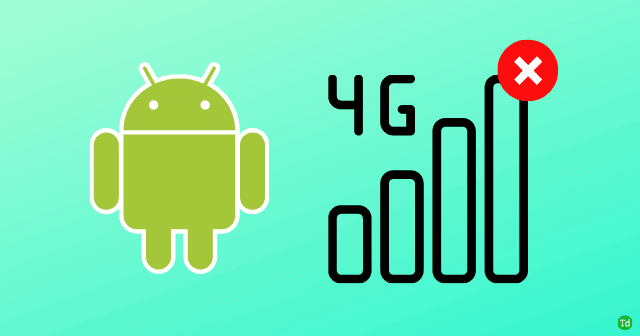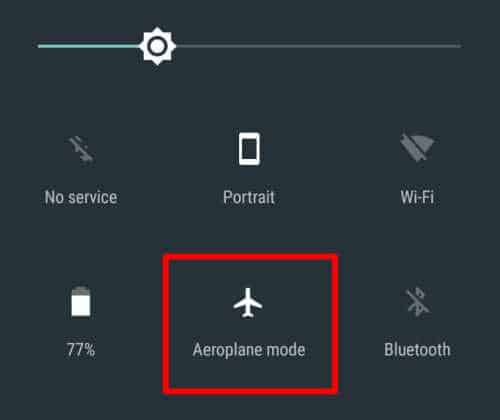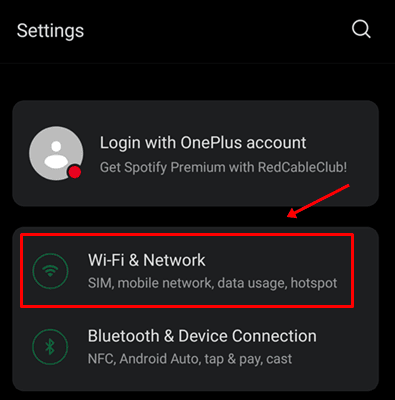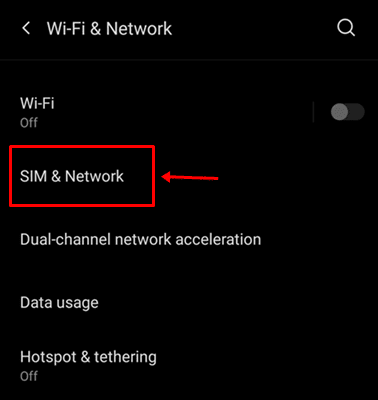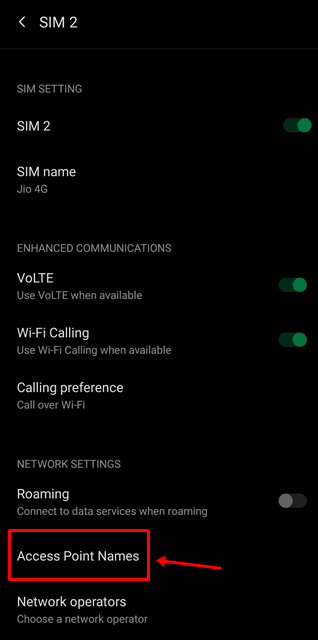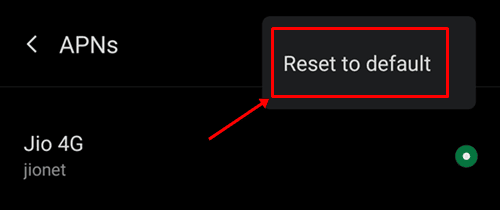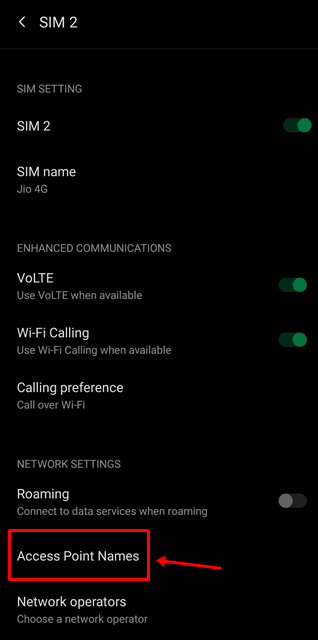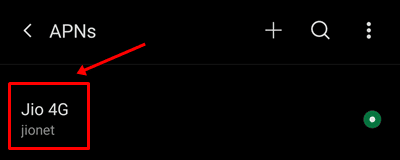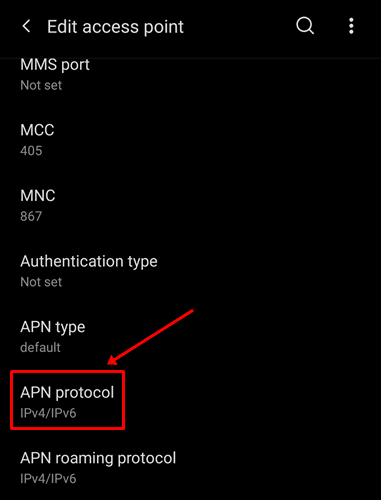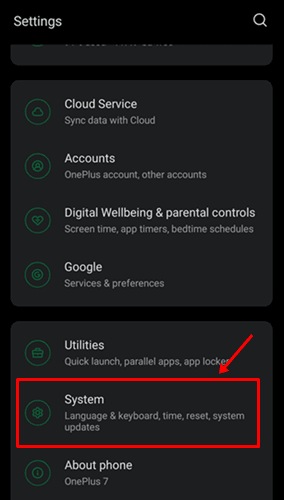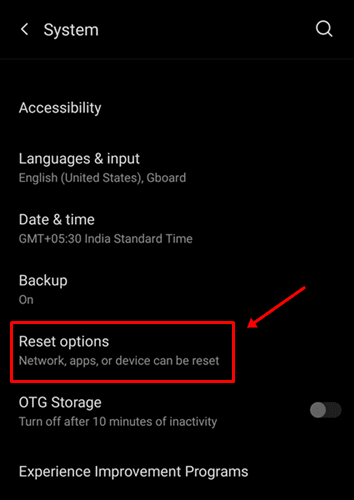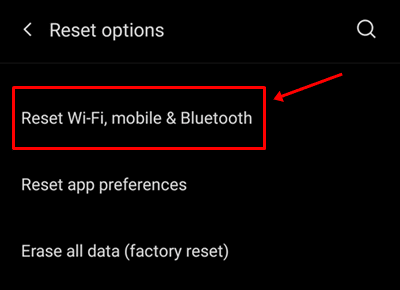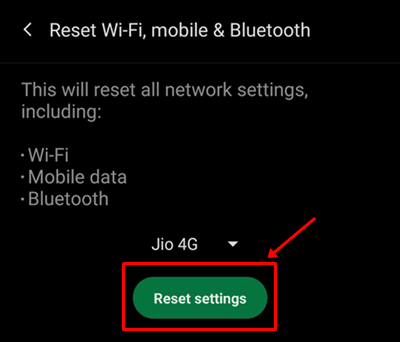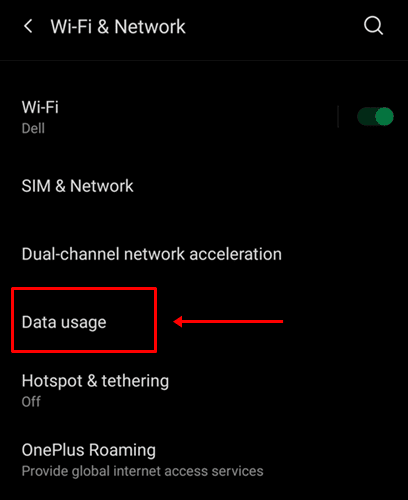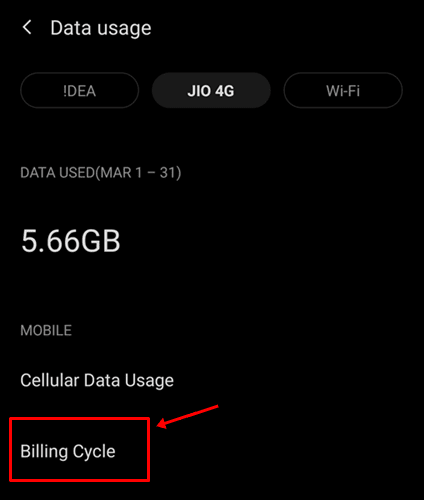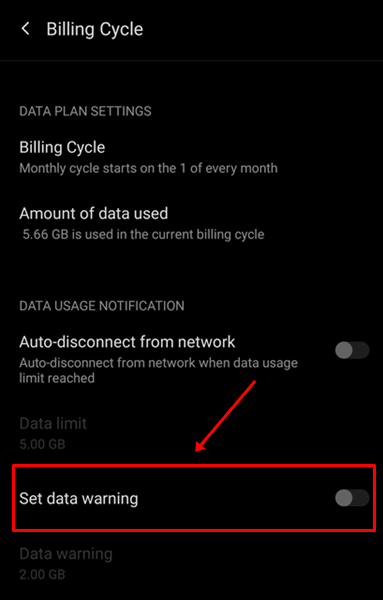Well, currently, there’s no perfect reason why this issue occurs. Still, this is probably a simple temporary bug that can be removed just by following some simple and easy methods that we have described below. So, let’s get started. Also Read- FIX – Unable To Answer Calls on Android Phone
Methods To Fix Mobile Data Not Working on Android
If you are bothered due to this kind of error on your android device, then make sure to perform these fixes to permanently fix the mobile data not working error on your Android device. So, let’s have a look at them:
Methods To Fix Mobile Data Not Working on AndroidFix 1: Reboot Your Android DeviceFix 2: Use Airplane Mode TrickFix 3: Re-install The SIM CardFix 4: Reset Your APNsFix 5: Set APN Protocol to IPv4/IPv6Fix 6: Reset Your Phone’s Network SettingsFix 7: Remove Mobile Data Limit
Fix 1: Reboot Your Android Device
It is possible that your device may have contained some temporary bug files that are stored over time which may further prevent your phone’s hardware from functioning properly with the system OS. Therefore, to resolve the mobile data not working error, you must remove these temporary bug files. So, to remove these files, rebooting is the best choice.
Fix 2: Use Airplane Mode Trick
Did you try the Airplane trick before? Many users previously reported that after using the Airplane trick, the network issue automatically gets resolved. Therefore, you must also try this out and check if it helps. So, to do this, you just have to drag down the screen from the top. This will open the notification panel. Then, simply tap on the Airplane icon and wait for 5 minutes. After that, disable the Airplane mode and wait until the network signal appears on your device. Once done, make sure to check if the mobile data again starts working or not.
Fix 3: Re-install The SIM Card
Many users claim that the network issue automatically gets resolved when they reinsert the SIM card on their Android device. So, you must also try this out. However, to do so, you can simply switch off your smartphone and remove the SIM tray. Then, again insert it after a few minutes. Now, turn it on and check if the mobile Network is not working issue gets resolved or not.
Fix 4: Reset Your APNs
Resetting the APNs settings on your Android device may become a boon for fixing this issue. Therefore, you must try the steps given below:
Fix 5: Set APN Protocol to IPv4/IPv6
Here are the guidelines that will help you set the APN Protocol to IPv4 or IPv6. Although this option isn’t available on each device, if you have a OnePlus or Oppo device, you will get this option. So, let’s get started with them:
Fix 6: Reset Your Phone’s Network Settings
Still, no luck? Well, don’t worry! You can try resetting your android smartphone’s network settings. This has the potential to resolve this type of issue; therefore, you can follow these steps to reset network settings:
Fix 7: Remove Mobile Data Limit
There are huge possibilities that you may have set a mobile data limit previously, due to which you are not able to use your mobile data connection. So, it is clear that when you remove the mobile data limit on your android device. This further resolves the issue that you are facing. So, let’s take a look at the steps: So, that’s all on how to fix the mobile data not working on Android devices. We hope that this article has helped you. But, in case you still have any doubt in your mind, comment below.