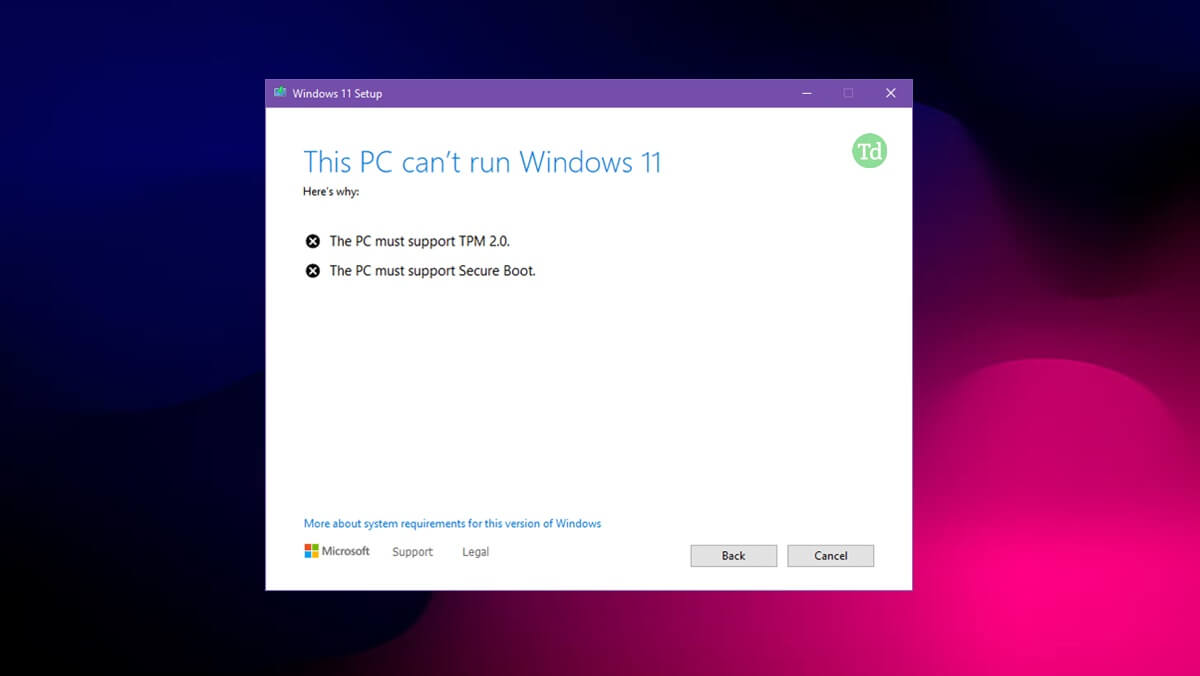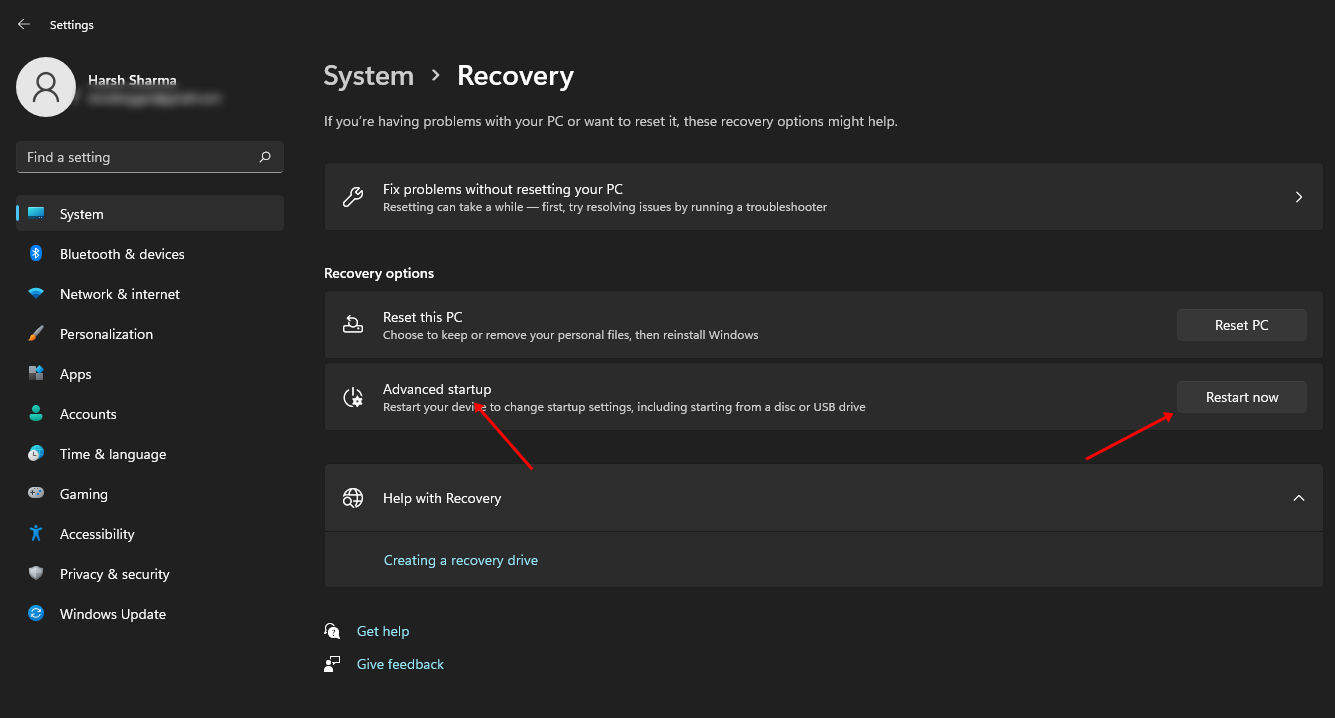As TPM 2.0 and Secure Boot were made a requirement for installing Windows 11, you will get an error message saying ‘This PC Must Support Secure Boot’ if you do not have this feature enabled. In this article, we will guide you through the complete process of fixing the ‘This PC Must Support Secure Boot’ message in Windows 11.
Why Should I Enable the Secure Boot in Windows 11?
The Secure Boot helps users protect their device from malware attacks that the Antivirus Software cannot detect on your device. It validates the files’ digital signatures and identifies the unwanted modifications of the boot loaders in the system.
Why Should I Enable the Secure Boot in Windows 11?Fix ‘This PC Must Support Secure Boot’ Message in Windows 111. Check if Secure Boot is Enabled2. Enable Secure Boot Using BIOSIs it Possible to Install Windows 11 Without Secure Boot and TPM 2.0?Conclusion
If anything suspicious is detected by it, it will automatically be blocked before it impacts the system. To ensure the PC is more secure, Microsoft required users to have TPM 2.0 and UEFI Secure Boot to install Windows 11.
Fix ‘This PC Must Support Secure Boot’ Message in Windows 11
If you are using an older PC, then there are chances that your PC might not have TPM 2.0 and you may keep getting this error at the time of Windows 11 installation. However, if you’re using a new PC/Laptop, but still facing this issue, it might be because this feature is not enabled on your PC by default. You can follow the steps given below to fix this issue.
1. Check if Secure Boot is Enabled
Firstly, check if the Secure Boot is enabled before you enter the BIOS to fix ‘This PC must Support Secure Boot’. To do so, follow the steps given below-
2. Enable Secure Boot Using BIOS
Now, you will have to enable Secure Boot on your PC. You can do this by following the steps given below-
Is it Possible to Install Windows 11 Without Secure Boot and TPM 2.0?
No, it’s not possible to install Windows 11 without Secure Boot and TPM 2.0. The users must have TPM 2.0 and Secure Boot for the Windows 11 installation. If you are using an older PC, then this feature might not be available. You will have to check your motherboard or laptop’s guide for it. If you are using a new PC, your PC will have TPM 2.0 and Secure Boot, but you will have to enable it if it is not enabled by default.
Conclusion
That’s how you can fix the ‘This PC Must Support Secure Boot’ message while installing Windows 11. If you have been facing this error, it might be because your PC does not support secure boot or the feature is not enabled. You can follow the above steps, and you will be able to fix this error.