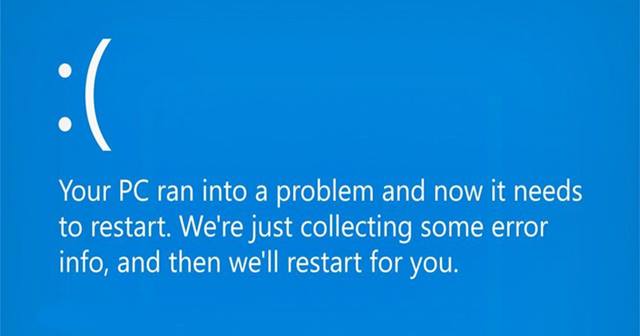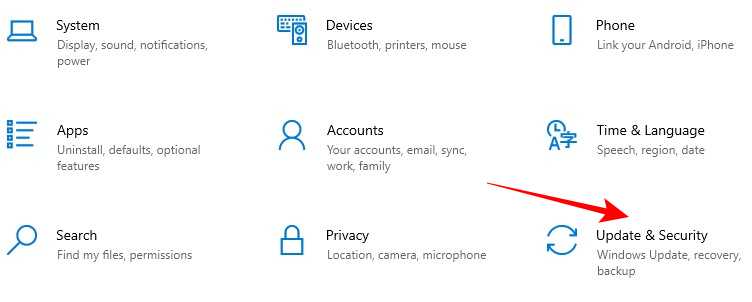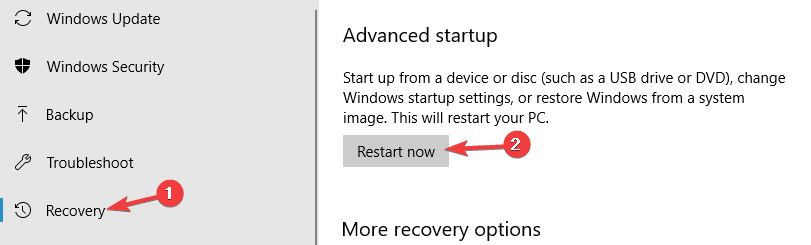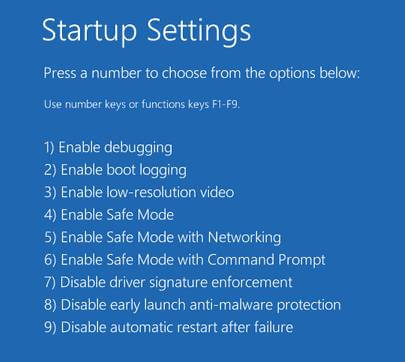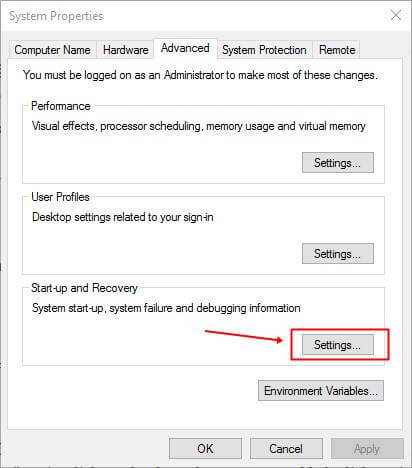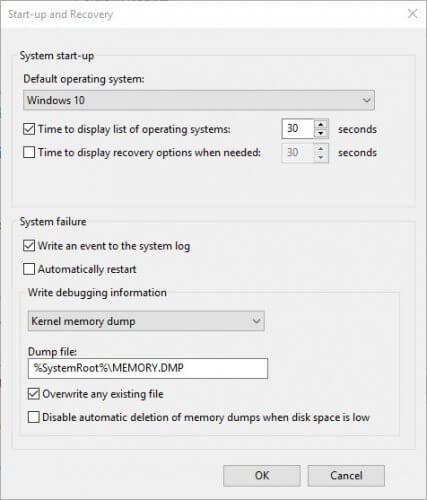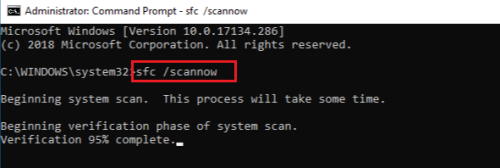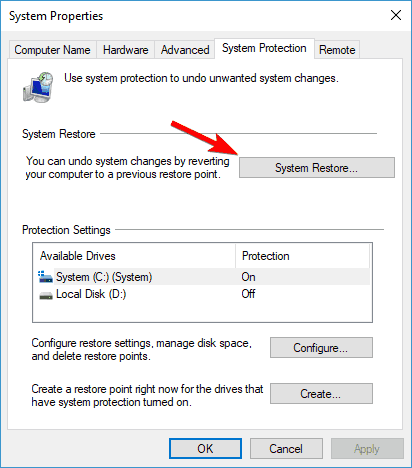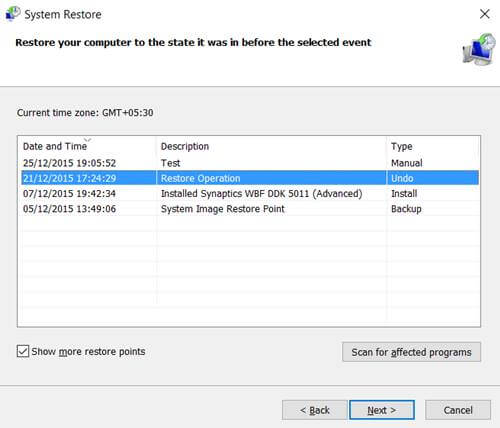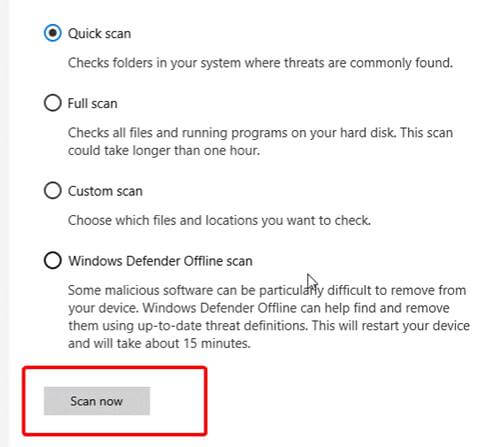There are various reasons why this is happening with your computer. For example, your RAM is running at a higher percentage, corrupted registry files, system 32 files missing, virus/malware infection and some applications cause this error. Most of the users reported that there would be a RAM problem like some people have low RAM, so the system cant able handle extensive application and show BSOD Error. So most of the time, there will be a RAM problem. Also Read- Fix “Critical Process Died” Error in Windows 10
Steps to Fix Your PC ran into a problem and needs to restart
Now, let’s start these below methods one by one and solve this issue. We put all the fixes in order, so your problem is fixed as soon as possible.
Steps to Fix Your PC ran into a problem and needs to restartMethod 1: Boot Into Safe ModeMethod 2: Modify the Memory Dump SettingsMethod 3: Run the System File Checker (SFC) and DISM CommandsMethod 4: Perform System RestoreMethod 5: Update Device DriversMethod 6: Scan System Using Windows Defender
Method 1: Boot Into Safe Mode
Safe mode is one of the best ways to troubleshoot Windows problems. So once try this method and hope this can fix all your problems.
Method 2: Modify the Memory Dump Settings
Method 3: Run the System File Checker (SFC) and DISM Commands
Method 4: Perform System Restore
Method 5: Update Device Drivers
Sometimes there is a problem with our device drivers. so we suggest you to once update all of your device drivers so you can ensure from one side that all of your hardware components are compatible with your drivers. You can take a look at Driver Updater Software, and update all of your windows drivers. You can also do it manually by going to the Device Manager and check for drivers.
Method 6: Scan System Using Windows Defender
There is a chance that a virus and kind of malware infects your computer. So once you can run for a full system scan and check if there is an infected file or not, If yes, then we need to remove it to solve the issue.