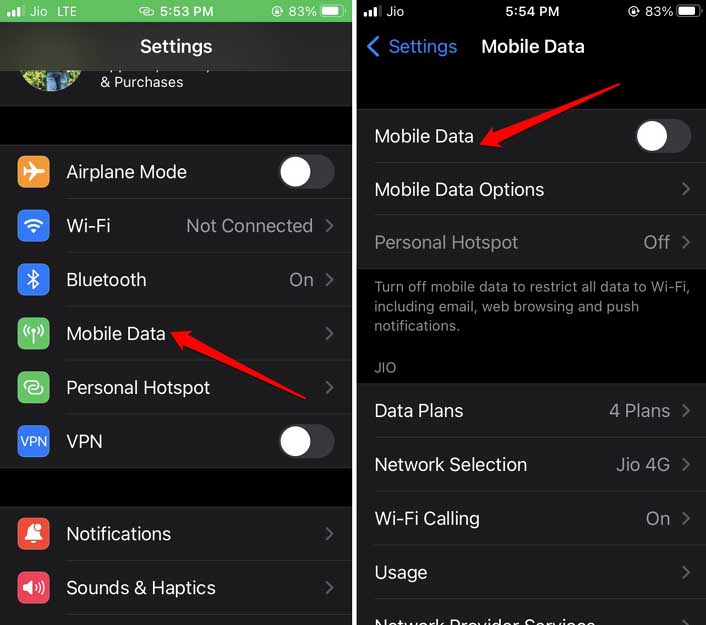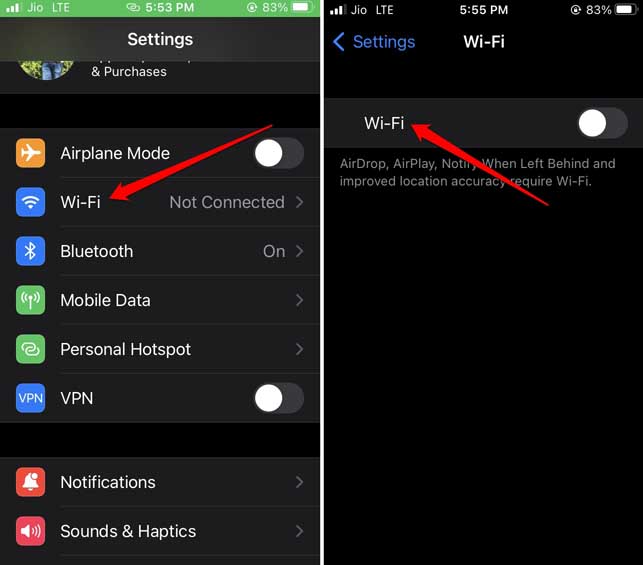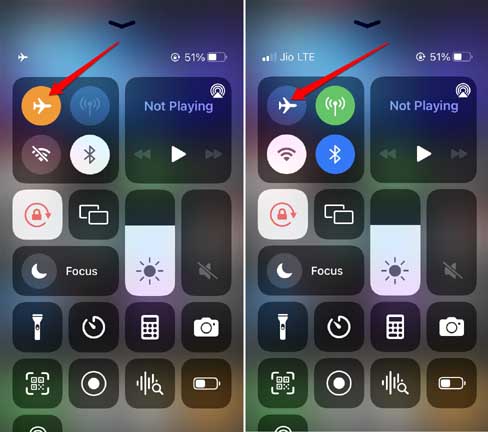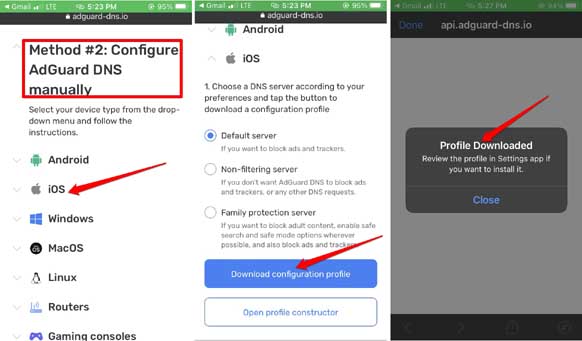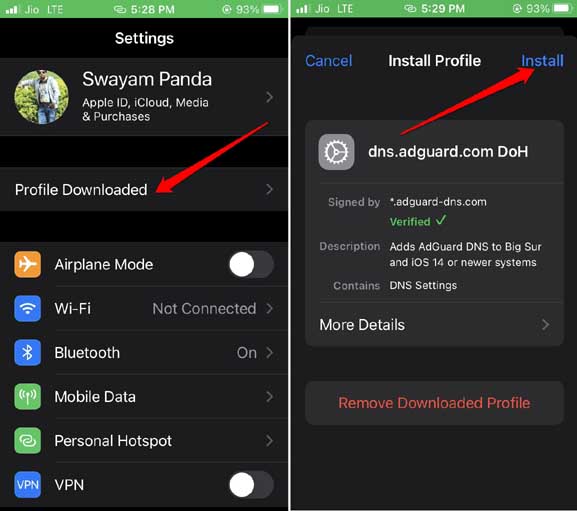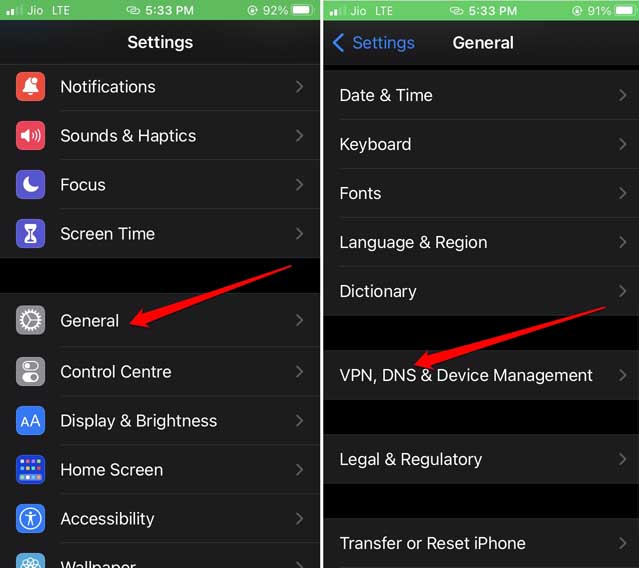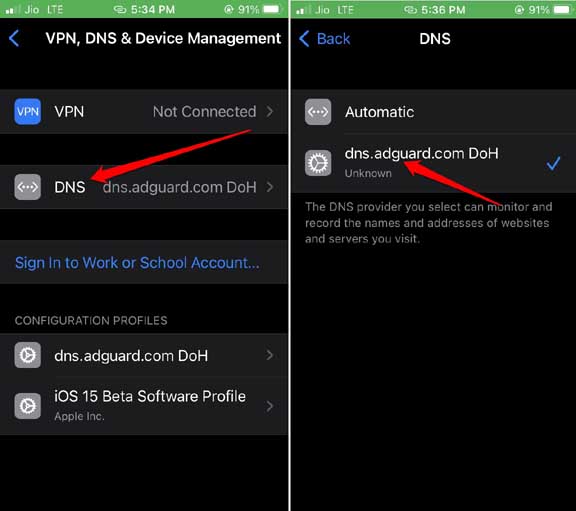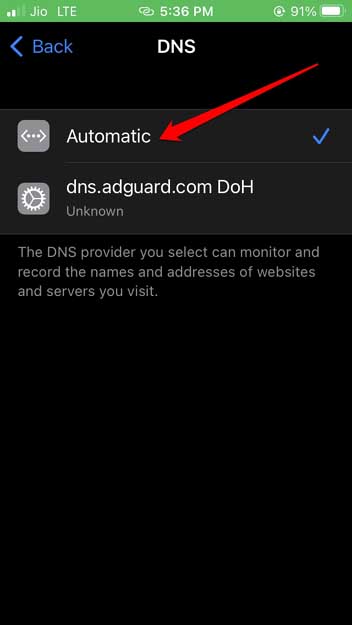While you try to have an immersive gaming experience, the ad keeps popping on the screen. Mind you that not all games you find on App Store show non-stop ads while you try to wrap your head around the game. Only while playing a few games may you encounter this issue. These games and their developers make money through display ads. There is nothing wrong with it. The developers of the game worked hard to create something. They very well deserve to make money from the product they are selling. This, however, should not happen at the cost of the user experience of the gamer getting disrupted now and then. Hence, the requirement arises to block Ads in iPhone games. Also Read- How to Enable Cookies in Safari / Microsoft Edge on iPhone
Various Methods to Block Ads in iPhone games
I have explained some simple and free methods to block ads in iPhone games. Let us check them out.
Various Methods to Block Ads in iPhone games1. Turn off Mobile Data and WiFi Connection on your iPhone2. Enable Flight Mode on iPhone to Block Ads on iPhone Games3. Disable Mobile Data Specifically for iPhone Game to block Ads4. Enable AdGuard DNS Server on iPhone4. Activate Adguard DNS on Your iPhoneWrapping Up
1. Turn off Mobile Data and WiFi Connection on your iPhone
When you disrupt the internet connectivity depending upon whether you are using WiFi or basic mobile data, you can block ads in iPhone games. This is for offline games. You can play the game without any advertisements popping up on the screen now and then. If you are connected to a WiFi after opening the Settings app,
2. Enable Flight Mode on iPhone to Block Ads on iPhone Games
Here is another way to help you block the ads on iPhone games. This method also disconnects your iPhone from the internet completely. It results in no advertisements showing up on the screen while you are busy enjoying your game. You can easily enable fight mode by accessing the iOS Control Center. Here are the steps for you. Keep in mind that enabling flight mode or completely disabling the mobile data or WiFi will work only if the game is entirely offline playable. If some of the game’s features or functionality requires the internet to run, then disrupting the iPhone from the internet won’t let the game run. Also Read- How to Fix Not Getting Emails on iPhone Mail App
3. Disable Mobile Data Specifically for iPhone Game to block Ads
If you do not want to disable the mobile data entirely on your iPhone, then utilize this method. It will help you not miss out on important phone calls, WhatsApp messages, or texts while playing the game. Specifically for the game you are playing, you can disable the mobile data by visiting the game settings on iOS. With the internet disabled for that game, there will be no display advertisements while you are gaming.
4. Enable AdGuard DNS Server on iPhone
Here is a method to block ads on iPhone games that may be a little tech-savvy. If you install this DNS profile on your iPhone and enable the DNS, then it will remove the advertisements from your iPhone. This trick works regardless of whether you have installed iOS 15 and iOS 16 on your iPhone.
4. Activate Adguard DNS on Your iPhone
Here are a few steps to check and enable Adguard DNS on the iPhone to block ads in the games. If you want to disable the Adguard DNS, follow the steps above, and in the 4th step, change the permission to Automatic. The ads will again start appearing on the iPhone games.
Wrapping Up
The gaming experience should always be engaging and immersive. As long as advertisements keep popping up while playing games, users won’t find it interesting. If you are an enthusiast gamer who likes passing the time dabbling with fun games on iPhone, then block the ads on iPhone games by using this guide.