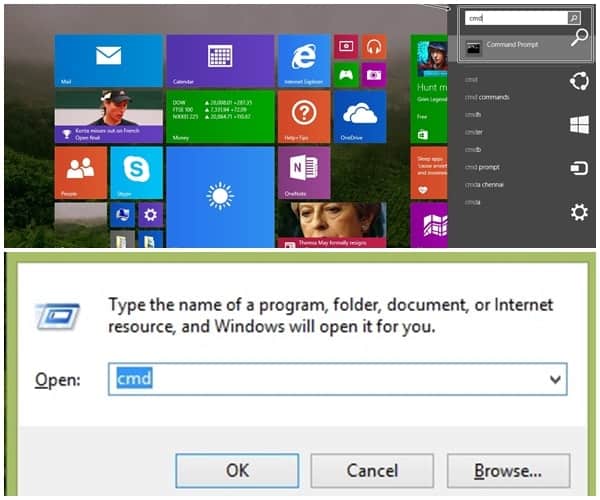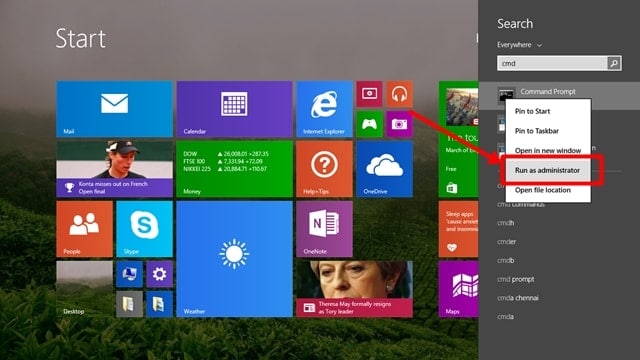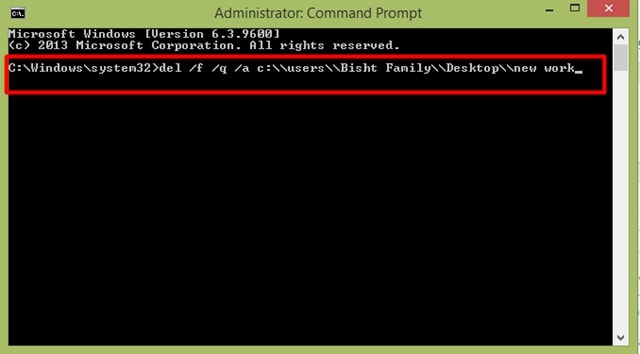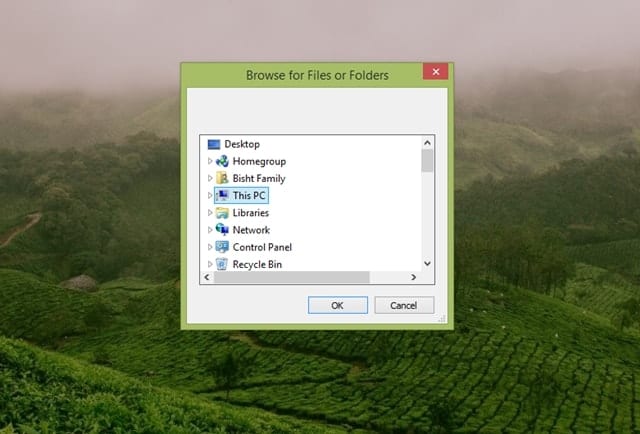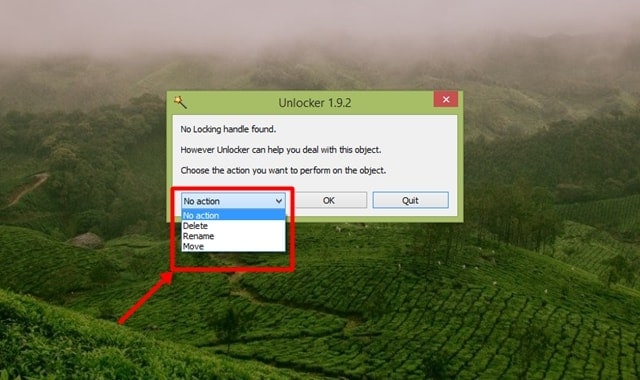This error occurred because of malware, spyware, adware, and some system program. Because sometimes our computer system uses our file in the background, that why we can’t be able to delete those files or folders. Always try to clean junk files from your system or irrelevant files that occupy unnecessary space on your system. So let’s check how we can deal with this problem. I’ll provide you with the best methods that are useful and working.
Method 1: Using Command Prompt
Command Prompt is a fantastic tool in windows that can fix most of your problems with just a command. Today, in this method, we will guide you on how you can fix undeletable file issues.
Method 1: Using Command PromptStep 1: Open “Command Prompt” OptionStep 2: Run as an AdministratorStep 3: Type the CommandStep 4: Hit EnterDelete a Folder That Won’t Delete in Windows 7/8/10 (Video Tutorial)Method 2: Using an Unlocker ApplicationStep 1: Download an ApplicationStep 2: Run the applicationStep 3: Delete the file from your computer
Before we run commands, you must restart your computer because there is a strong possibility that your file location might be in use by the windows program. So whenever we restart our computer, all programs which run in the background are stopped. After the restart, browse your file location and delete the file or folder. If the problem continues, then follow our below steps.
Step 1: Open “Command Prompt” Option
There are two ways to open a command prompt. The first is that you can click on the start button and type “CMD” or “Command Prompt” in the search bar, or you can press “Window key + R” and type “CMD” “Command Prompt” without any quotation marks.
Step 2: Run as an Administrator
This step allows those are using the first option to open “CMD” or “Command Prompt.” So when you write “CMD” in a search bar, it will show you the cmd option. Right-click on it and choose the run as administrator option. Note: This method will not work if you don’t run Command Prompt in Administrator mode.
Step 3: Type the Command
The black window will pop up on your computer, where you will type your command. The command is “del /F /Q /A C:\users\Your username\ your file location\ Name of the file you want to delete.”
Let me explain these commands, meaning simply.
/F – The meaning of F is “Force deleting of read-only files.” /Q – Q stands for “Quiet Mode,” which means the computer will never ask anything when you click ok to delete. /A – A stand for “Select files to delete.” C:\users\ – type this command because we all know C is the main part of a computer where C drive contains the operating system and all the files of the window, which helps run the window. Your Username\ – Here, you need to type your computer user name, for example- “Bisht Family” this is my username, and you also get an idea from the above image. Your file location\ – I think most of you have already understood, but if some are confused, then don’t worry. See, you have to type your file location, for ex- “Desktop,” as you can see on the above image, so if your file is somewhere else, then type that name. Your Filename – The last step where you type your file name, which you want to delete. For example, if your filename is “sample.txt” in Drive Z, you must type “del /F /Q /A Z:\sample.txt”.
Step 4: Hit Enter
The last and straightforward step is “hit Enter” after tying all the commands correctly, you need to press the enter button, and your folder or file will be gone forever.
Delete a Folder That Won’t Delete in Windows 7/8/10 (Video Tutorial)
Method 2: Using an Unlocker Application
Using an application is the easiest way to delete the undeletable file or folder in a second. Don’t worry if you face this problem and want to delete the folders. You have to download an application that will help you to delete the undeletable folders. But the main point is which software is good for this, so don’t worry, follow the below steps. And you will delete folders from your computer.
Step 1: Download an Application
There are many applications on the internet for deleting a malware folder from the computer. We are using Unlocker because this application is safe for use. If you need more options, research on the internet; many more options are available, like BitRaser, File Assassin, and Lock Hunter. Unlocker Download link: Click for Download Unlocker
Step 2: Run the application
Now double-click on the application to install. After installing, simply click on the icon. The application will show you a pop-up box that asks you to Browse the files or folders you want to delete.
Step 3: Delete the file from your computer
If you select the folder you want to delete, select the action you want to perfume and click ok.
So this is how you can delete all undeletable files and folders on windows 11/10. We know how irritating these undeletable folders can get. So don’t worry now. Please share this article with your friends who might get benefit from it. Please bookmark our site for more such articles.