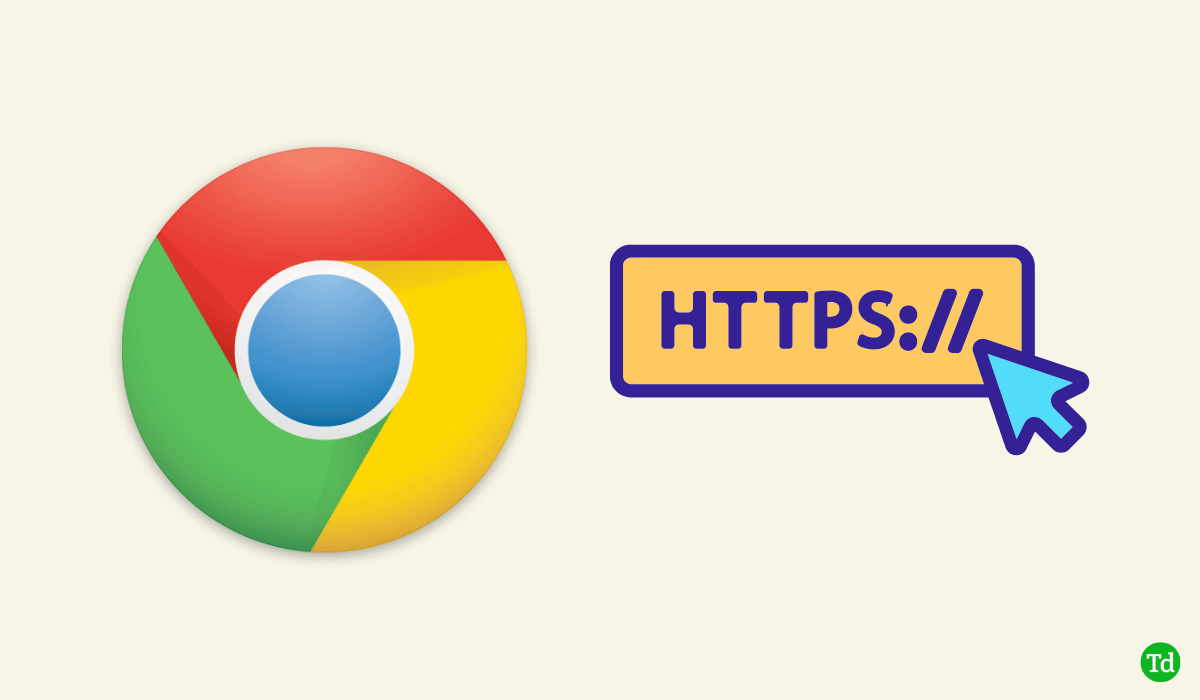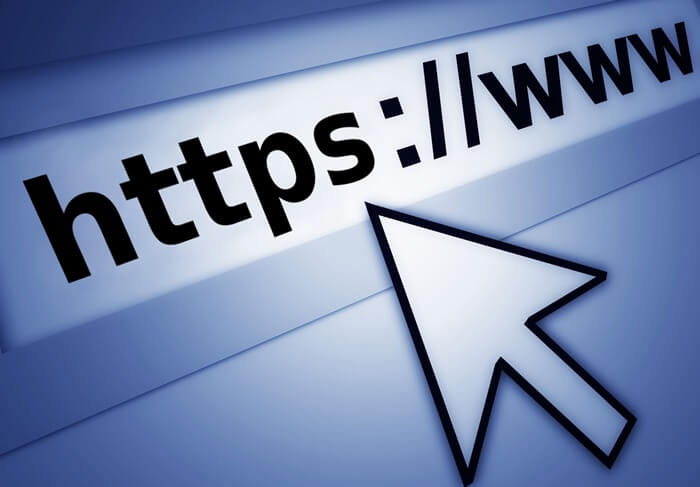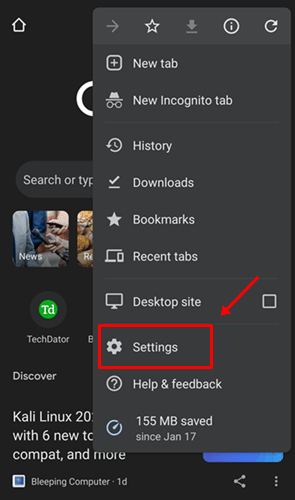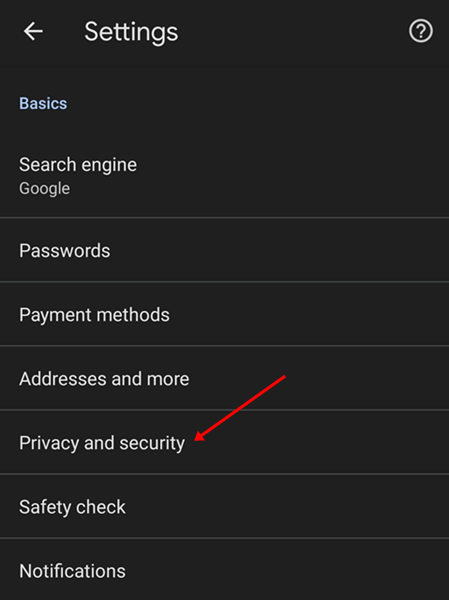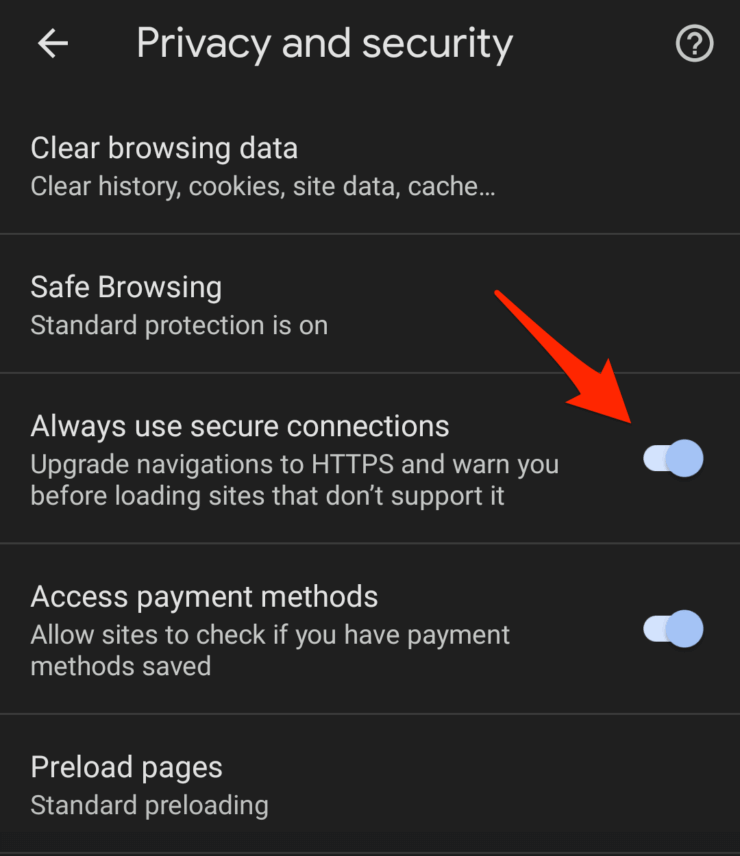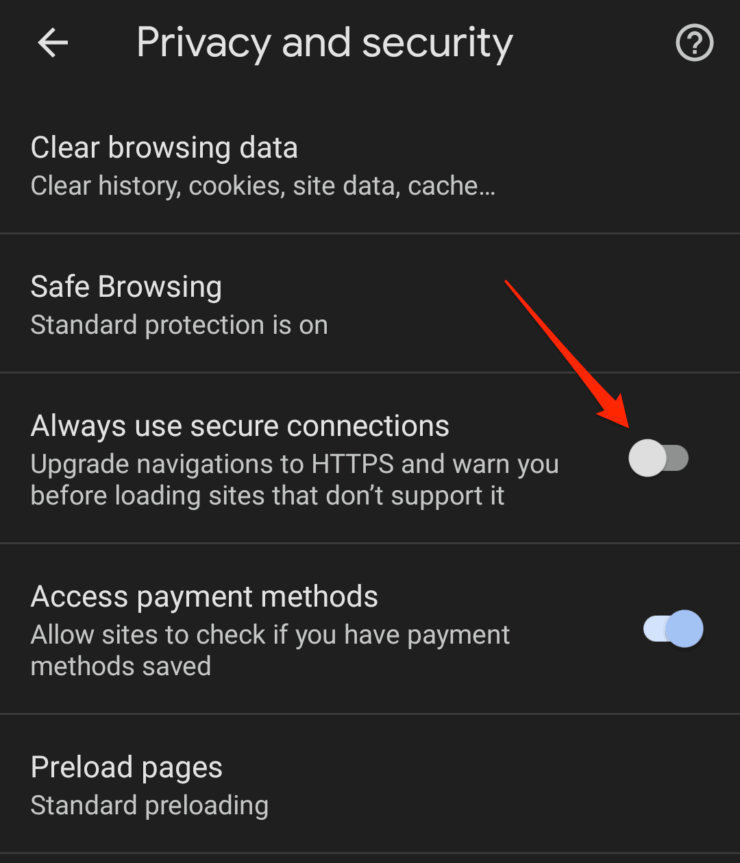Privacy and data security are very important, especially when you are online. When browsing a website with HTTPS, you can be ensured that your privacy is maintained and the connection to the site is encrypted. Nowadays, almost all websites load with HTTPS by default. A step ahead, most browsers allow users to modify HTTPS settings so that users can choose whether the user wants to visit only the HTTPS site or any website that is secure or not. Google Chrome (both PC and mobile), one of the most popular browsers, also has this feature that allows you to change your HTTPS settings. By default, Chrome for Android is set to use a secure connection, but you can change your settings anytime. This article will discuss how you can Enable or Disable Always Use HTTPS in Chrome Android.
What is HTTPS?
HTTPS stands for the Hypertext Transfer Protocol Secure. HTTP is a primary protocol for sharing information or transferring data from a website to a browser, whereas HTTPS is the secure version.
What is HTTPS?Enable Always Use HTTPS on Chrome for AndroidDisable Always Use HTTPS on Chrome for AndroidConclusion
HTTPS secures the data transferred over the internet. HTTPS is enabled on websites with SSL certificates. This ensures that your login credentials and all the information you enter on the website are secure and hackers cannot access it. Also Read- How to Enable Safe Browsing on Chrome for Android
Enable Always Use HTTPS on Chrome for Android
By default, always use the HTTPS setting enabled on Chrome For Android. However, if this setting is turned off, then you can enable it by following the steps given below- Once you enable the secure connection option on your Chrome, you will be blocked from visiting websites that do not have SSL certificates or that do not have HTTPS before the address. You will get a warning and access to such websites will be blocked.
Disable Always Use HTTPS on Chrome for Android
If you don’t want any warnings in the address bar, even if opening a harmful website, you can disable the secure connections feature on Chrome. Turning this feature off means you will no longer be protected from unsecured websites and your browser will let you access all the websites whether they have HTTPS or not. To disable this feature, follow the steps given below- Now that the secure connection feature has been turned off, you can also visit websites with HTTP. Chrome will not trigger any warning even if you visit an insecure website.
Conclusion
This is how you can enable and disable Always Use HTTPS on Chrome browser on Android. Chrome does allow you to change the settings for HTTPS, but it is recommended that you keep this feature turned on to prevent accessing non-secure websites.