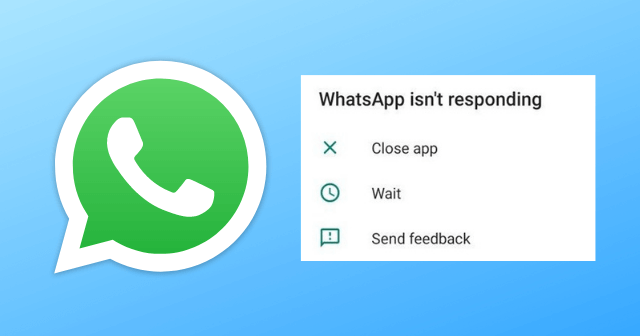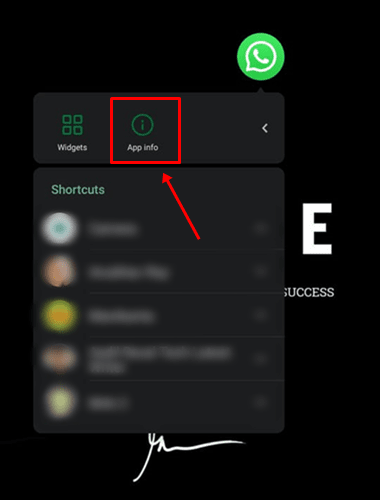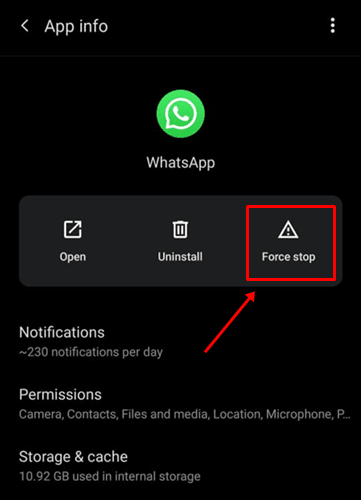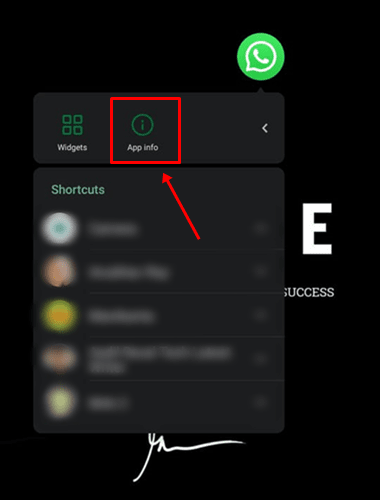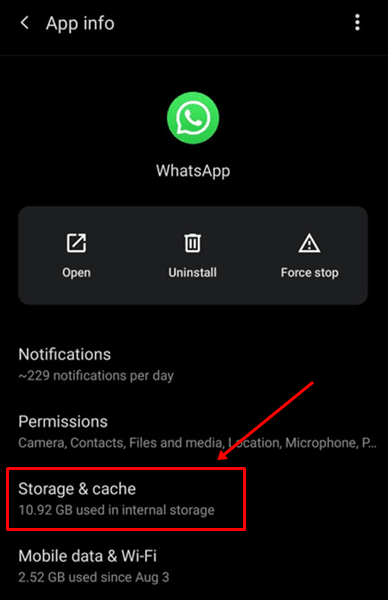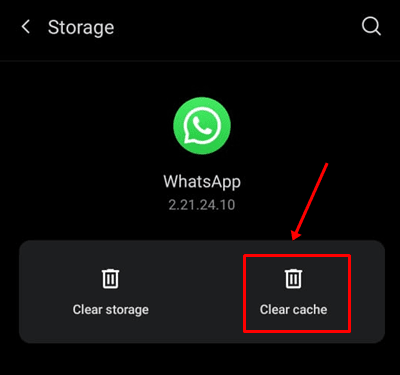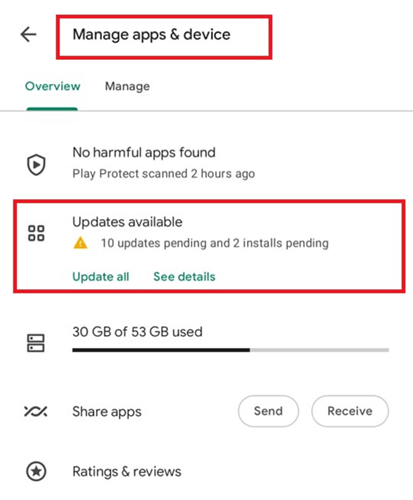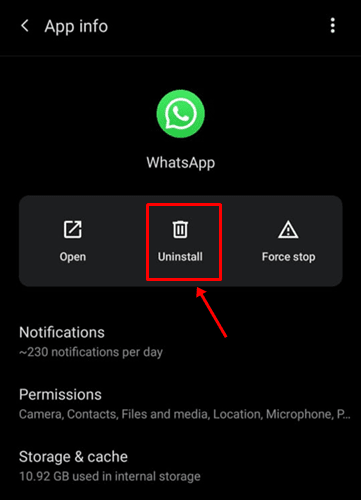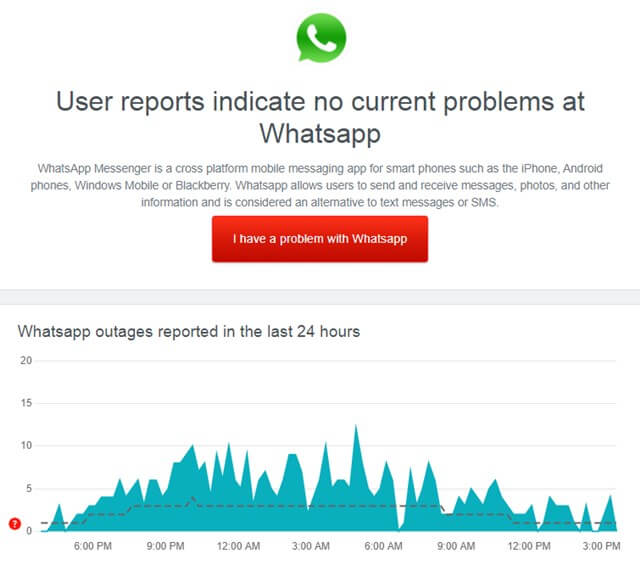One such issue is with “Whatsapp isn’t responding” or “WhatsApp is crashing” and can happen because of the issues on the app’s end or something’s wrong on your phone. Here are some of the possible troubleshooting methods that you can use to fix WhatsApp not responding error on Android. Also Read- How To Read Deleted WhatsApp Messages
List of Multiple Methods to Fix WhatsApp is Not Responding Error in Android
These are the basic and advanced ways to fix WhatsApp is Not Responding Error Error on android. You can first try basic ones. If the problem does not get resolved, then try the advanced one. They will surely solve your problem. Let’s check out.
List of Multiple Methods to Fix WhatsApp is Not Responding Error in Android#1: Force Stop#2: Clear WhatsApp Cache#3: Restart Your Smartphone#4: Update WhatsApp#5: Uninstall & Reinstall WhatsApp#6: Check If WhatsApp is DownFrom Editor’s Desk
#1: Force Stop
You are a seasoned WhatsApp user like any other person or even if you are new, you must know that WhatsApp doesn’t often get any glitches. However, since you are searching for WhatsApp that isn’t responding error on Android smartphones, here’s a common fix. You can force stop the app. This eliminates all the foreground and background processes of WhatsApp, deallocates the resources it had latched on. When you turn it on, a new instance of the app will likely commence and the WhatsApp isn’t responding error will be fixed.
#2: Clear WhatsApp Cache
WhatsApp just like any other app creates and stores cache files that are overwritten repeatedly. These files make sure that the app starts right away when you are opening it and all the data the user needs is available quickly. However, cache files can easily get corrupted because of being overwritten or if exposed to malicious code or malware, and so on. Clearing cache files take a few seconds but will surely fix many software-related issues. Here’s how to do it.
#3: Restart Your Smartphone
The mother of all fixes, you can restart the phone is WhatsApp or any other app that is not responding. Turns out apps can intercept bugs or temporary software glitches at times and simply rebooting the phone saves the day.
#4: Update WhatsApp
Outdated apps are always a no-go on any smartphone and your phone is no different. It is imperative to keep all the apps updated to their latest patch to thwart any malware or virus attack or bugs that might come on the go. Updating the app puts a few bugs (if not all) away while giving you new features and UI changes (one or both if available).
#5: Uninstall & Reinstall WhatsApp
This is another way to fix any impending “WhatsApp isn’t responding error” on Android smartphones. Note that this works on iOS devices as well. Here, you are uninstalling the app which means all the data associated with it including photos and videos will be potentially deleted so do take a backup and repeat the procedure mentioned below.
#6: Check If WhatsApp is Down
Although it rarely happens, there’s a chance that WhatsApp as a whole or a particular service like VoIP, messaging, sending GIFS, etc, aren’t working. WhatsApp may be down temporarily for some reason.
You can check out the Outage Report or go to DownDetector to verify it. As it goes without saying, there’s nothing you can do if it’s a server outage but wait.
From Editor’s Desk
With this, I conclude my troubleshooting guide on how to fix WhatsApp isn’t responding to errors on Android. Most of the methods explained above are also applicable on iOS devices to fix WhatsApp not responding or crashing issues.