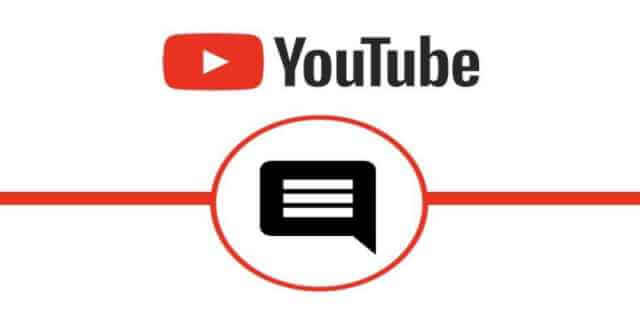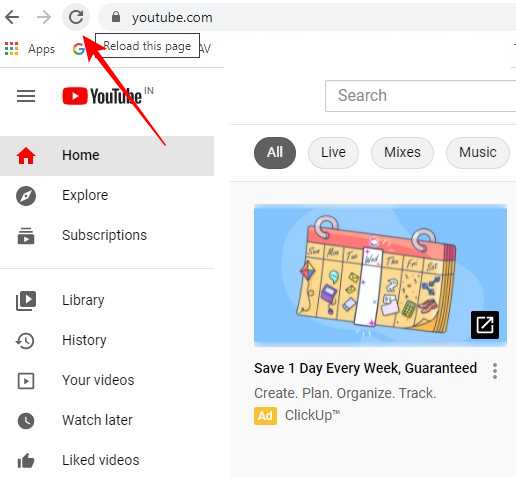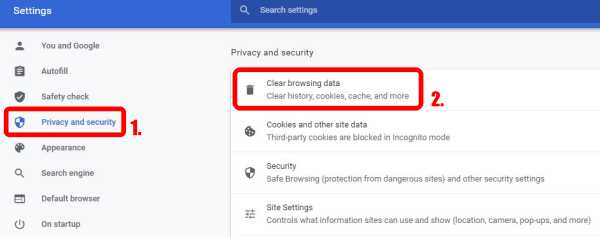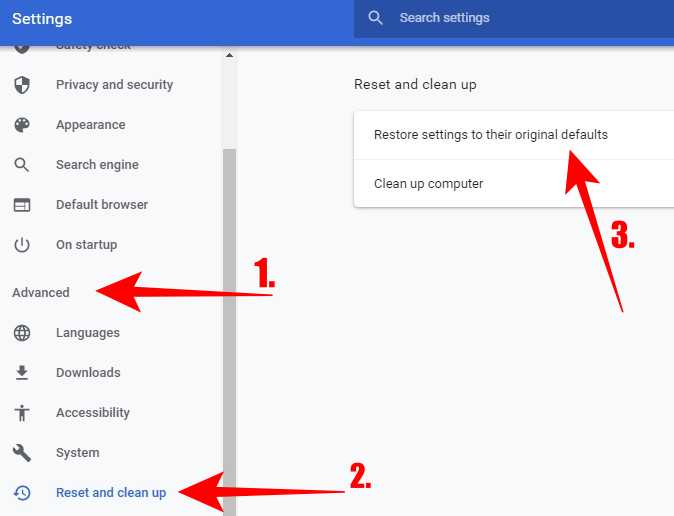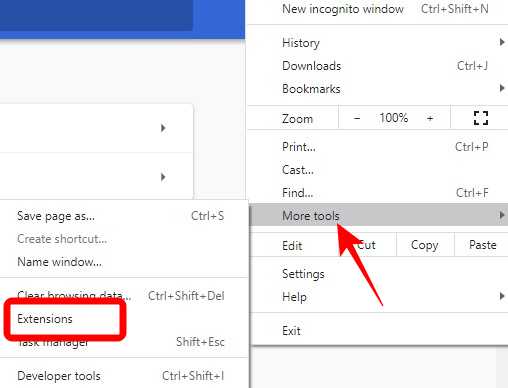Many users first read comments before watching videos, as we can get an idea of how the video is? Is it worth watching it or not. Or some of them go through the comment section to get some extra information. But there are times when comments are not loading Chrome browser. If the comment section is not loading on your PC, there might be different reasons, like connection issues, or the user might have disabled the comment section. So, before you go ahead, make sure you check it properly.
Best Ways to Fix YouTube Comments Not Loading Error in Google Chrome
If the comment section is ON, but it gives a problem while loading, then here are some ways to fix it easily. Try out these troubleshooting steps to solve the issue.
Best Ways to Fix YouTube Comments Not Loading Error in Google ChromeMethod 1: Reload the BrowserMethod 2: Clear Browsing DataMethod 3: Reset the Entire BrowserMethod 4: Disable Browser Extensions
Method 1: Reload the Browser
If the Youtube comments are loading properly for all the videos on other browsers, you can close the Chrome tab or reload it. The comments might not be able to load due to some connection error also.
To refresh or reload the browser, press the F5 key or click on the Refresh button in the browser. If you are having a connection problem or page loading, then this might solve the error.
Method 2: Clear Browsing Data
Clearing browser data is the best way to load pages faster. Many websites store data locally on your browsing devices, but it can cause such errors and YouTube comments could not load because of this. So, to resolve the issue, it is better to clear all the cookies and cached images and files. Let’s see how it can be done: This will clear all your browser cache and history.
Method 3: Reset the Entire Browser
Even after clearing the browser cache, you have the same issue, then try to reset the browser settings. This can fix the problem. Let’s check how to do it:
Method 4: Disable Browser Extensions
Some of the browser extensions might be the cause of the comments not loading. If you are using an extension like ad-blocking or any other, then disable it and check whether comments are loading or not. Now, return to the YouTube video and check if the problem is solved or not. If the issue is solved, then the extension is at fault. If you have tried all of these methods but still have the issue, you can change the browser or reset the network settings. Once you fix YouTube comments not loading errors, you can start commenting on the video you want.