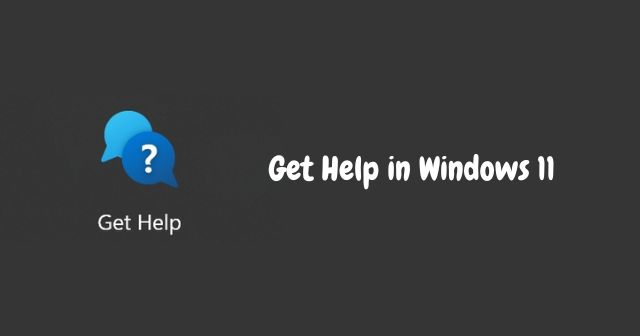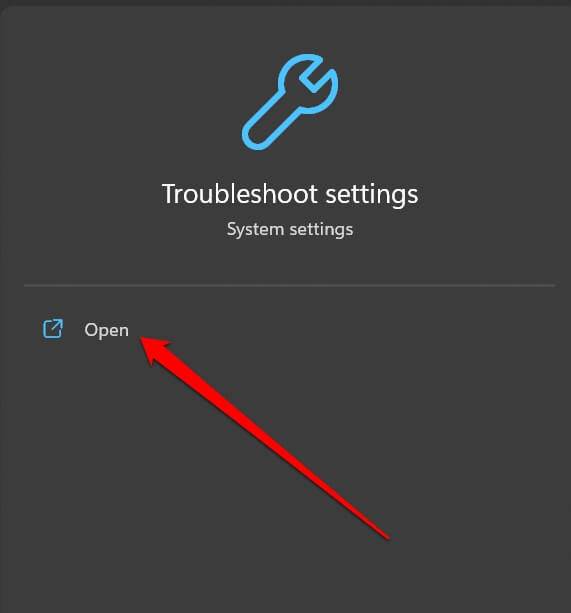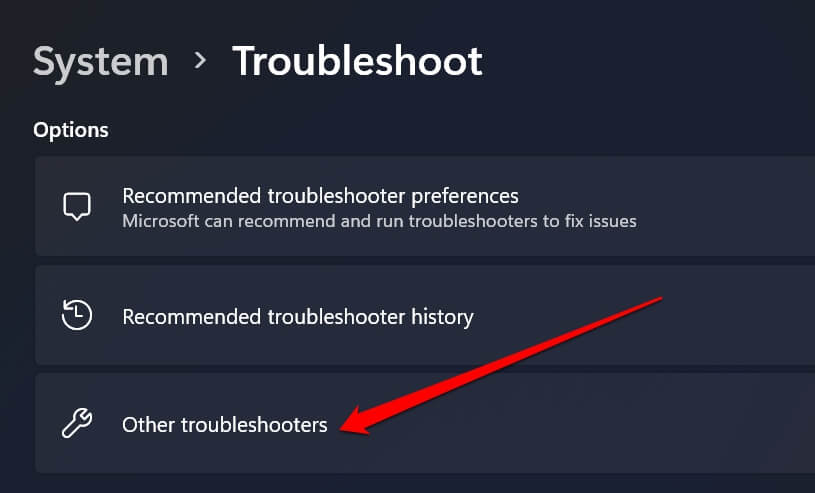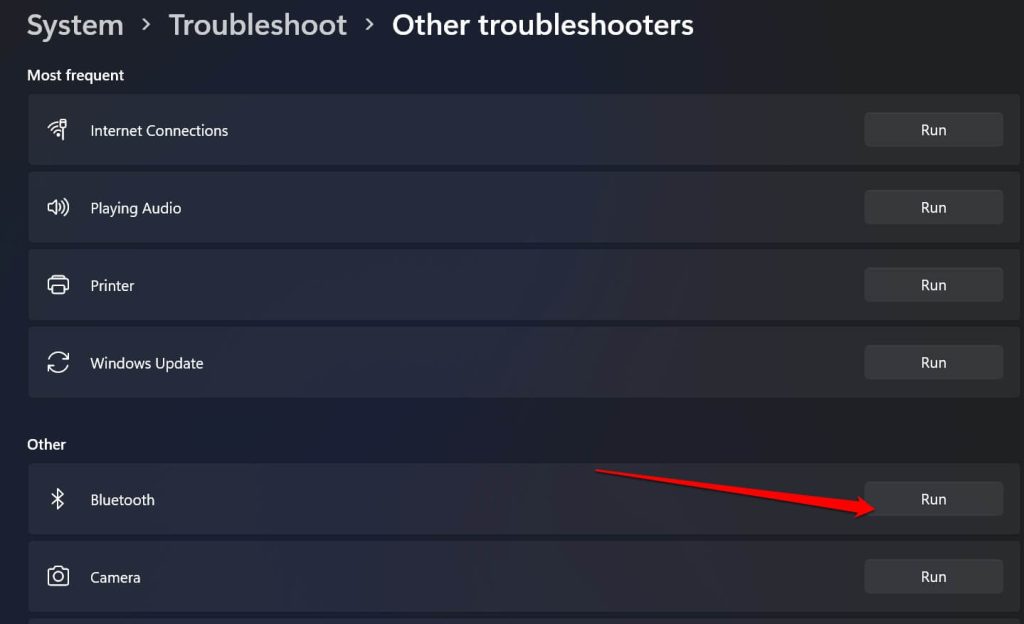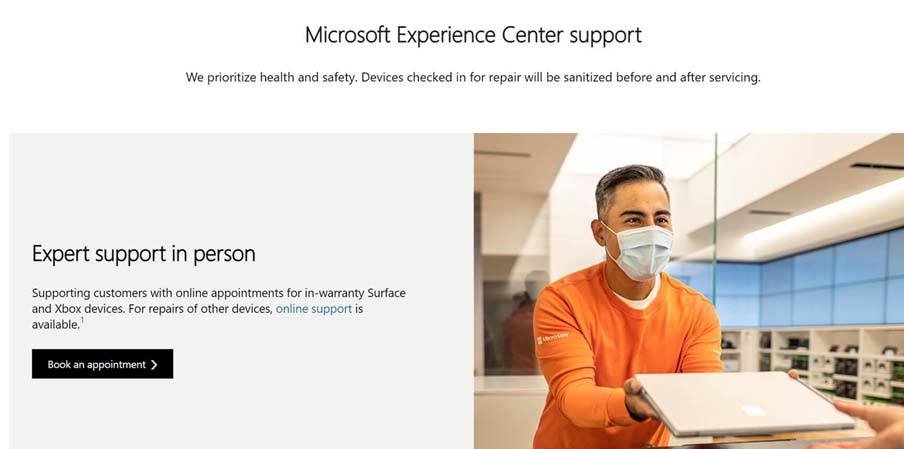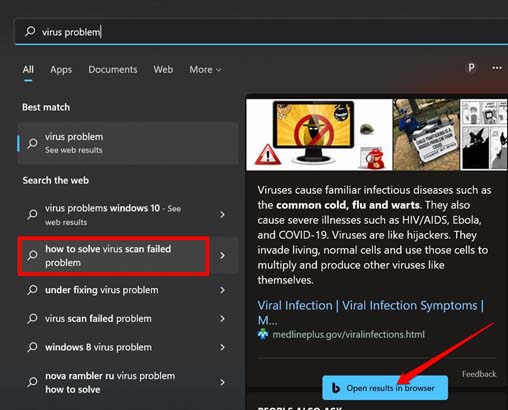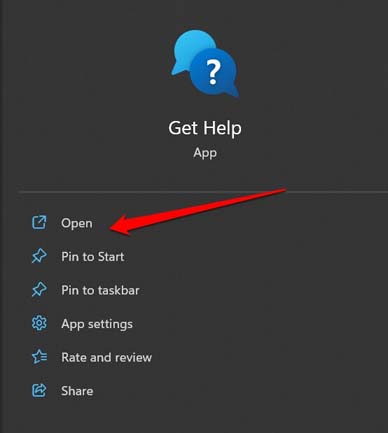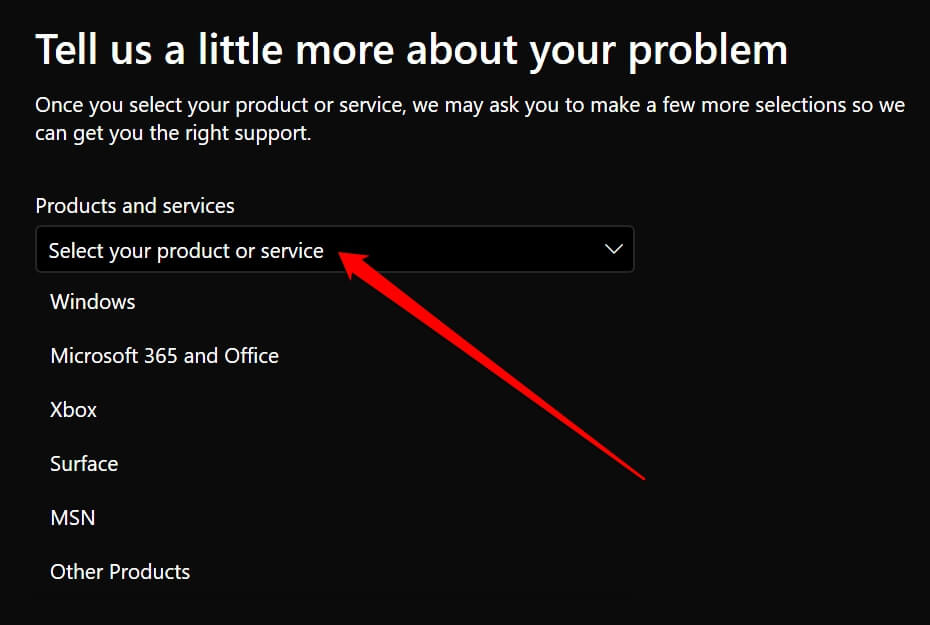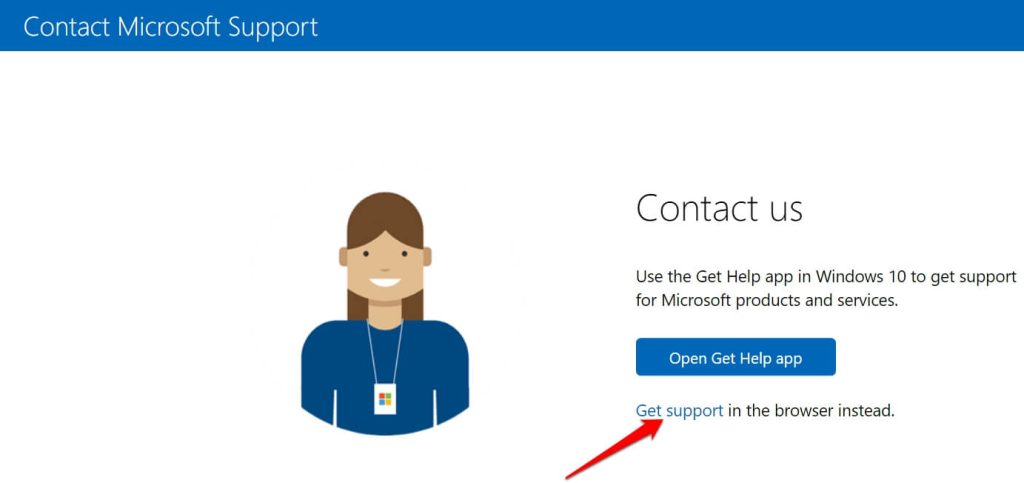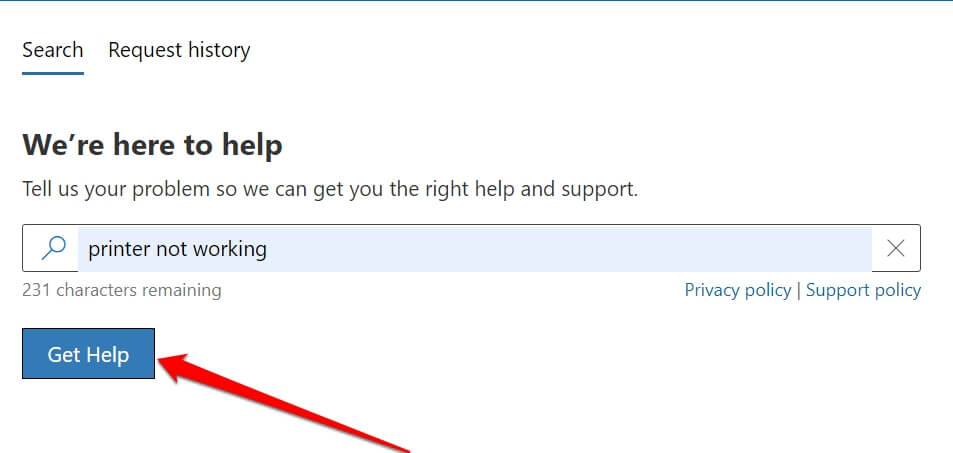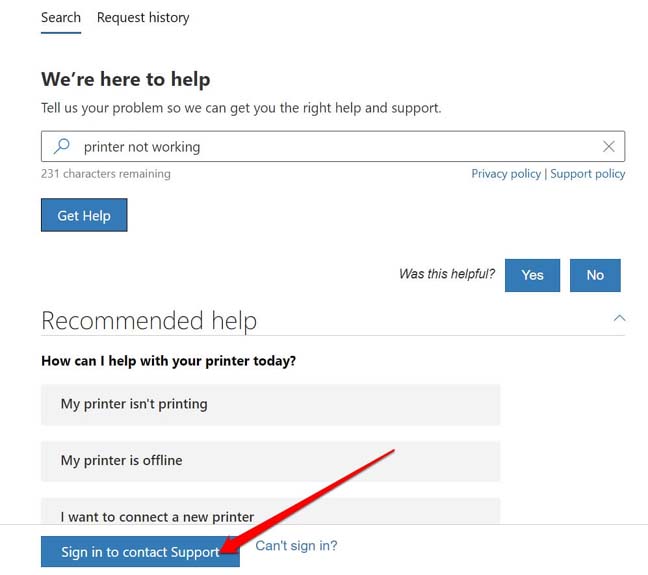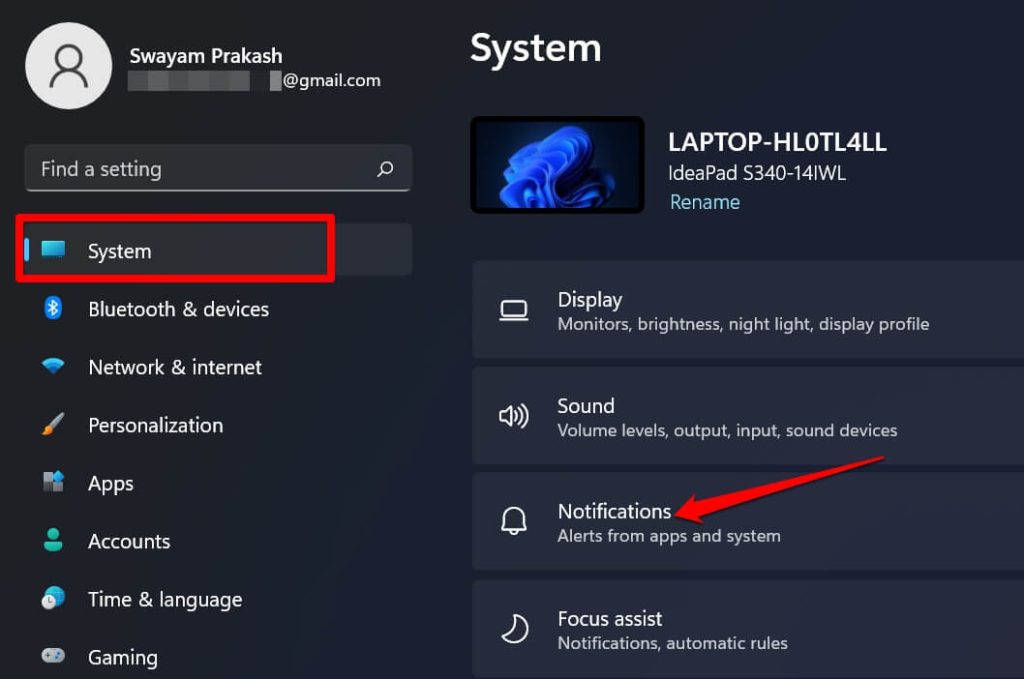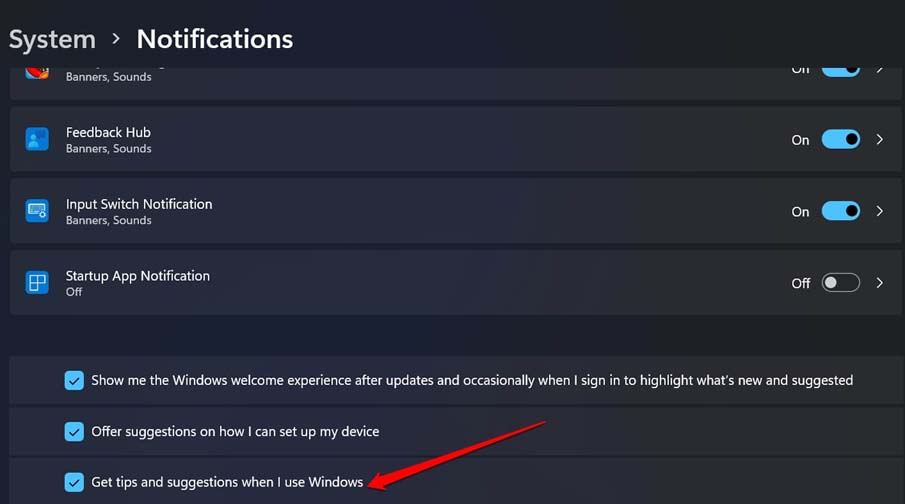Thousands of folks trust only official help for solving any tech problem with Windows. Usually, these people are not too tech-savvy to fix an issue. Six various ways allow you to get help in Windows 11. In this guide, I have mentioned them all. Facing a technical issue is nothing new on any device. Somehow Windows OS has the notoriety for random bugs and glitches on any app or service. The internet is already at your disposal with a huge repository of tech blogs and forums providing solutions to problems. Various errors and bugs still have a fair possibility of plaguing the Windows 11 PC. When the internet also gives up on providing any solution, you can get help in Windows 11 through these different methods.
How to Get Help in Windows 11 (2022)
Check out the various methods to ask for professional help from Microsoft.
How to Get Help in Windows 11 (2022)1. Using Windows Troubleshooter Tools2. Microsoft Experience Center Support3. Getting Help Using the Windows Search Function4. Using the Get Help App from Microsoft5. Have a One-On-One Phone Call with Microsoft Tech Support6. Enable Tips and Suggestions from MicrosoftWrapping Up
1. Using Windows Troubleshooter Tools
Before getting help in Windows 11 from Microsoft tech support, why not know about the built-in tools that can fix technical problems in one click? Microsoft has embedded various troubleshooting tools for various components of Windows OS. All you need to do is run these tools; you don’t have to ace any rocket science. Here are the steps to access these troubleshooting tools.
2. Microsoft Experience Center Support
Do you own a Microsoft Surface tab or laptop? Then you can avail this method to get help in Windows 11. Also, known as Microsoft Answer Desk, you can use it to reserve appointments with tech support regarding any issue with your device. You can opt for online and offline meetings. They will suggest to you possible solutions, alternatives, and what is the actual cause of the problem your device is facing. To book your appointment and get help for your device running Windows 11 click here.
3. Getting Help Using the Windows Search Function
Windows search function is a great tool to get quick help for the issue you are facing on your PC. All you need to do is use the search and type in any issue or a related term. The Bing browser will showcase a possible solution for the issue. It will even include the required links to the various settings on your Windows OS that you can tweak to solve the problem. Let us assume the virus scan has failed on Windows 11.
4. Using the Get Help App from Microsoft
In Windows 11, there is a program named Get help that can fix the issues your PC is facing.
5. Have a One-On-One Phone Call with Microsoft Tech Support
Using this method you can get a phone call from Microsoft tech support.
6. Enable Tips and Suggestions from Microsoft
Instead of waiting for tech support, you can manually use Microsoft’s regular tips and tricks to solve any possible tech problem on Windows OS. To enable regular tips and suggestions from Microsoft,
Wrapping Up
Worried due to any technical issue on Windows PC? Then follow any of the above tips to instantly get help in Windows 11. Microsoft has surely made solving tech problems on Windows fairly easy with all these support options.