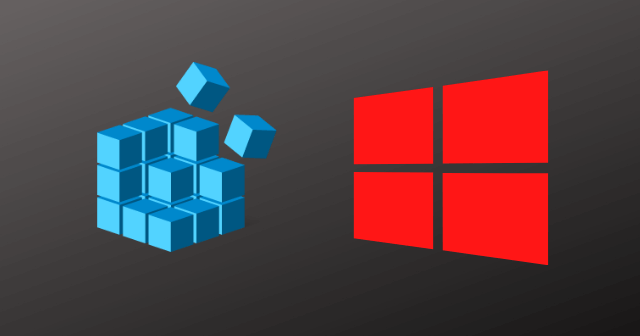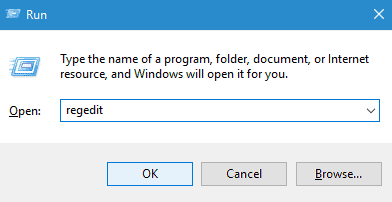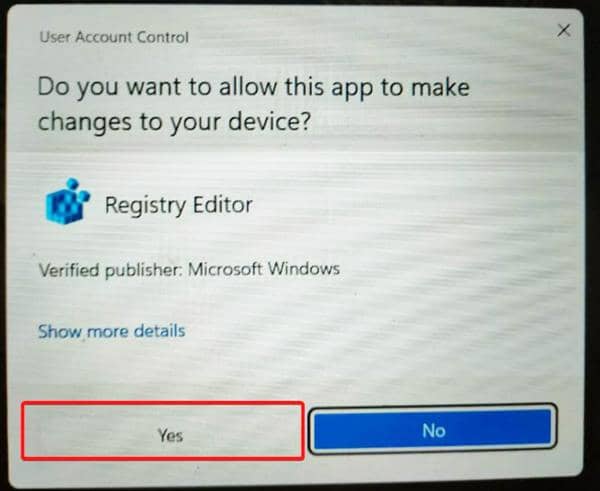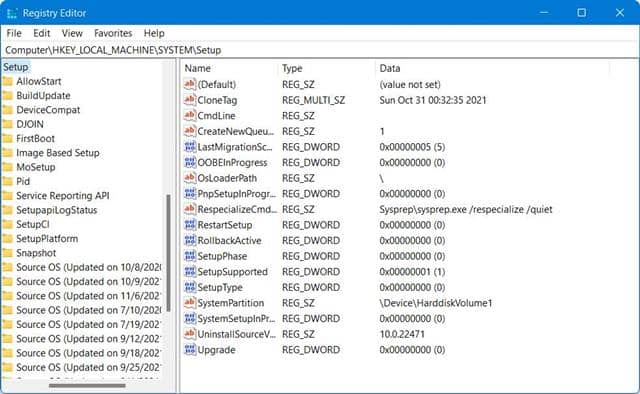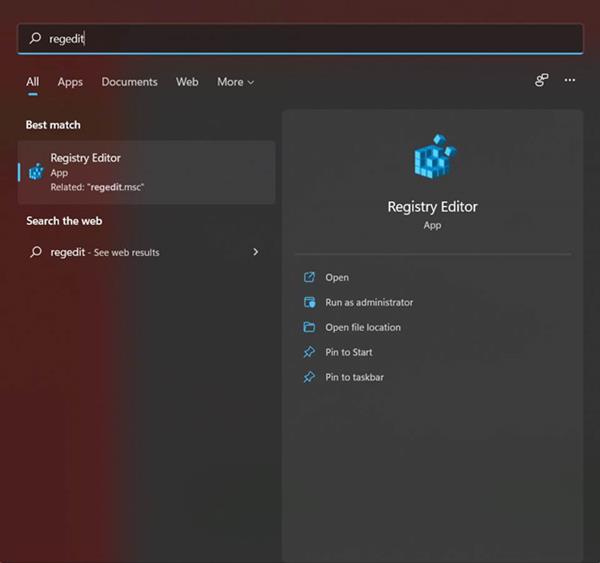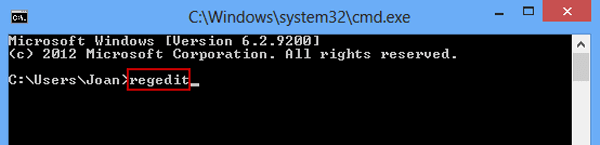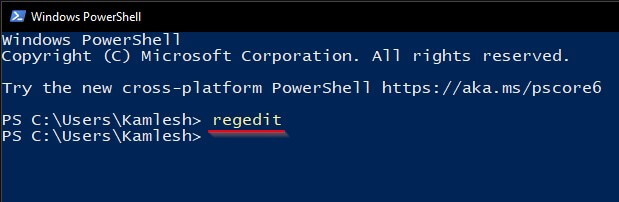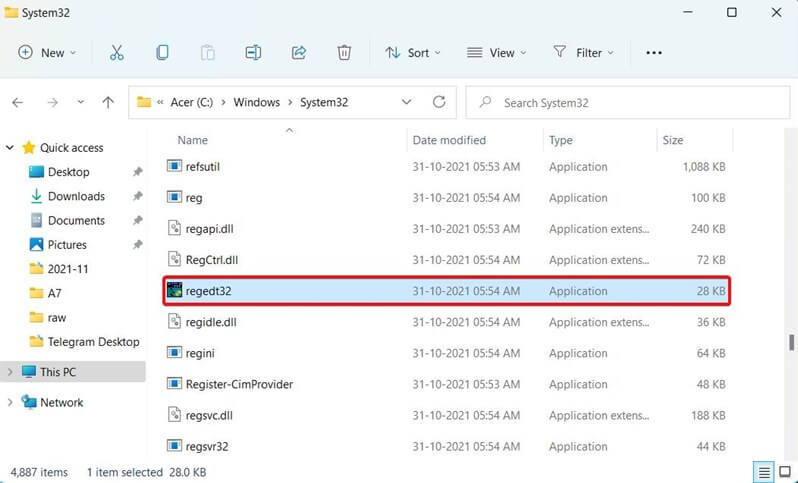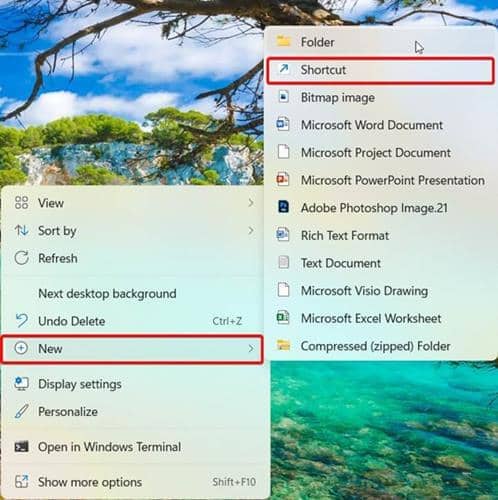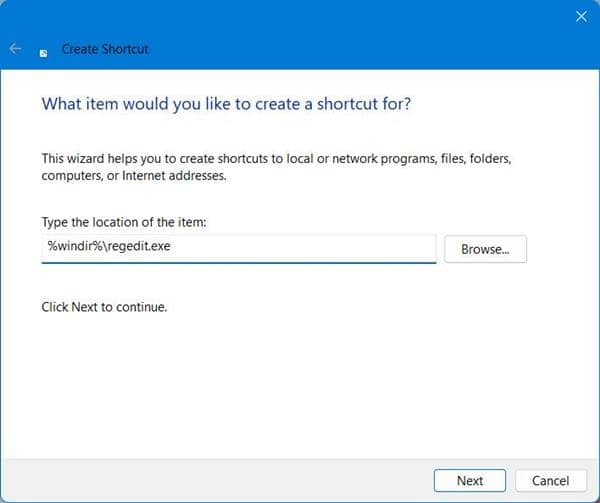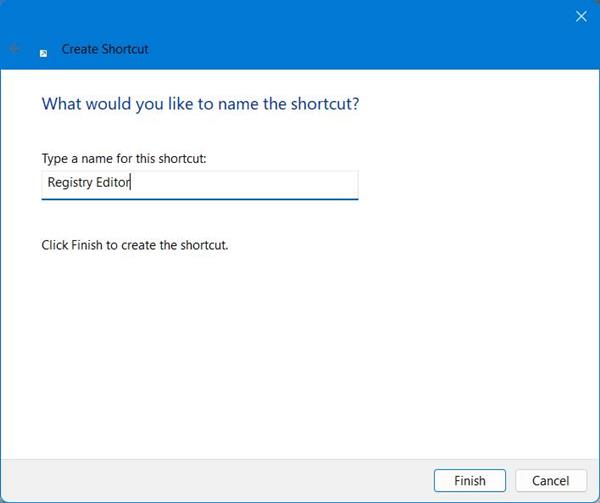Registry Editor is a hierarchical database that stores the low-level settings of Microsoft Windows and its applications in the form of a registry key. Microsoft’s Windows Registry can be used by a wide range of applications beyond the operating system itself. With a little tweaking of the registry settings, most PC troubleshooting tasks are doable under Windows. Nonetheless, there’s no direct shortcut or icon on the desktop to open the Registry Editor in Windows operating system. Instead, you need to enter some special commands on other tools to open it. Here’s how to do it. Also Read- How to Fix Broken Registry Items in Windows
List of Multiple Ways to Open Registry Editor in Windows 11 PC
There are many ways to open and edit registry editor in windows. Each way is different from the other but does the same thing. Here are all the methods and steps you need to follow.
List of Multiple Ways to Open Registry Editor in Windows 11 PCMethods 1: Using Run CommandMethod 2: Using the Windows SearchMethod 3: Using the Command PromptMethod 4: Using PowerShellMethod 5: Using Windows ExplorerMethod 6: From Desktop Shortcut
Methods 1: Using Run Command
Follow these steps to open the Registry Editor using the Run dialog box.
Method 2: Using the Windows Search
Using the Windows Search option present in the taskbar is another convenient way of opening the registry editor. Follow these simple steps to the same:
Method 3: Using the Command Prompt
Using the command prompt is an advanced method of opening the registry editor. Users who want to follow the command prompt method should follow these steps: Since you are already running the command prompt with Administrator privileges, you won’t be alerted again.
Method 4: Using PowerShell
Opening registry editor using PowerShell is similar to opening it in the command prompt. However, we will follow a different approach. Follow these simple steps to open it:
Method 5: Using Windows Explorer
Opening the Registry Editor using Windows Explorer is a long method of doing it. People who love exploring their PCs would nonetheless love to do it this way. Follow these simple steps:
Method 6: From Desktop Shortcut
Using the desktop shortcut is another method to open the registry editor but only if you regularly need to change keys and data values. On the other hand, if your PC is used by other people, it is strictly prohibited to keep the registry editor on the screen because anyone can harm your PC. Follow these steps to open Registry Editor using a desktop shortcut: Well, these were all the methods you can use to open Registry Editor in all versions of Windows. We hope you found this guide helpful. Nevertheless, we would like to say that you should be extremely careful while using this Registry Editor as this contains valuable data and values that are necessary for Windows to run smoothly. On the other hand, if you have any doubts, suggestions, or queries, feel free to reach out in the comments section. So we can try to solve your problem as soon as possible.