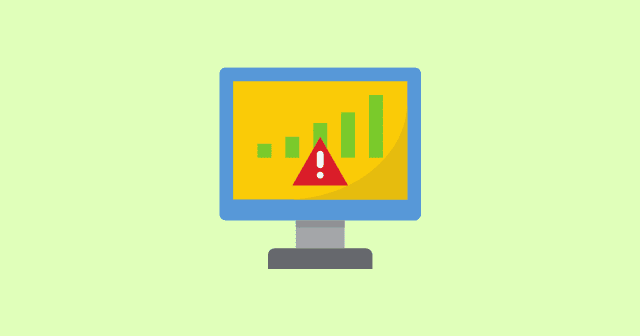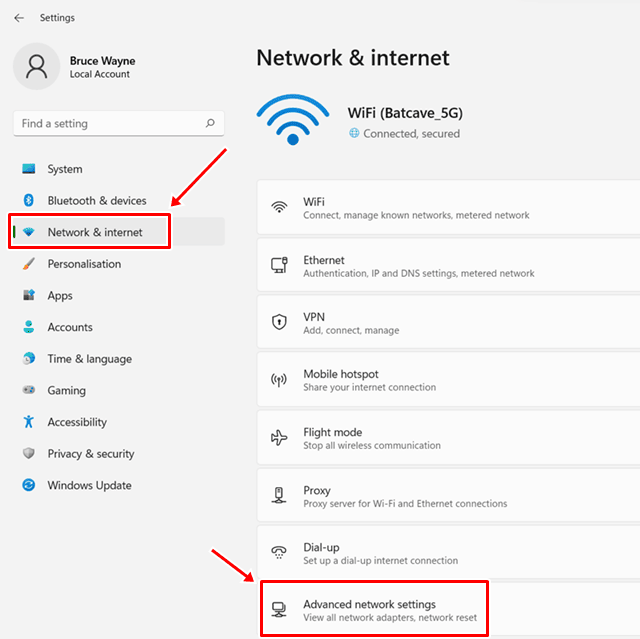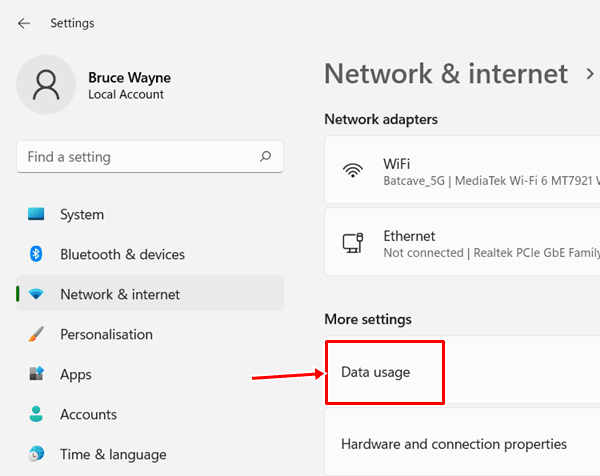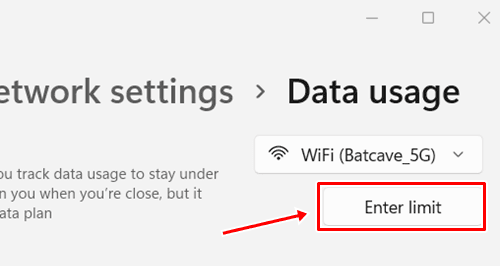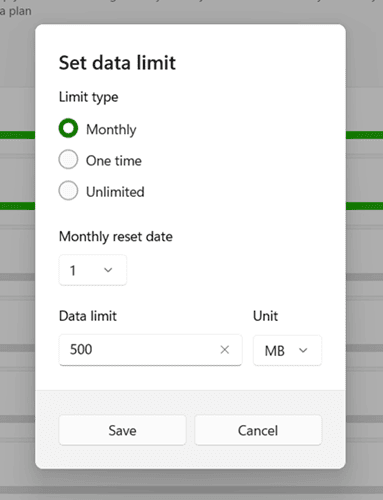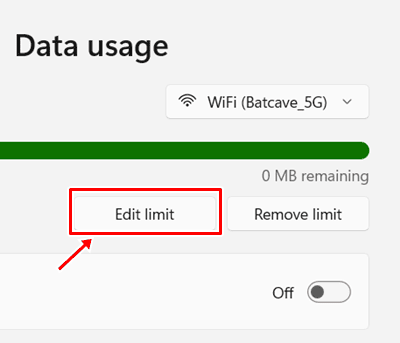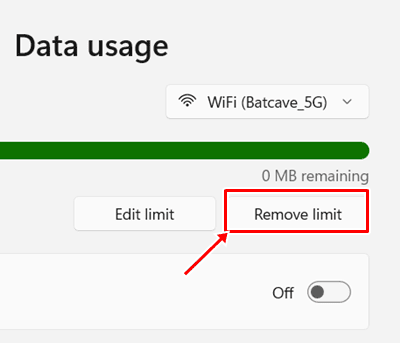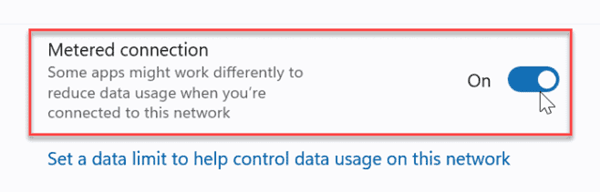Although we have the option of WiFi, many people still use their mobile hotspot for doing their work on Windows 11 PC. However, if we do not take concrete measures to save our internet data, our pockets will empty while paying the bill. Meanwhile, we know that Microsoft recently launched the new Windows 11 with many new features, including a data capping. Using this feature, you can set a data usage limit in Windows 11. But, it seems like not many users are familiar with this feature even though it is also available in the previous versions of Microsoft’s Windows. Anyway, If you don’t know how to enable the data usage limit, you can simply follow this detailed guide. So, let’s start with it. Also Read- Increase Your Internet Speed in Windows 11
Steps to Set Data Usage Limit in Windows 11
Similar to Windows 10, you can also set or use the data usage limit feature to save your data in Windows 11. So, if you don’t know how to do it, simply follow the steps given below:
Steps to Set Data Usage Limit in Windows 11How To Modify Data usage Limit? From Author’s Desk
That’s it. Now, you will get to see a screen with a graph showing you how much data you’ve already used. So, you can always look up this screen to know about your usage.
How To Modify Data usage Limit?
So, now you know how to set up a data usage limit on your Windows 11 PC. But, what if you want to modify the settings that you have previously set up? Well, don’t worry! We are here to help you, simply follow the steps mentioned below: If you set your Internet connection as metered, Windows won’t install an update or update background apps. However, it is helpful if you are using a limited data plan. So, setting up the data usage is very helpful in that way. Therefore, we always recommend using it if you do not have a powerful PC and a WiFi connection.
From Author’s Desk
So, that’s all we have for you to set up data usage in Windows 11. We hope that the steps we have mentioned in this article have helped you. Furthermore, if you have any doubt while performing the above steps, please let us know in the comment section.