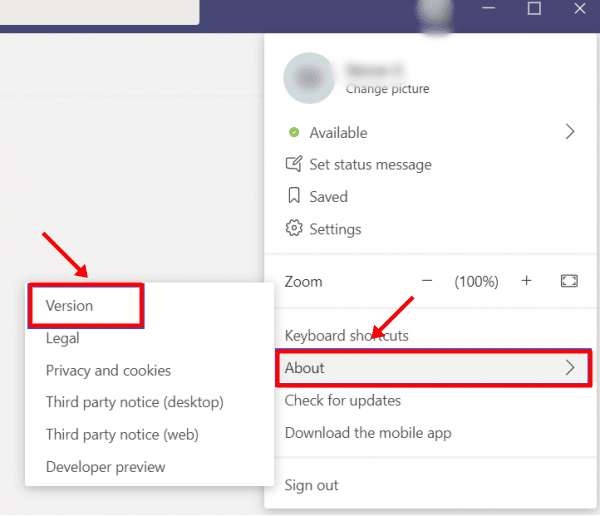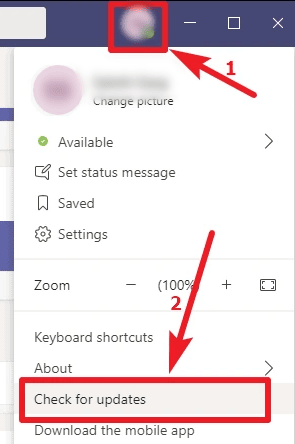If you are a daily user of Microsoft teams, then this guide is helpful for you. You can see in the daily news that Microsoft releases some kind of security patch for vulnerabilities. So it is important to update Microsoft teams on your windows system. Although it automatically updates your team’s app, it sometimes does not offer you a quick update because of some kind of issues such as internet connectivity or failed updates. This guide will help you update your Microsoft team’s app manually, step by step. You just need to follow up on these below steps. Let’s check them out.
How to Update Microsoft Teams?
We divide this into two parts. Where in this first part, we can check the current version of the Microsoft teams app and see whether it has the latest version installed on it or not. Then after that, in the next part, we will show you how you can manually update your Microsoft teams app on windows.
How to Update Microsoft Teams?1. Check Current Version of Microsoft Teams2. Update Microsoft Teams Via Check for UpdatesConclusion
1. Check Current Version of Microsoft Teams
2. Update Microsoft Teams Via Check for Updates
Conclusion
At last, we can say updating Microsoft teams to the latest version is the solution to many problems such as microphone not working, camera not working such like issues. So this is one of the standard troubleshooting to those problems. It will fix all the issues and install the latest patch files to the software.
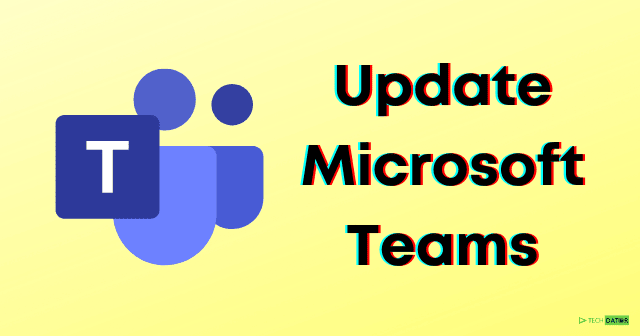
![]()