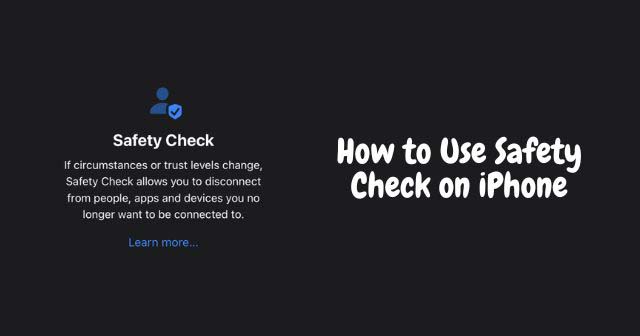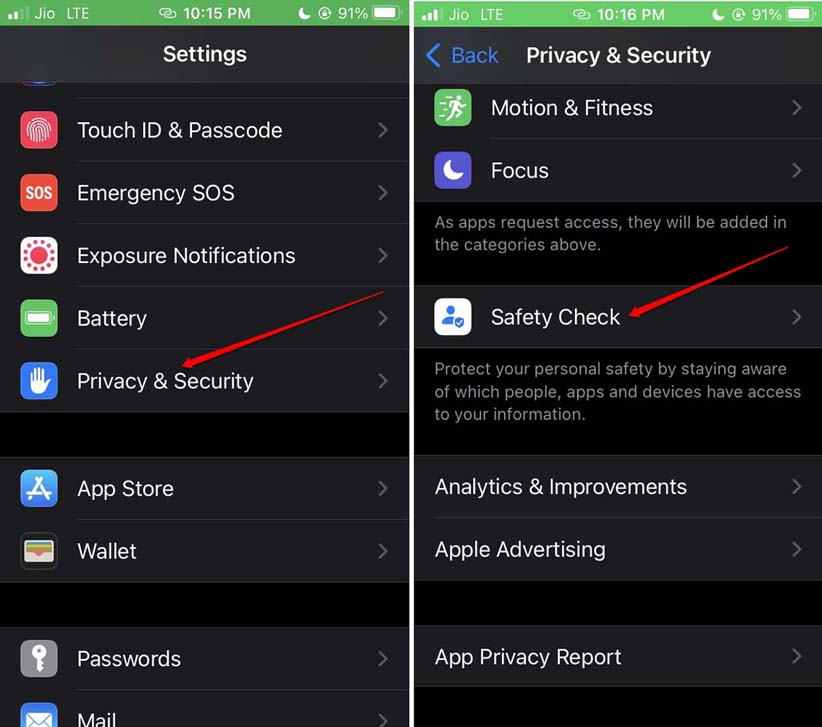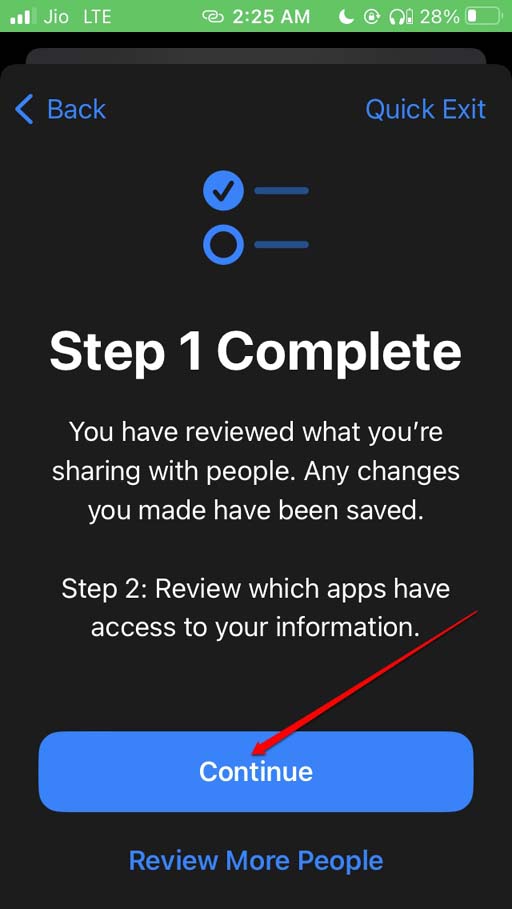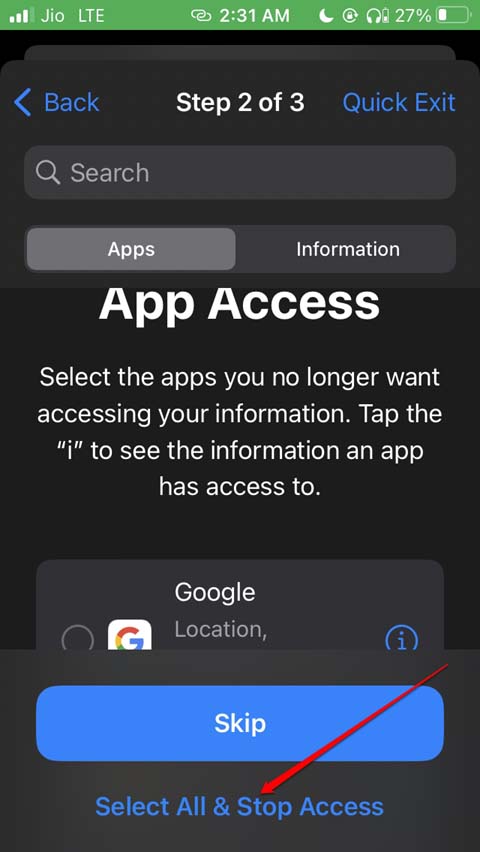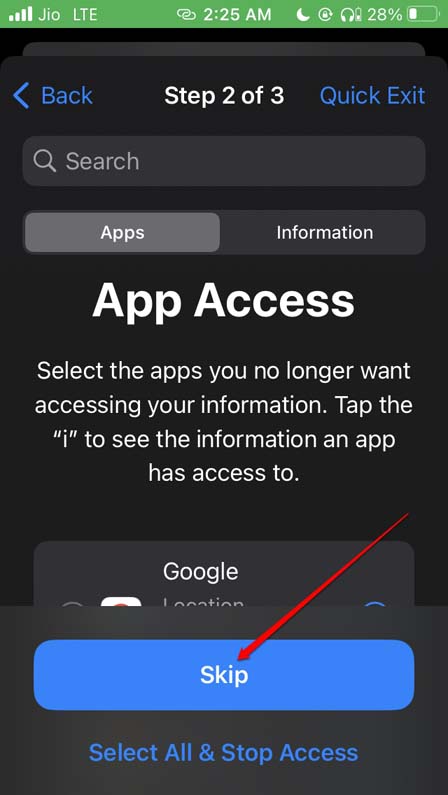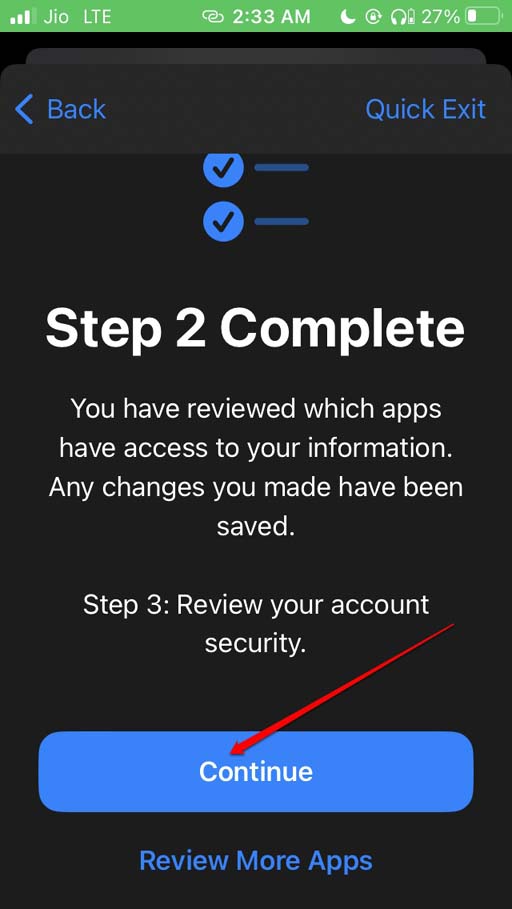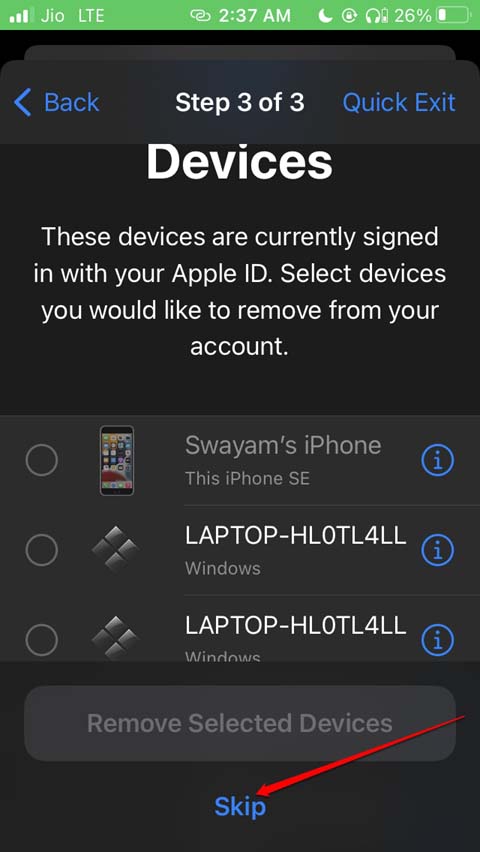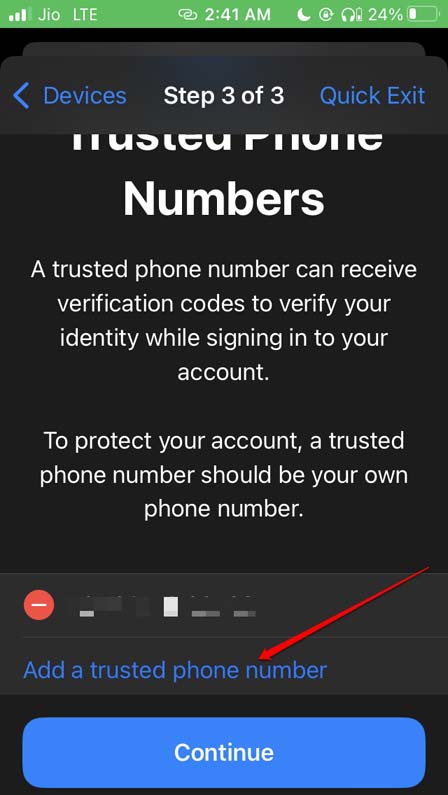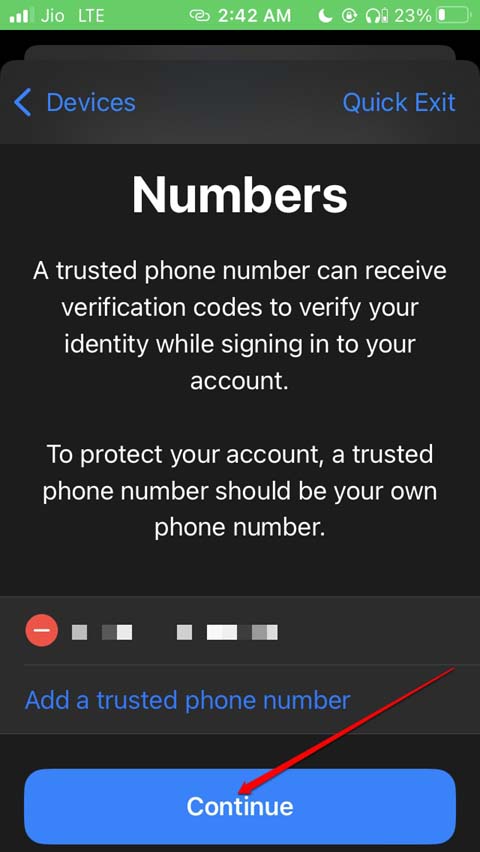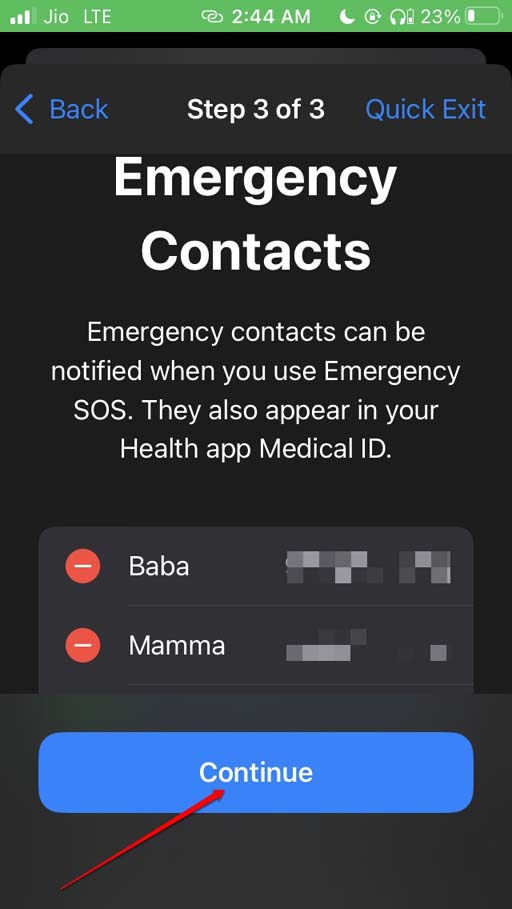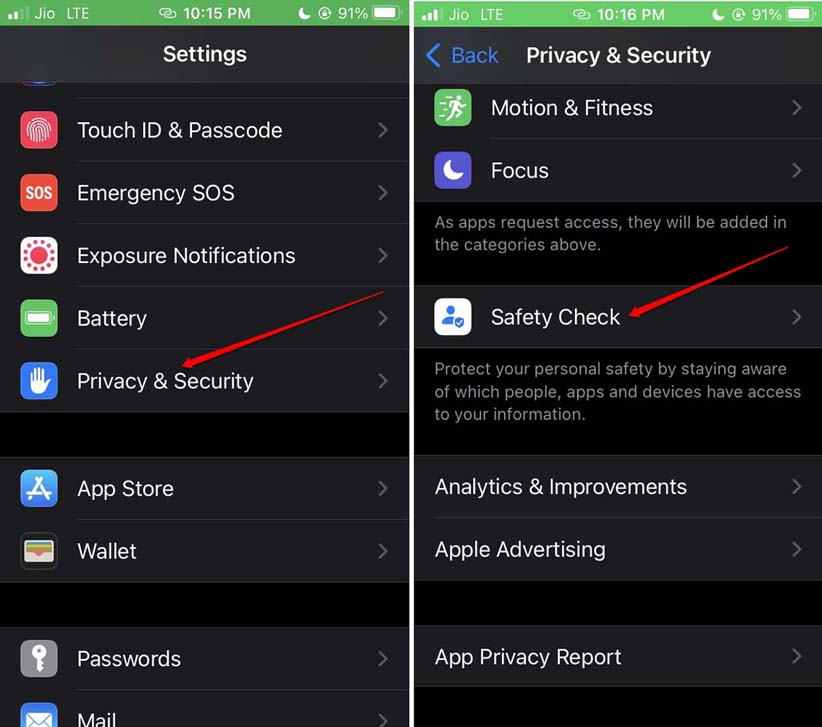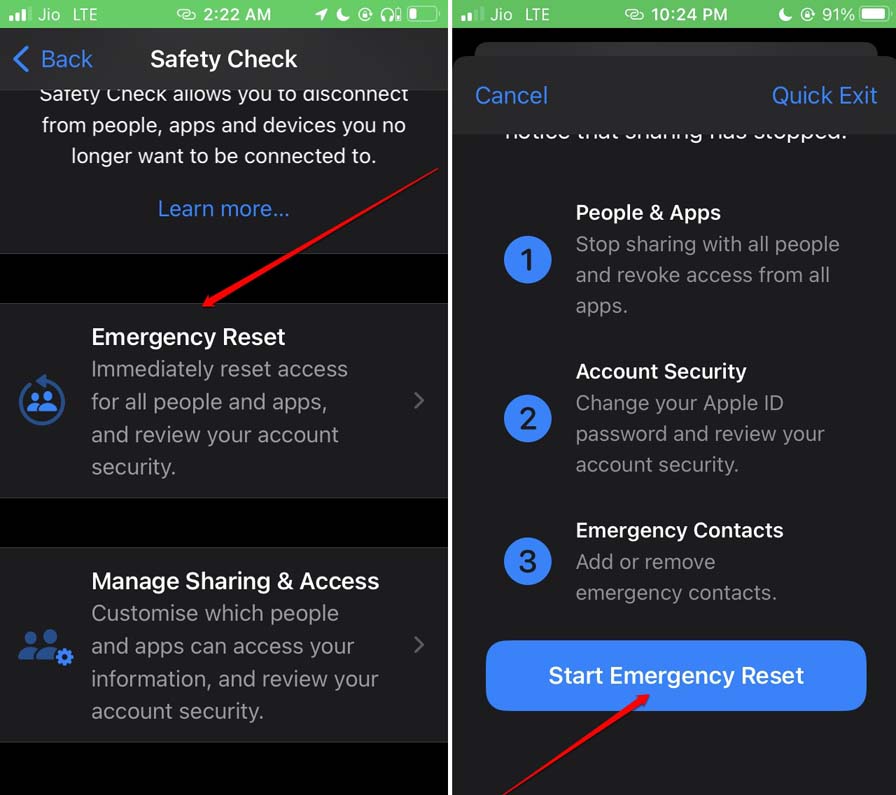It allows you to restrict access to apps and services for other people you have shared. During any emergency, you can use the safety check feature on your iPhone to reset the device entirely. If you think that somehow due to shared access, your account on any app has a chance of getting compromised, then the safety check will come to your rescue. It will sign you out of iCloud from all the Apple devices. Secondly, if you think your location data is shared with others and is putting you in danger, then the safety check feature will stop sharing your location with others. Others with access to your data or account will not know that you have revoked their access. However, they will eventually realize that they have been banned from accessing your data when they won’t be able to access the shared data anymore. Also Read- How to Make a Collage on iPhone and iPad
1. How to Enable Safety Check on iPhone?
You need to update your iPhone to iOS 16. In your Settings app navigate to General tap on it > tap on Software Update. If the latest build of iOS 16 is available you can download and install it.
- How to Enable Safety Check on iPhone?1.1 Adding Trusted Phone Number and Updating Apple ID Password2. Steps to Enable Emergency Reset on iPhoneWrapping Up
The previous iOS builds such as iOS 15 don’t offer the Safety check feature. Once your iPhone is ready with iOS you may follow the steps below to activate the safety check on iPhone.
1.1 Adding Trusted Phone Number and Updating Apple ID Password
That’s all about how to set up or manage the various elements of the safety check feature in the iPhone.
2. Steps to Enable Emergency Reset on iPhone
Doing this will restrict shared access to your data and you will have to update your Apple ID password. Here are the steps to activate it.
Wrapping Up
Privacy is of paramount importance in today’s date. Most of our activities are shared online with various people. Now that you know how to use the safety check feature on iPhone your data will be safe.