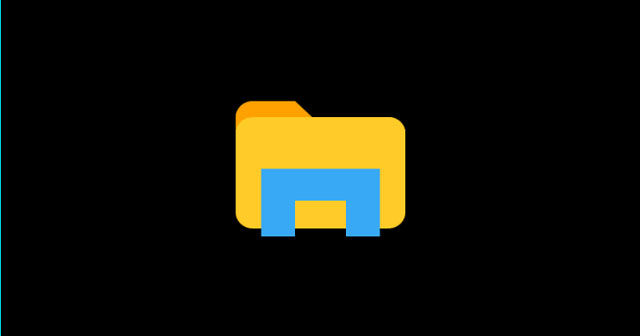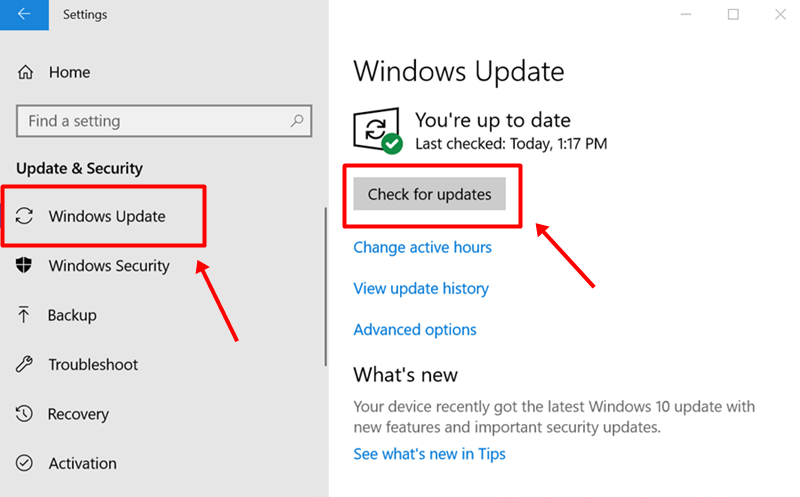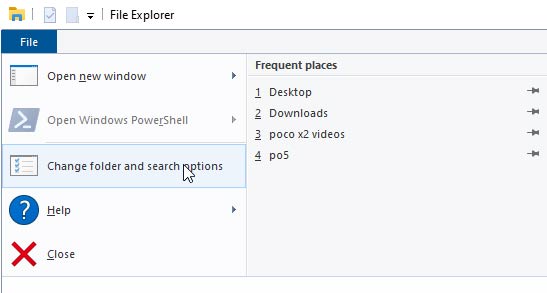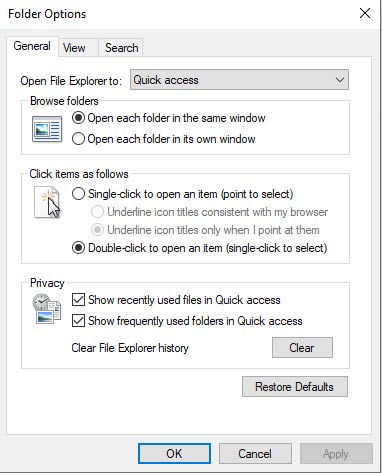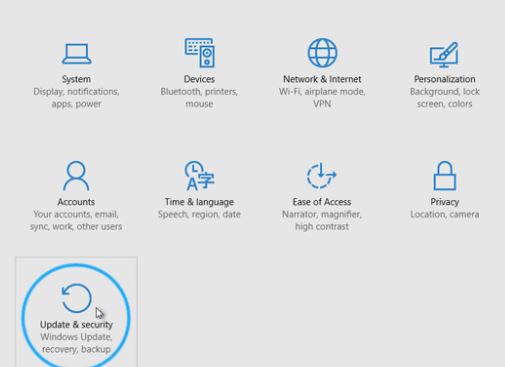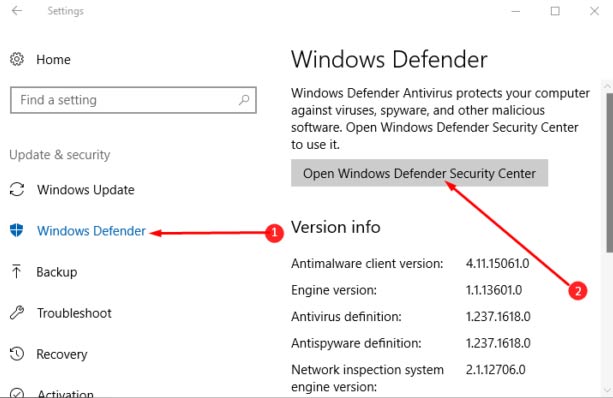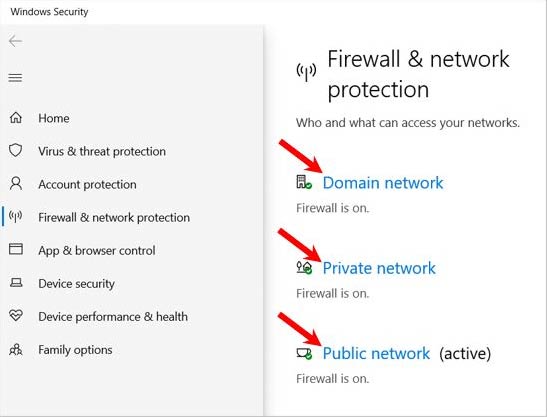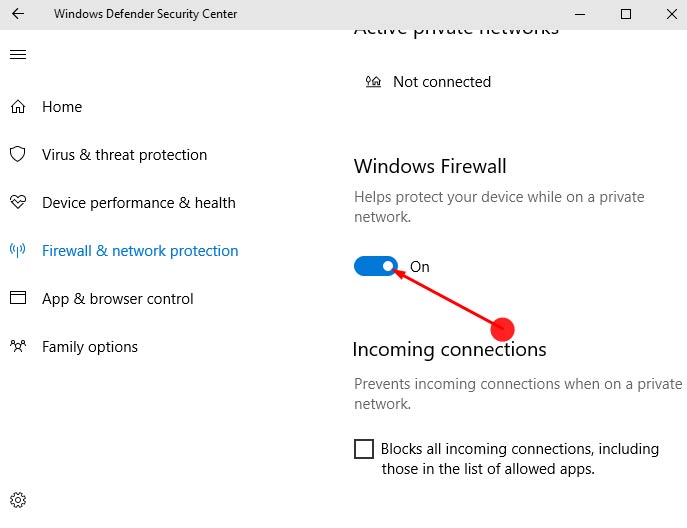But, many users are recently started experiencing a crashing issue with their Windows Explorer after the recent Windows patch update. If you are also one of them, then make sure to read this guide. Here you are about to become a file wizard after reading this article because we have mentioned all the necessary fixes here. So, let’s get started. Also Read- Best Windows 11 Themes and Skins
List of Best Methods To Fix Windows Explorer Crashing Issue
There could be different reasons behind this error, as it totally depends upon your usage. But, still, we have something for you that you can use to get rid of this issue. So, let’s take a look at them:
List of Best Methods To Fix Windows Explorer Crashing IssueMethod 1: Reboot Your PCMethod 2: Check For System UpdateMethod 3: Clear Windows Explorer History Method 4: Disable The Antivirus on Your PCMethod 5: Fix Corrupt Files & DrivesMethod 6: Remove Items From The Quick Access Menu
Method 1: Reboot Your PC
We always recommend you reboot your device, as this will help your system remove the unwanted temporary bugs and glitches. So, before doing anything, you can first try this one. But, if rebooting your system does not help you fix the error, we recommend you to hover to the next method.
Method 2: Check For System Update
Another basic fix that most of the time we ignored still has the potential to fix this kind of issue. So, to check if there is any software update available or not, you can follow the path we have mentioned below: Start menu > Settings > Update & Security > Check For Update
Method 3: Clear Windows Explorer History
If we start with our first proper fix, you can try clearing the Windows Explorer history from your Windows PC. So, here are the instructions that you need to follow to do so:
Method 4: Disable The Antivirus on Your PC
It generally happens that the antivirus we are using, whether it could be Windows Firewall or any other third-party antivirus, conflicts with our application and starts blocking them. This results in such kinds of issues. Considerably, many users reported that this helped them to Windows Explorer crashing issue. So, you can also try this out and to do so, here are the steps:
Method 5: Fix Corrupt Files & Drives
Did you try this method before? Well, if not, then it’s not too late; you can still try this out. Unfortunately, most of the time, users skip this as they think this wouldn’t have any linking with this kind of error and are not able to fix this issue. But, that’s not the truth; many users recently make comments about this fix and tell us that they find this method very helpful. So, that’s the reason why we suggest you perform this.
Method 6: Remove Items From The Quick Access Menu
After removing the items from the quick access menu, many users reported that their Windows Explorer started working again without any crashing issues. So, you can also try this out and here are the steps that you must have to follow: I think the above-mentioned methods will surely help you to fix the Windows File Explorer crashing issue on your Windows PC. But, in case you still have any doubt, feel free to get in touch with our highly experienced team. Also, don’t forget to mention if you know any other fixes that have the potential to fix this kind of issue. So, that’s all from our side. We will soon back with a new guide, till then you can visit our website and check out other guides too.